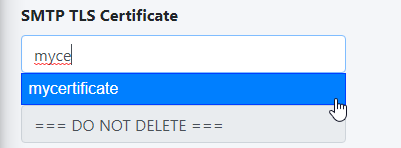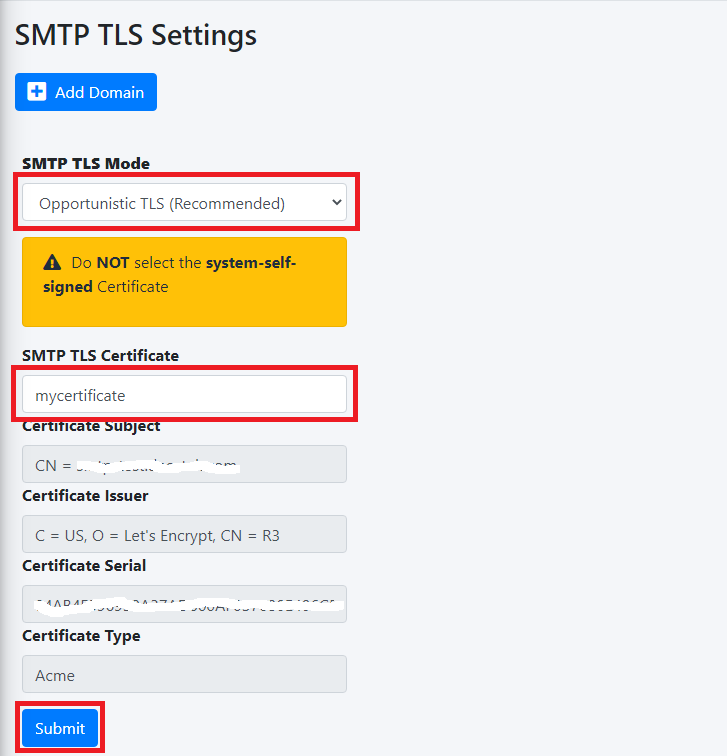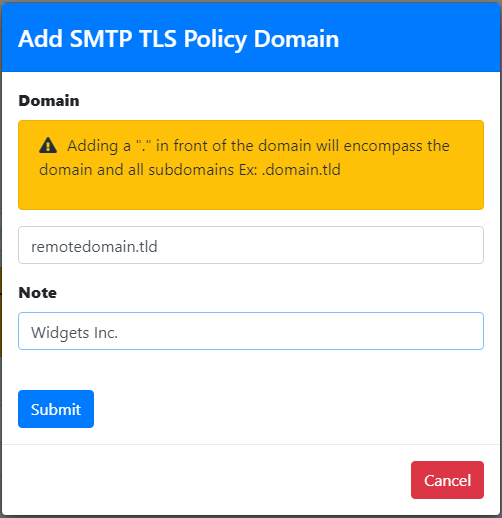SMTP TLS Settings
It's important to set SMTP TLS in order to transmit e-mail messages between your Hermes SEG machine and other e-mail servers with TLS encryption.
By default, SMTP TLS support in Hermes SEG is disabled. In this section you can enable Hermes SEG TLS support as well as associate the SSL certificate you previously imported or requested.
Hermes SEG supports two SMTP TLS methods:
Opportunistic TLS
In this mode, any time a remote SMTP server makes a connection, Hermes SEG announces that it supports STARTTLS, however it does not require TLS encryption. This mode, is the recommended mode if you need TLS encryption.
Mandatory TLS
In this mode, any time a remote SMTP server makes a connection, Hermes SEG announces STARTTLS and it will NOT accept email without TLS encryption. This mode should NEVER be used on a public Internet facing Hermes SEG.
Before you can set SMTP TLS, you must first have either imported or requested a SSL Certificate in the System --> System Certificates section for the Hostname and Primary Domain Name you set in the System --> Network Settings.
- Set the SMTP TLS Mode drop-down to Opportunistic TLS or or Mandatory TLS as required.
- The SMTP TLS Certificate field is pre-populated with the system-self-signed certificate. If you wish to use a SSL certificate you set in the System Certificates section above, simply delete the system-self-signed entry and start typing the friendly name of the certificate you setup previously that matches the Hostname and Primary domain Name you set in the Network Settings. The system will locate the certificate and display it in a drop-down list. Click on the certificate and the system will automatically populate all the rest of the Certificate fields such as the Subject, Issuer, Serial and Type (Figure 1):
Figure 1
- Click the Submit button (Figure 2):
Figure 2
Verify TLS Encryption and Certificate
The easiest way to verify whether or not your Hermes SEG TLS encryption is working correcly as well as verify the certificates you installed, is to go to https://www.checktls.com/TestReceiver and run the TestReceiver test.
TLS Encryption Policies
Hermes SEG allows you to create a policy to force TLS encryption when sending/receiving email from specific remote domains. TLS encryption along with S/MIME, PDF or PGP encryption will allow for the absolute best security.
- Before attempting to force TLS encryption for a specific remote domain, you must first ensure that the remote domain's SMTP hosts are able to support TLS encryption.
- Send a test email to a recipient on the remote domain.
- Navigate to System --> System Logs.
- In the Simple Search section, under the Search Text field, enter the email address of the recipient and press the Go button.
- In the search results, look for a line similar to the one below where smtp.remotedomain.tld is the remote smtp server hostname:
1872E41D60: to=<someone@domain.tld>, relay=server.remotedomain.tld[75.xxx.xxx.xxx]:25, delay=0.52, delays=0.05/0/0.17/0.29, dsn=2.0.0, status=sent (250 2.0.0 Ok: queued as 46C274158E)</someone@domain.tld>- Next, again in the Simple Search section, under the Search Text field, enter the following string and press the Go button where server.remotedomain.tld is the smtp server hostname from above:
Host offered STARTTLS: [server.remotedomain.tld]- If you find Host offered STARTTLS for the hostname you searched in the logs then it's pretty safe to assume that the remote smtp server support TLS encryption and you can proceed with adding the remote domain.
- Click the Add Domain button and in the resultant window, enter the remote domain in the Domain field (if you add a "." in front of the domain, it will encompass the primary domain and any subdomains. Example: .remote.domain.tld), enter a note for your own use in the Note field and click the Submit button (Figure 3):
Figure 3