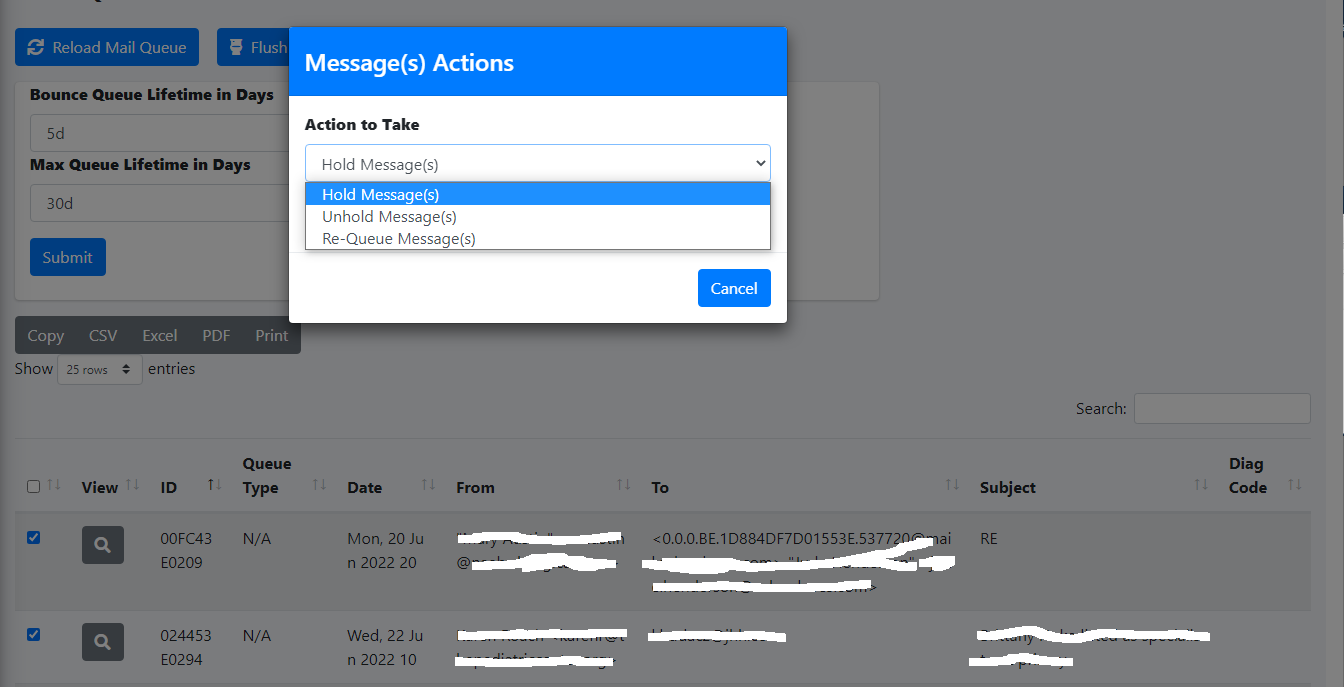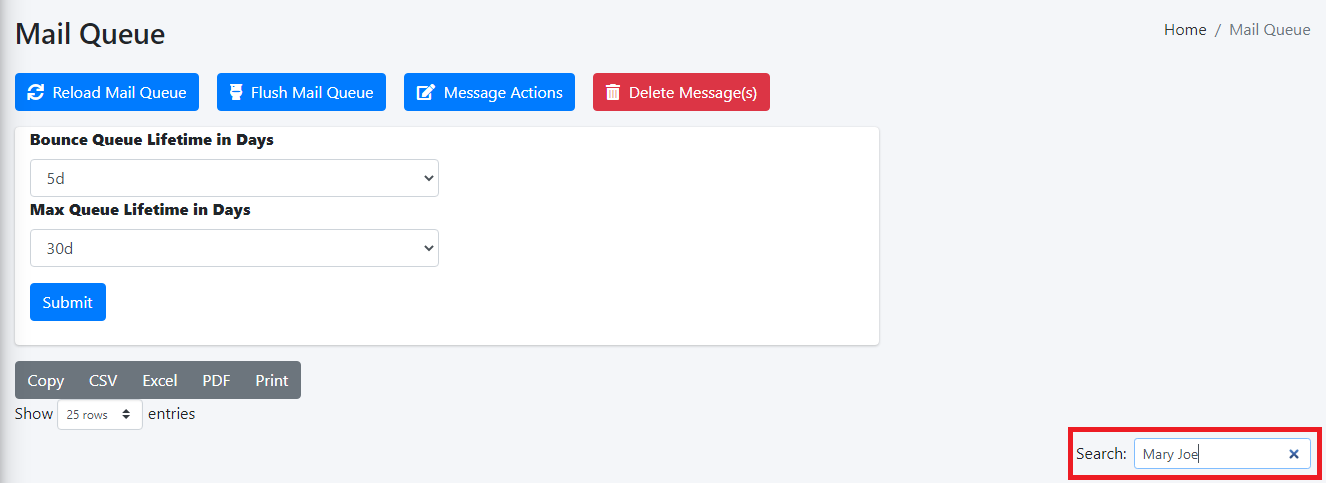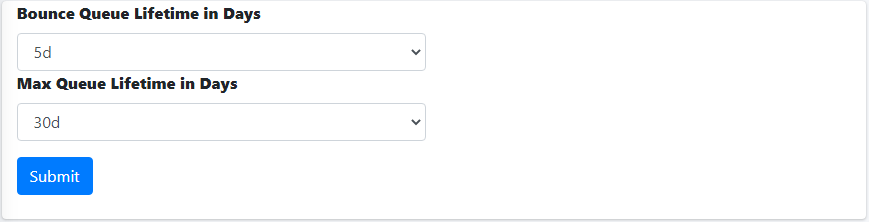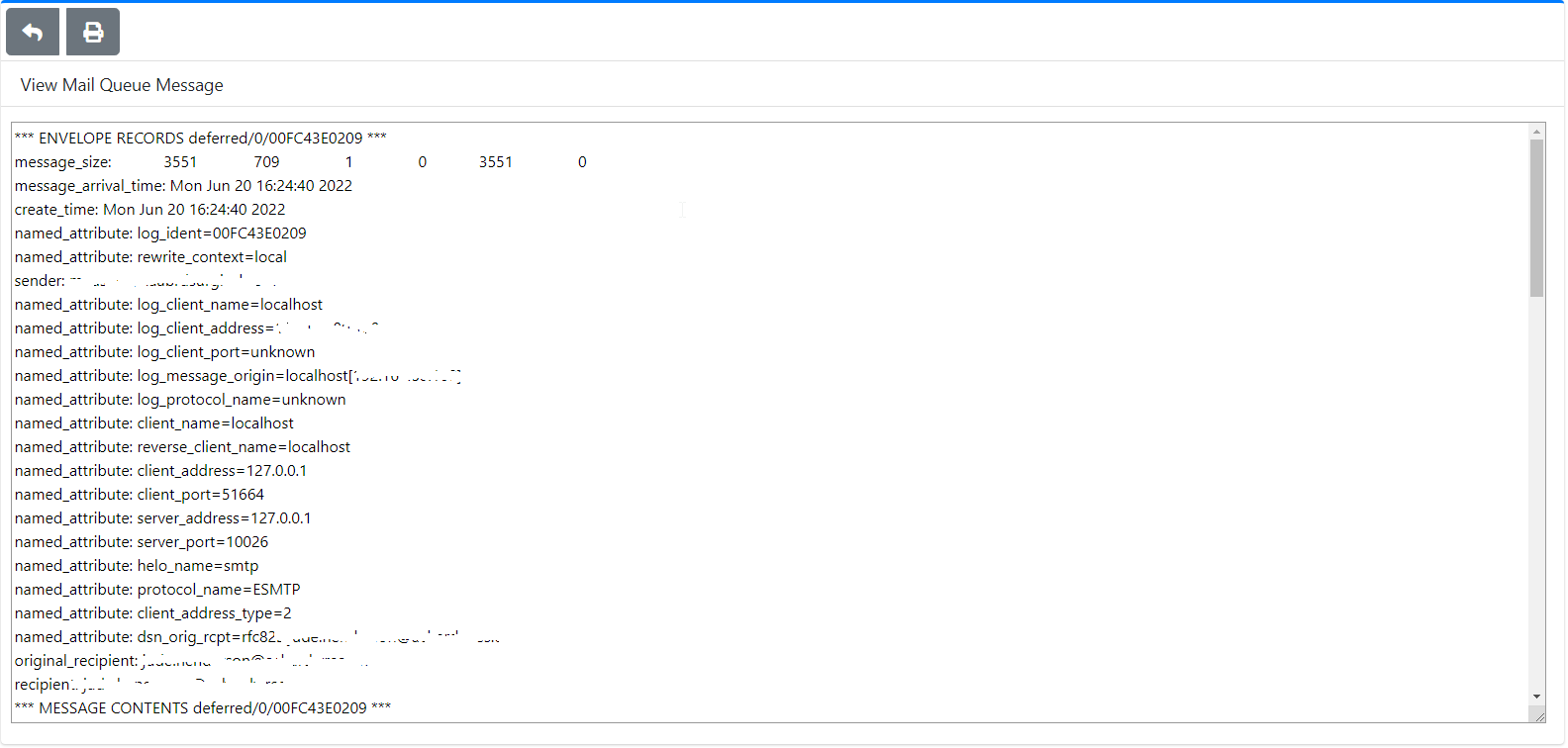Mail Queue
In this page, you can adjust the the Bounce and Max Queue Lifetime settings, Flush Mail Queue, View Messages, Requeue Messages, Hold Message, Delete Messages and Search Messages.
Normally, the Mail Queue should be empty, since the SMTP server should deliver the email as soon as they arrive in the queue. If messages arrive and stay undelivered in the queue for long periods of time, that usually indicates a problem with either the local system or the remote receiving system.
Reload Mail Queue
Click the Reload Mail Queue button to refresh the mail queue message list (Figure 1).
Figure 1
Flush Mail Queue
Click the Flush Mail Queue button to force the system to attempt to re-deliver all email in the mail queue (Figure 2). This is usually done after resolving an e-mail delivery issue.
Figure 2
Message Actions
Select messages in the mail queue, click the Message Actions button, in the resultant window select an Action to Take from the drop-down and click the Submit button. Selecting Hold Message(s) will hold the message(s) in the queue indefinitely unless they are set to Unhold. Selecting Unhold Message(s) will allow the messages to be delivered again. Selecting Re-Queue Message(s) will force the system to try to deliver the selected message(s). (Figure 3).
Figure 3
Delete Message(s)
Select messages in the mail queue and click the Delete Message(s) button to permanently delete message(s) from the mail queue (Figure 4).
Deleting messages from the queue should be carefully considered. If users were expecting those emails to be delivered, removing them from the queue will ensure that they will never get delivered.
Figure 4
Search Messages
Enter a search term in the Search field and the system will automatically filter messages matching the term you entered. You can enter multiple search terms separated by a space (Figure 5).
Figure 5
Bounce Queue Lifetime and Max Queue Lifetime
The Bounce Queue Lifetime determine how long a MAILER-DAEMON messages stays in the queue before it's considered undeliverable. This setting strictly controls non-delivery messages generated by the SMTP server. Once the lifetime expires the MAILER-DAEMON messages are automatically removed from the queue by the system. The default is 5 Days. If this is set to 0 Days, delivery will be tried only once and then removed from the queue.
The Max Queue Lifetime determines how long all other messages stay in the queue before the SMTP server considers them undeliverable and sends a bounce message back to the sender. This setting controls how long the system will hold on and try to deliver messages to other mail servers. Ideally, this setting should be set high enough so that the system holds on to messages as long as possible before bouncing them. This is especially important if you are relaying messages to external email servers that may go down for long periods of time. The default is 14 days. If this is set to 0 days, delivery will be tried only once and then a bounce message will be sent to the sender (Not recommended).
- Select the Bounce Queue Lifetime setting you wish from the drop-down.
- Select the Max Queue Lifetime setting you wish from the drop-down.
- Click the Submit button (Figure 6).
Figure 6
View Messages
Viewing a message reveals detailed information which can assist in determining why the message is stuck in the mail queue.
- Click on the
 icon of the message you wish to to view.
icon of the message you wish to to view. - You will be directed to the View Mail Queue Message page where you will be able to view all the detailed information about the message.
- Click the
 icon to go back to the Mail Queue.
icon to go back to the Mail Queue. - Click the
 icon to print the message contents (Figure 7).
icon to print the message contents (Figure 7).
Figure 7