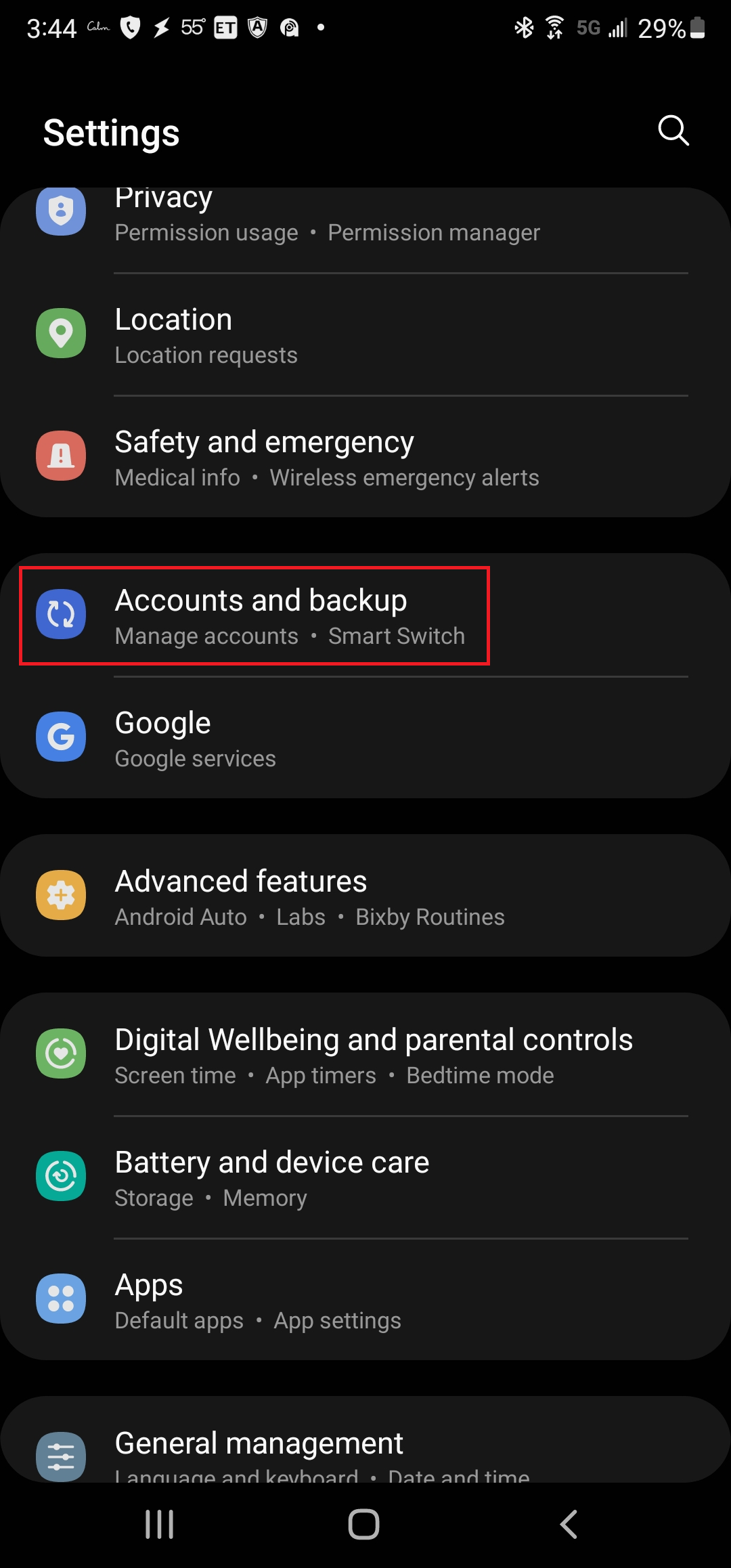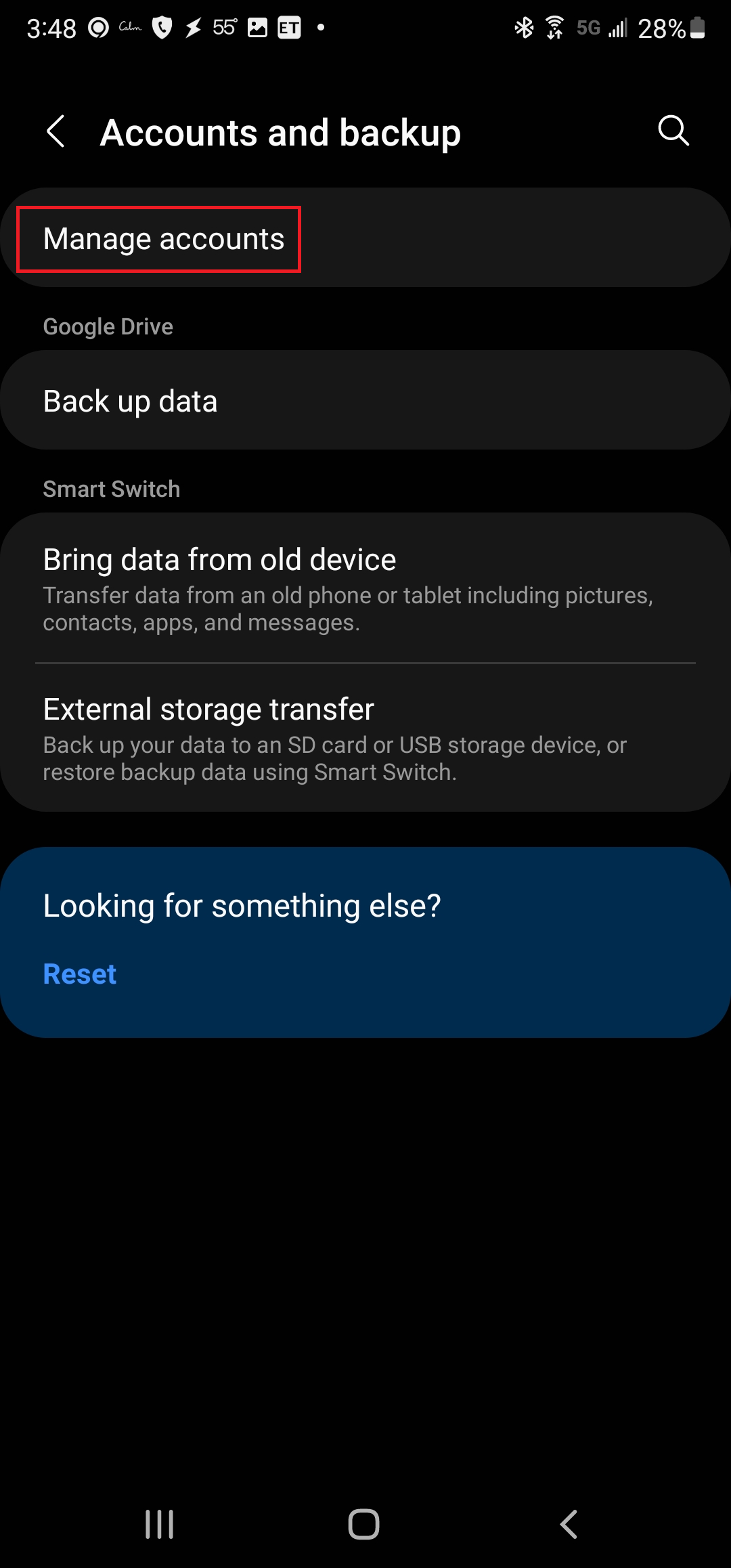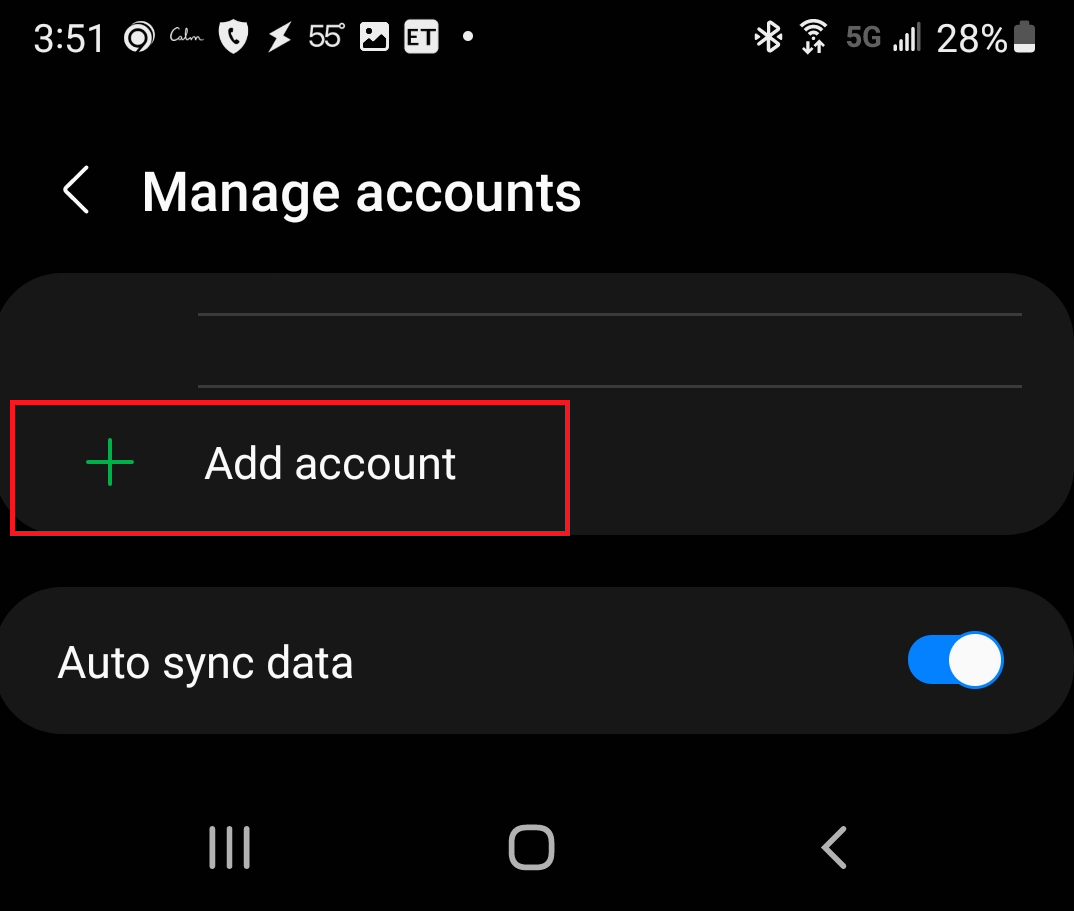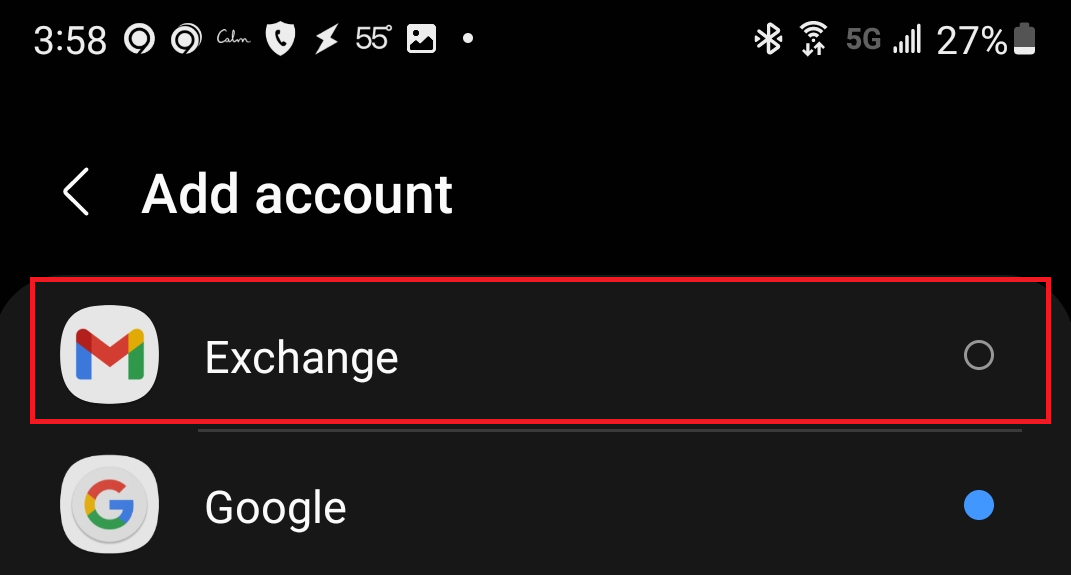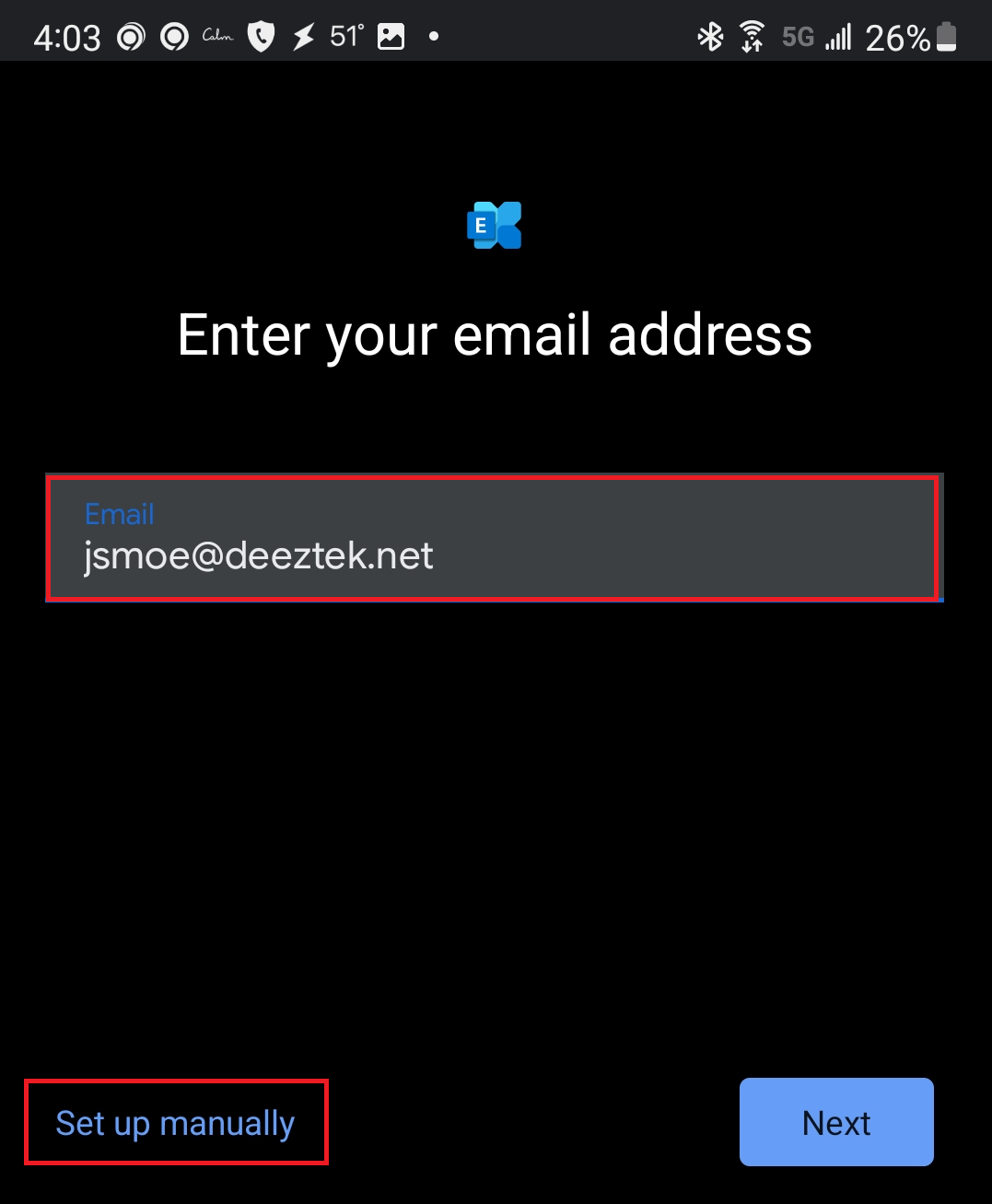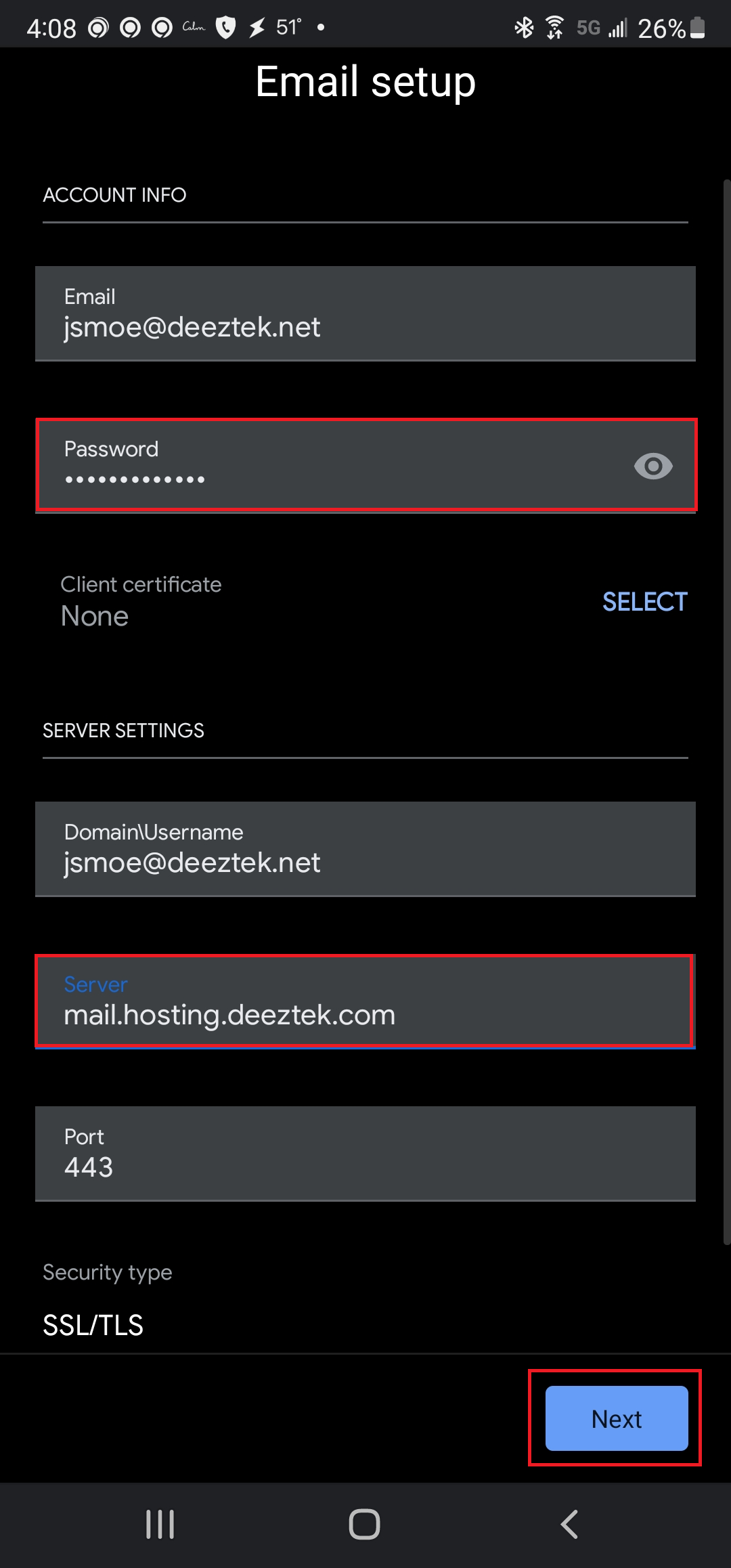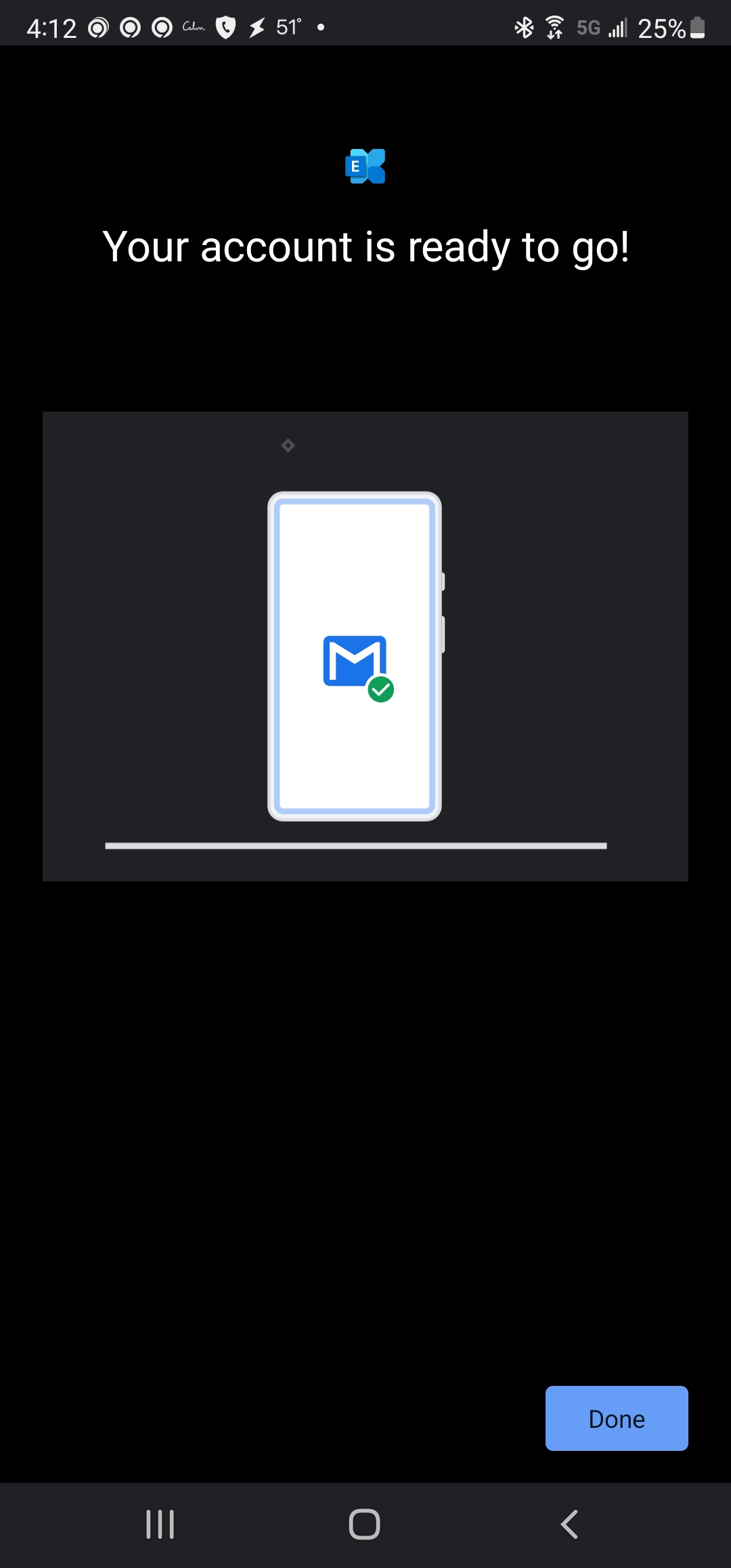Configure Samsung Android Phone for Hosted Mail
Figure 1
- Select Manage accounts (Figure 2):
Figure 2
- Select Add account (Figure 3):
Figure 3
- Select Exchange (Figure 4):
Figure 4
- Enter your email address in the Email field (substitute the jsmoe@deeztek.net with your e-mail address, and then select Set up manually. (Figure 5):
Figure 5
- Enter your password in the Password field, enter mail.hosting.deeztek.com in the Server field, leave the Port field set to 443 , leave Security type set to SSL/TLS and select Next (Figure 6):
Figure 6
- If you typed everything correctly, you should get the Your Account is ready to go! message. Select Done (Figure 7)
Figure 7