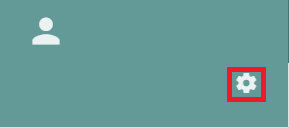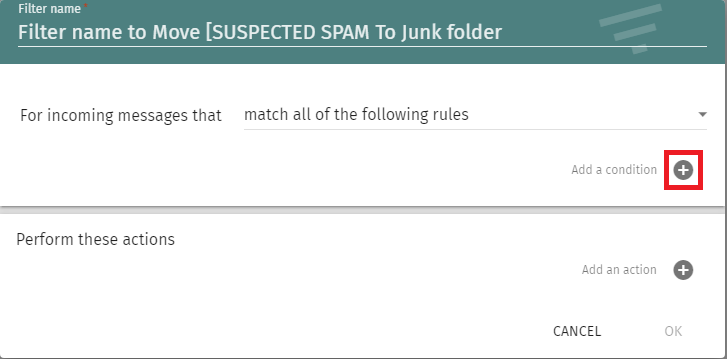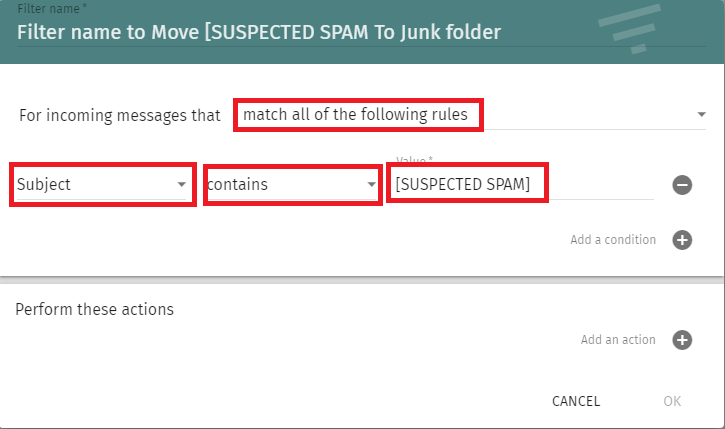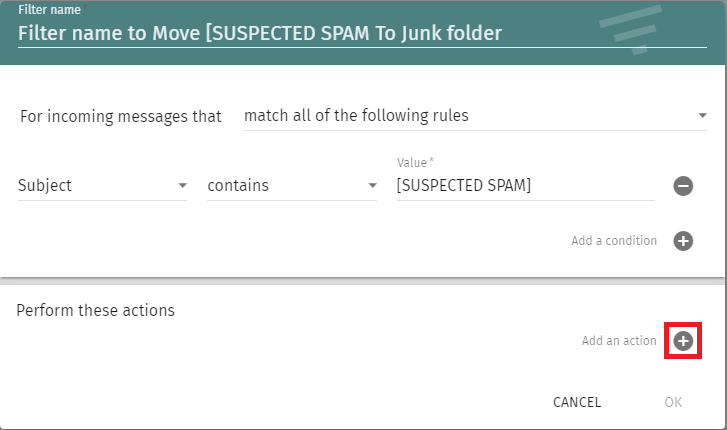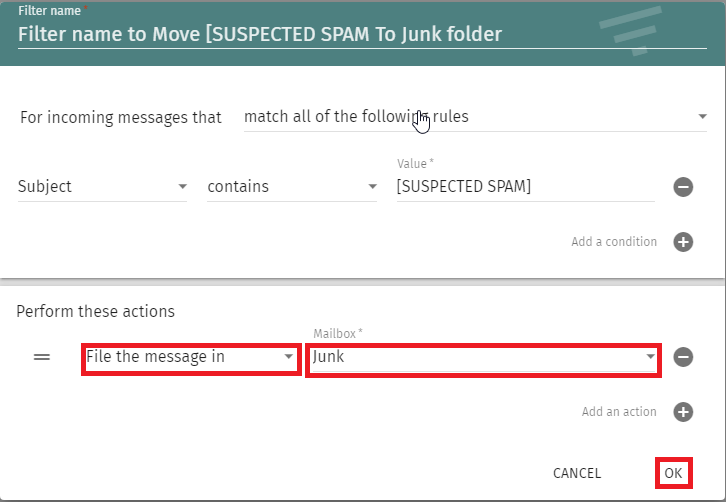How to create a rule to move [SUSPECTED SPAM] messages to Junk Folder
Figure 1
-
Next, click on Mail --> Filters --> and then click on CREATE FILTER (Figure 2):
Figure 2
- In filter window, set the Filter name to Move [SUSPECTED SPAM To Junk folder and click the
 icon next to Add a condition (Figure 3):
icon next to Add a condition (Figure 3):
Figure 3
- Ensure you set the rule to Subject --> contains and set the value to [SUSPECTED SPAM] (Figure 4):
Figure 4
Figure 5
- Under the Perform these actions section, set the action drop-down to File the message in and the Mailbox drop-down to Junk and click the OK button (Figure 6):
Figure 6
Figure 7