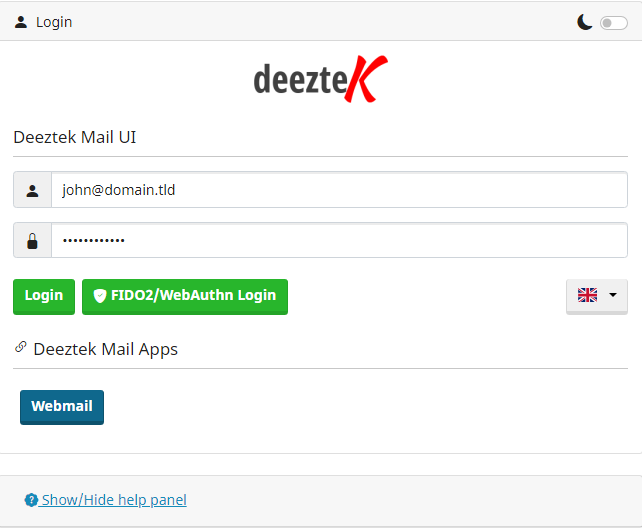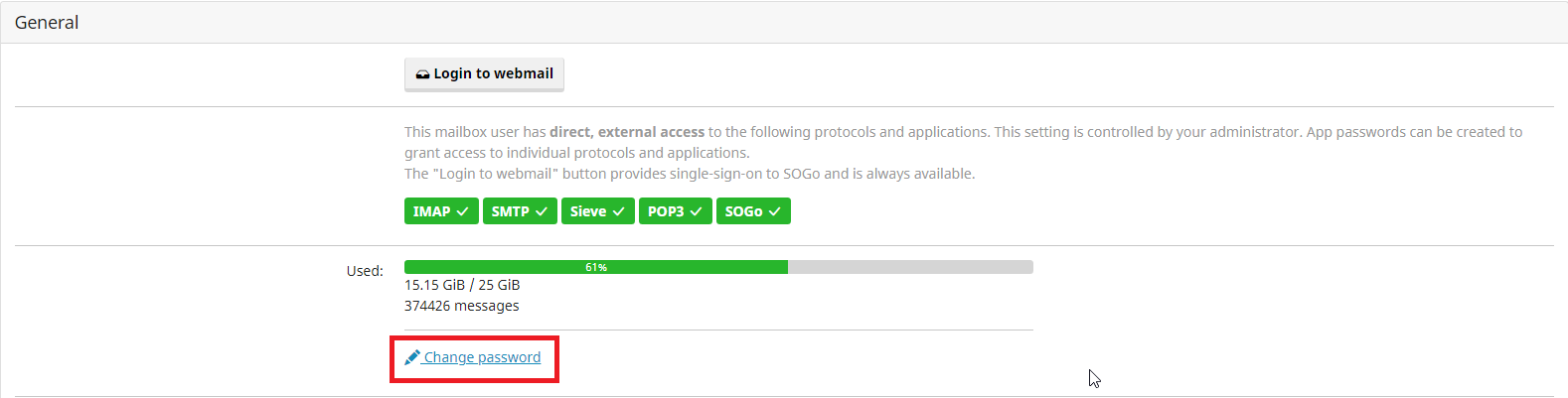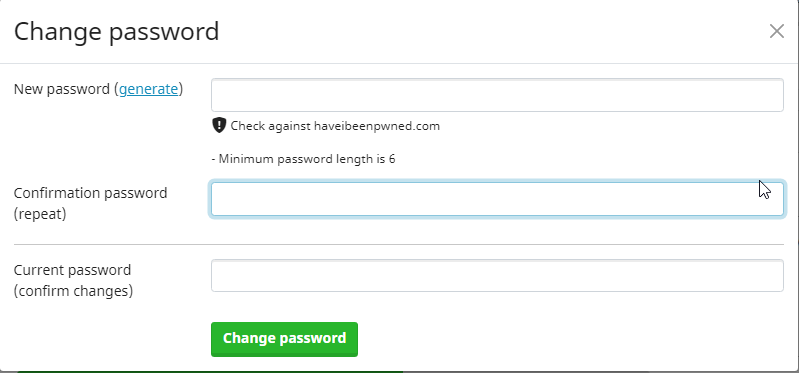Change Hosted Mail Mailbox Password
Figure 1
-
Under the General section, click on the Change password link (Figure 2).
Figure 2
-
In the Change Password window enter your NEW password in the first field, repeat the NEW password in the second field, enter your OLD password in the third field and click the Change password button. It's highly recommended to click on Check against haveibeenpwned.com after you entered your password in order to ensure the password you are attempting to use has not been compromised in previous data breaches. Alternatively instead of specifying your own password you can click on the generate link and have the system generate a password for you (Figure 3).
Figure 3