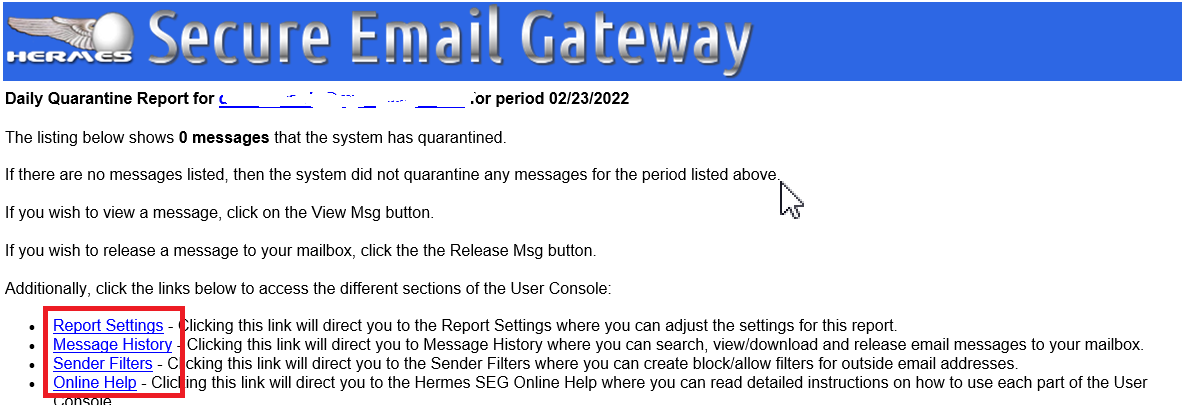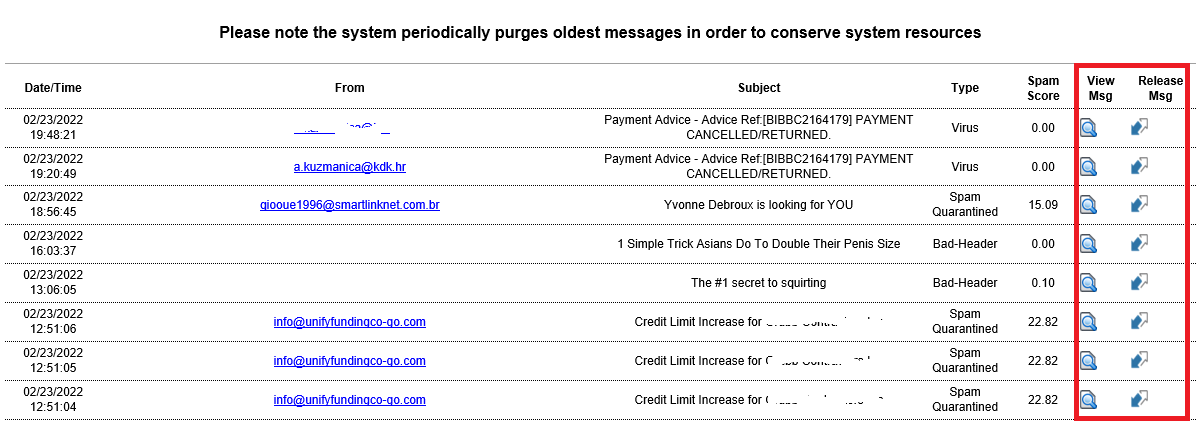Accessing the User Console
The User Console can ONLY be accessed by clicking on any of the links or buttons on the daily Hermes Secure Email Gateway Daily Quarantine Report or the scheduled Hermes Secure Email Gateway Scheduled Quarantine Report.
Hermes Secure Email Gateway Daily Quarantine Report
The Hermes Secure Email Gateway Daily Quarantine Report is a report that Hermes SEG generates on a daily basis and delivers to each user's mailbox. The report MAY contain any emails from the previous day that the system has quarantined and did NOT deliver to the user's mailbox. By default ALL users receive this report on a daily basis regardless if the report contains quarantined emails.
Hermes Secure Email Gateway Scheduled Quarantine Report
The Hermes Secure Email Gateway Scheduled Quarantine Report is a report that Hermes SEG generates on 2, 4 or 8 hour intervals (depending on configuration) and delivers to a user's mailbox providing that the user was configured to receive this report. The report MAY contain any emails from the same day that the system has quarantined and did NOT deliver to the user's mailbox. By default this report is NOT send to any users unless those users have been specifically configured to receive this report.
Each report contains the following links:
- Report Settings - Clicking this link will direct you to the Report Settings where you can adjust the settings for this report.
- Message History - Clicking this link will direct you to Message History where you can search, view/download and release email messages to your mailbox.
- Sender Filters - Clicking this link will direct you to the Sender Filters where you can create block/allow filters for outside email addresses.
- Online Help - Clicking this link will direct you to the Hermes SEG Online Help where you can read detailed instructions on how to use each part of the User Console (Figure 1).
Figure 1
Additionally, if quarantined messages exist, the following buttons will be next to each quarantined message:
- View Msg - Clicking this button will direct you to the User Console where you can view and/or download that particular message (provided your email address has been configured by your administrator to be able to download messages).
- Release Msg - Clicking this button will direct you to the User Console where the system will release and deliver that message to your mailbox (provided that the message is not archived) (Figure 2).
Figure 2