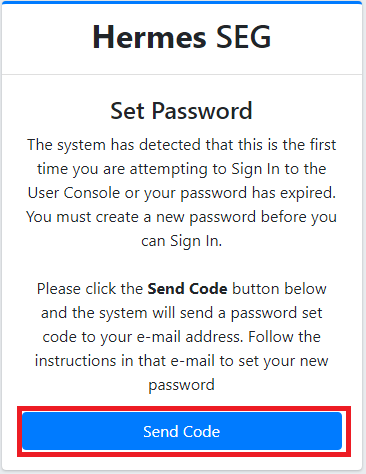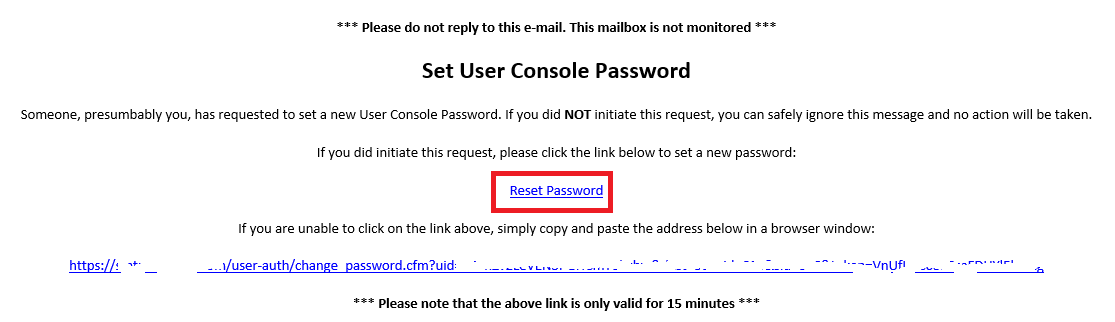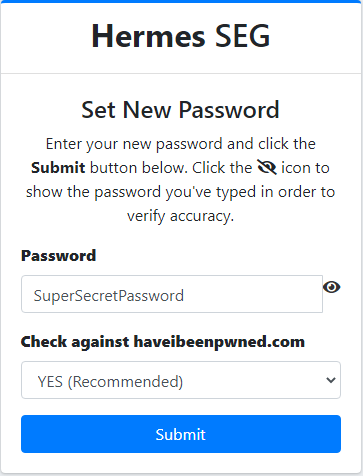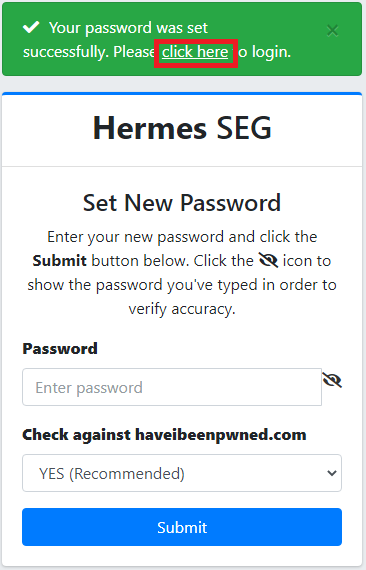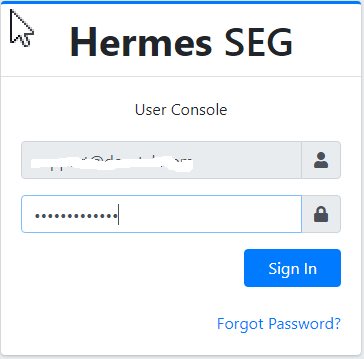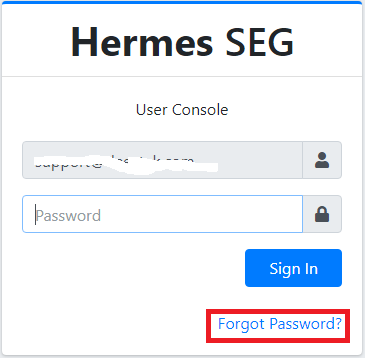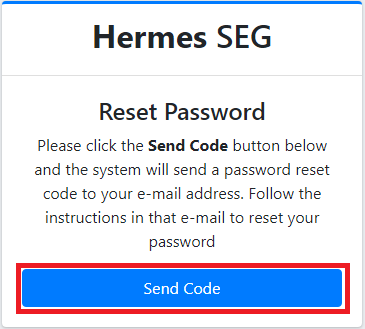User Console Login
First Time User Console Login
- The first time you access the User Self-Service Portal, you will be prompted to Set Password. Click on the Send Code button (Figure 1).
Figure 1
- The system will send a Set User Console Password message to your e-mail address. Click on the Reset Password link in the e-mail (Figure 2):
Figure 2
- In the Set New Password page, enter a new password (at least 8 characters), ideally leave the Check against haveibeenpwned.com drop-down set to YES and click the Submit button (Figure 3):
Figure 3
- After successfully setting the password, click on the click here link located on the top of the window to login (Figure 4) or alternatively use one of the links in a Hermes Secure Email Gateway Daily Quarantine Report or a Hermes Secure Email Gateway Scheduled Quarantine Report.
Figure 4
User Portal Login
- Verify your email address appears in the Email Address field (this field cannot be modified).
- Enter your password in the Password field.
- Click on the Sign In button (Figure 1).
Figure 1
Forgot Password to the User Console
- Click on the Forgot Password? button on the bottom right of the User Console Login page (Figure 4).
Figure 1
- The system will re-direct you to the Reset Password page. Click on the Send Code button (Figure 2).
Figure 2
- The system will send a Set User Console Password message to your e-mail address. Click on the Reset Password link in the e-mail (Figure 2):
Figure 2
- In the Set New Password page, enter a new password (at least 8 characters), ideally leave the Check against haveibeenpwned.com drop-down set to YES and click the Submit button (Figure 3):
Figure 3
- After successfully setting the password, click on the click here link located on the top of the window to login (Figure 4) or alternatively use one of the links in a Hermes Secure Email Gateway Daily Quarantine Report or a Hermes Secure Email Gateway Scheduled Quarantine Report.
Figure 4