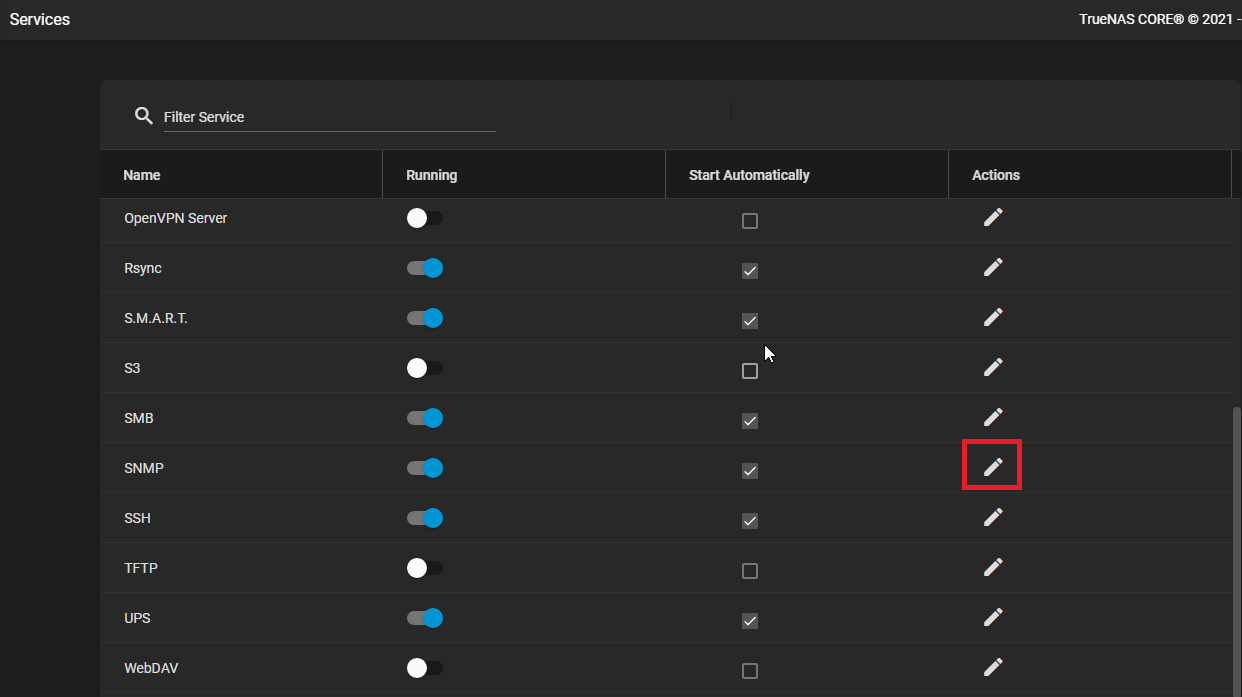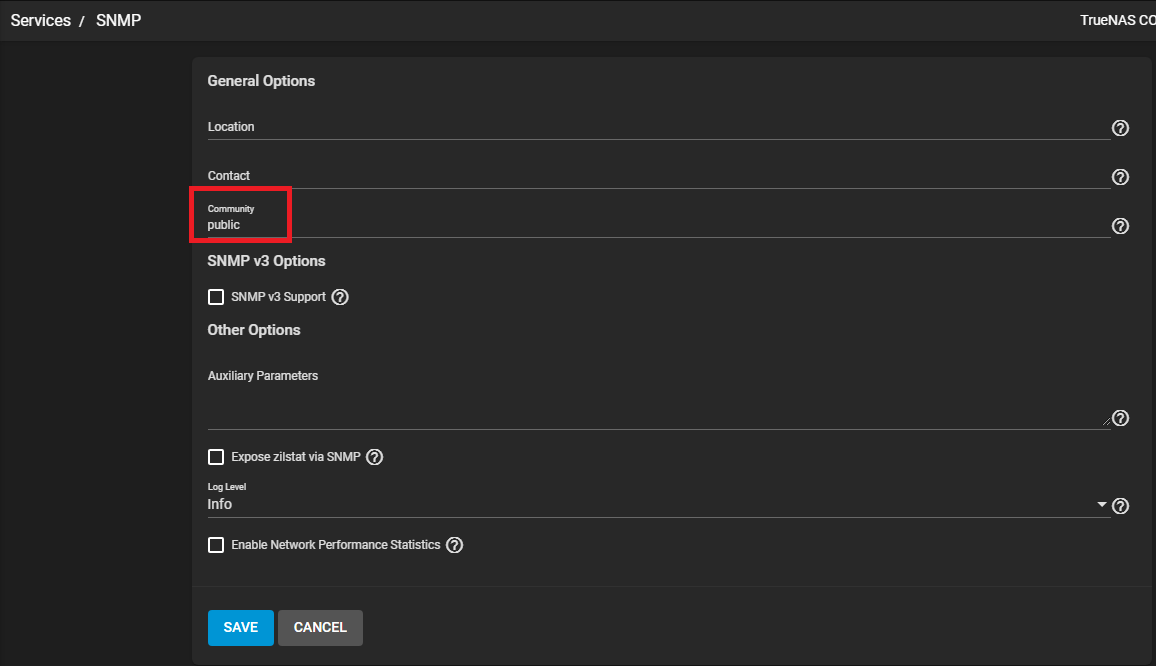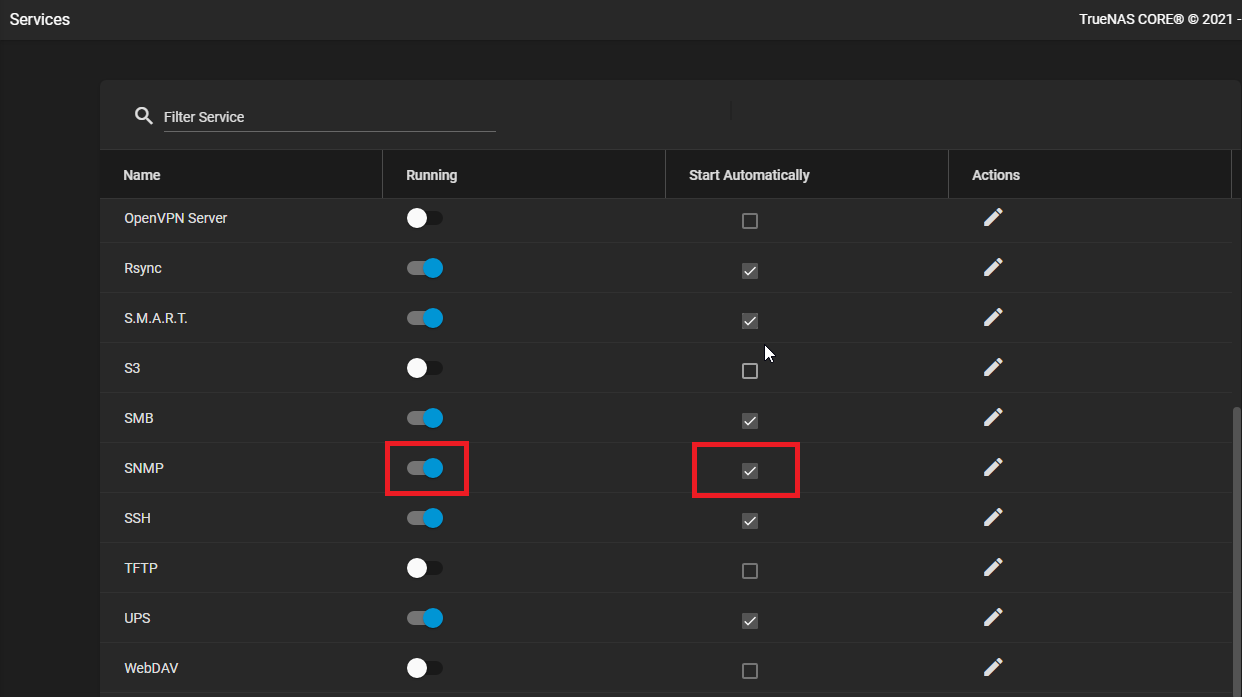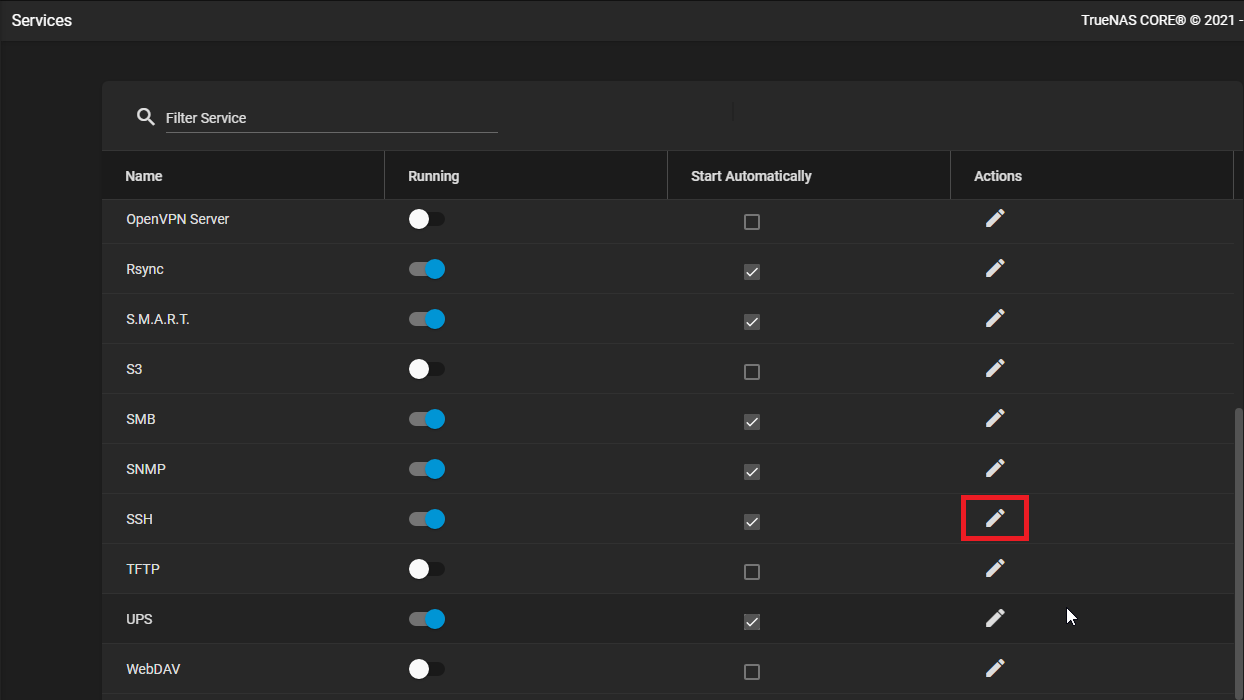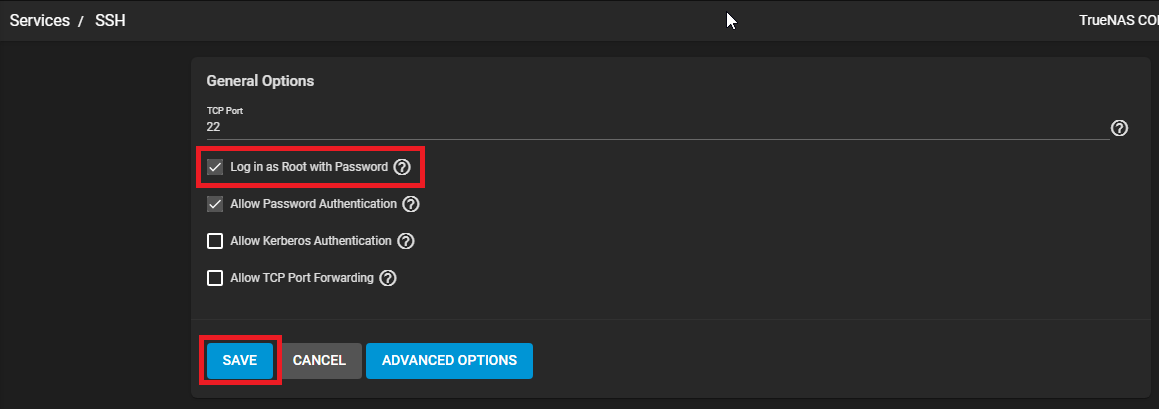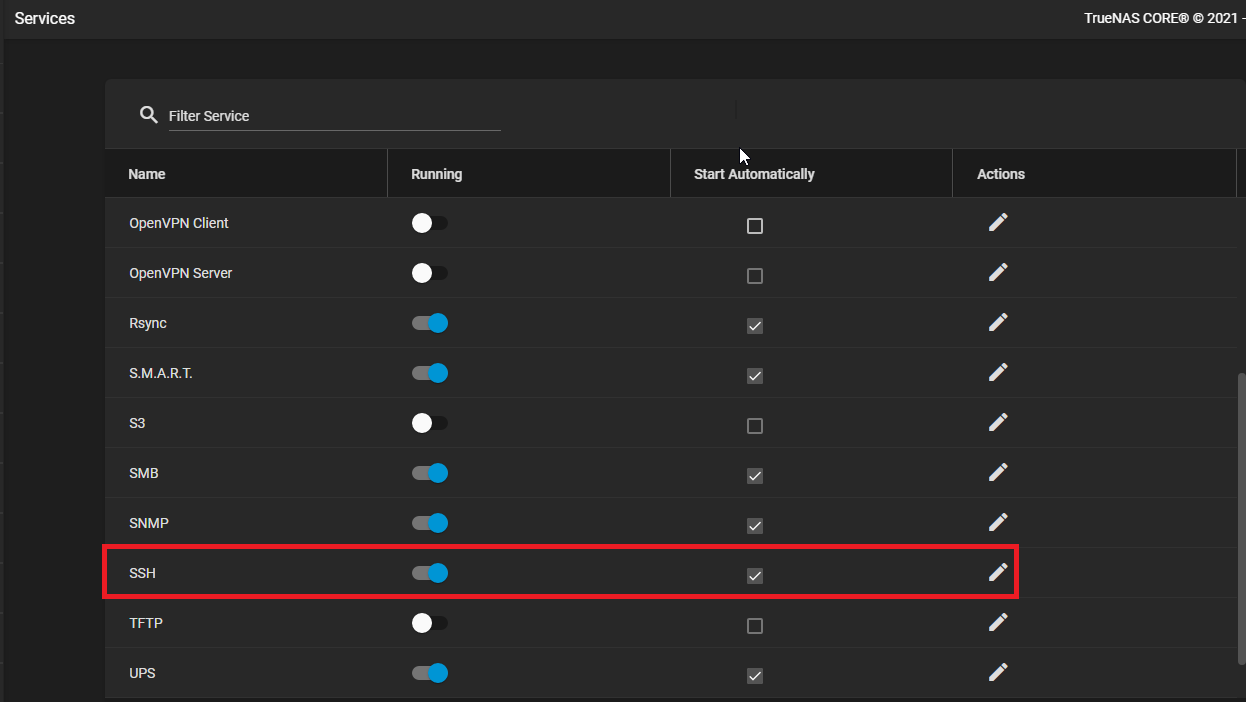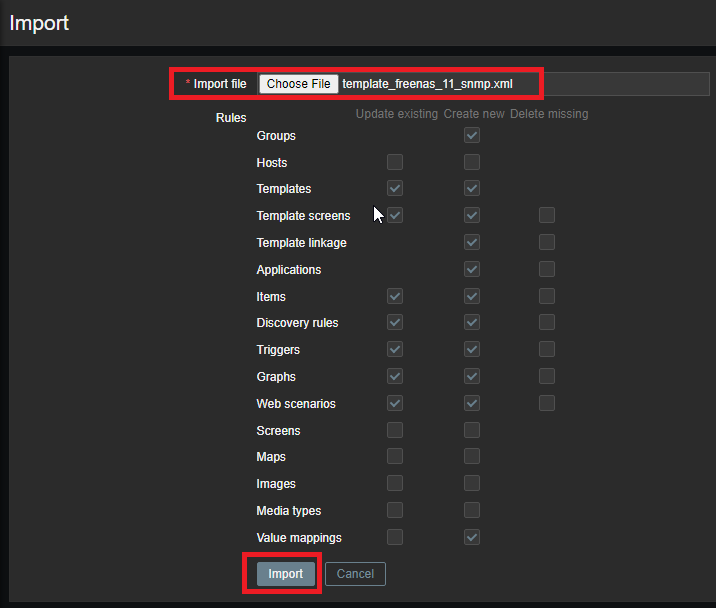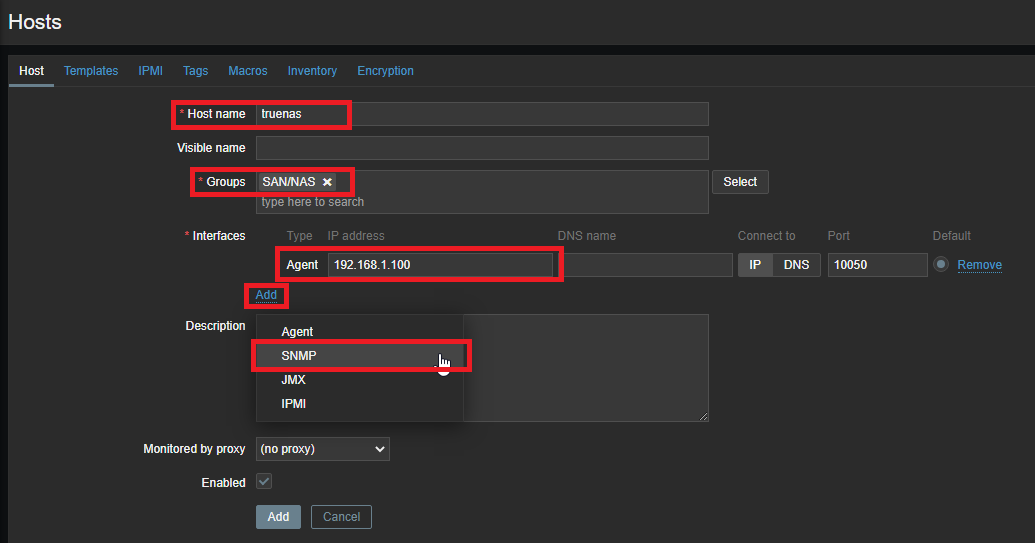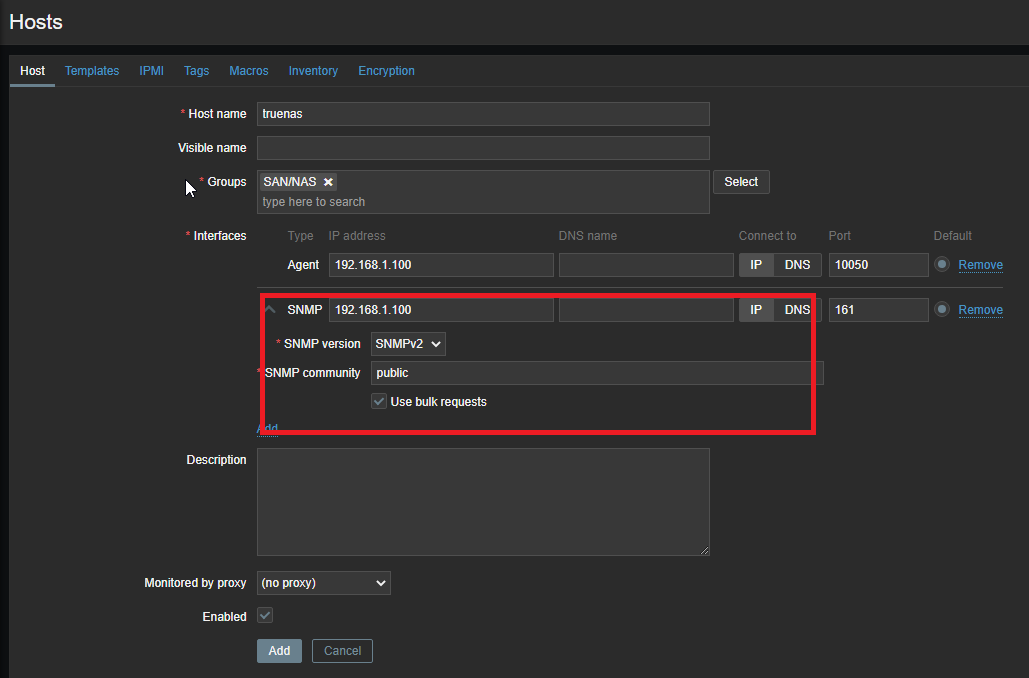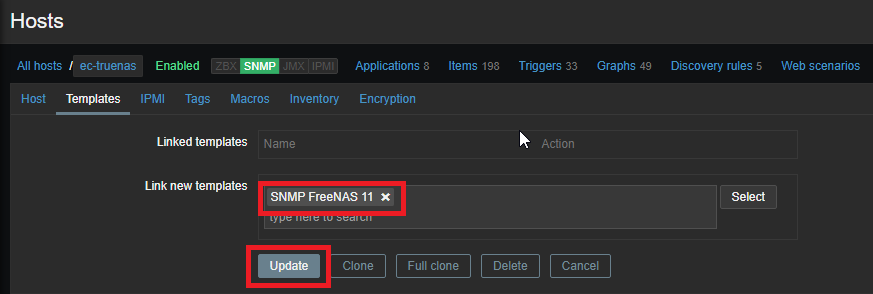Truenas Monitoring with Zabbix
Enable SNMP on Truenas Host
Figure 1
- Take note of the Community value which by default should be set to public (Figure 2) and click the CANCEL button to go back to Services.
Figure 2
- Back in the Services page, on the SNMP service, ensure the Start Automatically is checked and slide the Running slider to the right so that it turns blue to indicate the service is running (Figure 3).
Figure 3
Download the the FREENAS-MIB Definitions File from your Truenas Host
Figure 4
- Place a checkmark on the Log in as Root with Password checkbox and click the SAVE button (Figure 5).
Figure 5
- Back in the Services page, on the SSH service, ensure the Start Automatically is checked and slide the Running slider to the left to stop the SSH service and then slide back to the right so that it turns blue to indicate the service is running (this ensures the new SSH settings we set take effect (Figure 6).
Figure 6
- Using Winscp or any tool of your choice, login to your Truenas host using the SCP protocol, navigate to /usr/local/share/snmp/mibs/ and download FREENAS-MIB.txt to your computer.
Copy the the FREENAS-MIB Definitions File to your Zabbix Server
- Using Winscp or any tool of your choice, login to your Zabbix Server host using the SCP protocol and copy the FREENAS-MIB.txt file you downloaded from your Truenas host above to the /var/lib/zabbix/mibs/ directory. If you have deployed Zabbix server on docker, the directory would be /path-to-zabbix-docker/zbx_env/var/lib/zabbix/mibs/.
- Restart your Zabbix server.
Import the SNMP Freenas 11 Template into Zabbix Server
- Download the template_freenas_11_snmp.xml template from this article or download it from the Zabbix Community Templates Github page.
- On your Zabbix server navigate to Configuration ---> Templates --> Import.
- On the Import page, click the Choose File button and navigate to the location of the downloaded template_freenas_11_snmp.xml file and click Open.
- Back to the Import page, click the Import button (Figure 7).
Figure 7
Add Truenas Host to Zabbix server
- On your Zabbix server navigate to Configuration ---> Host ---> Create Host.
- In the Host name field enter the name of your Truenas host
- Set the Groups field to a an existing group or create a new one.
- In the Interfaces section add the IP address of your Truenas host in the Agent IP address field
- Click the Add link and in the resultant menu select the SNMP option (Figure 8).
Figure 8
- In the SNMP field enter the IP address of your Truenas host again.
- Ensure the SNMP version field is set to SNMPv2.
- In the SNMP community field enter the community value you got from the Truenas SNMP service above (Default: public) (Figure 9).
Figure 9
- Click the Templates link on top of the screen, in the Link new templates section, search and select the SNMP FreeNAS 11 template you imported earlier and then click the Update button (Figure 10).
Figure 10