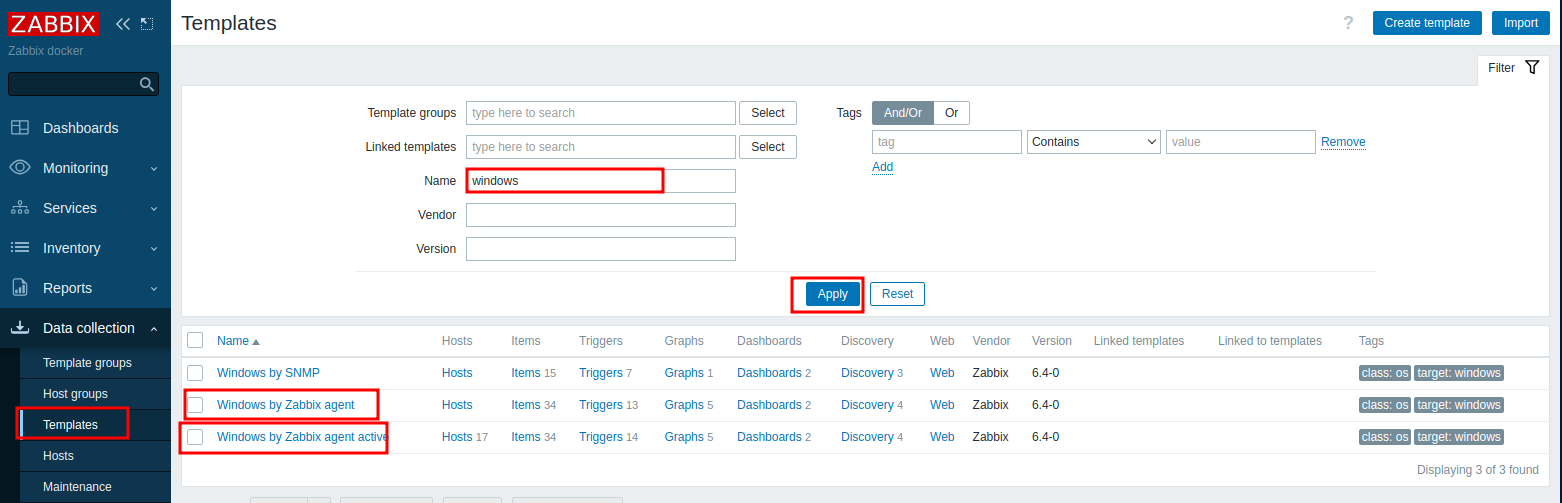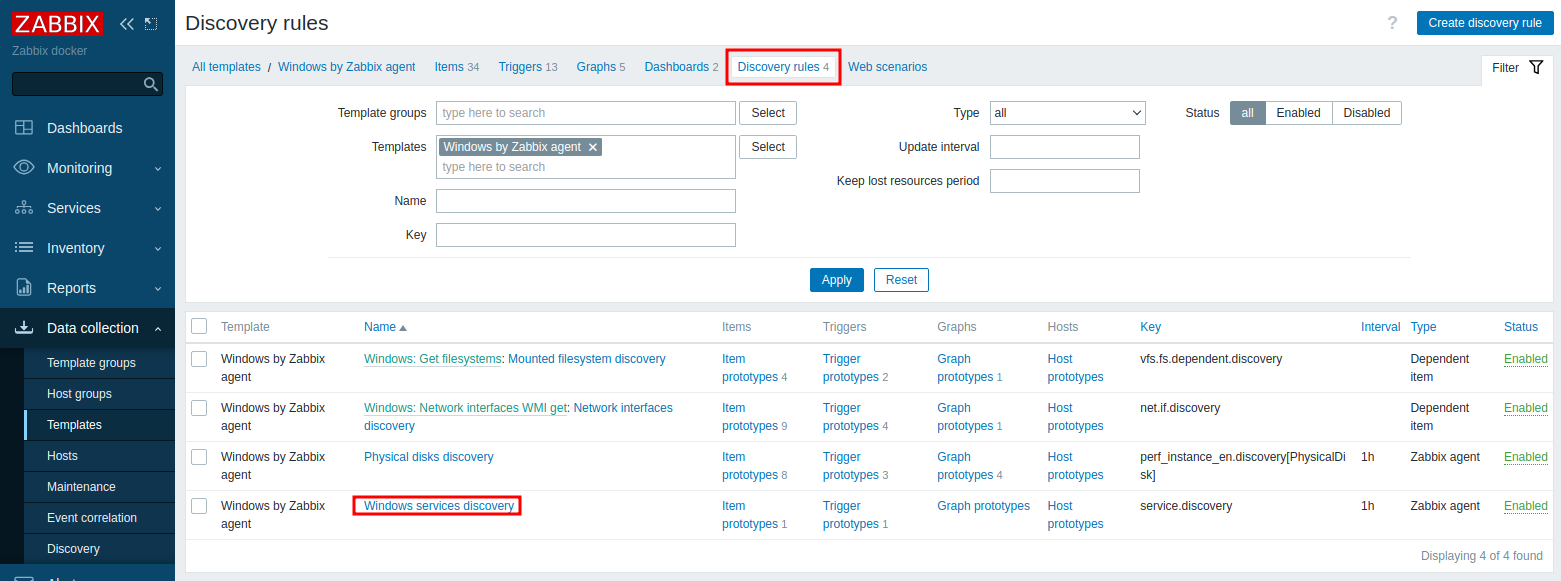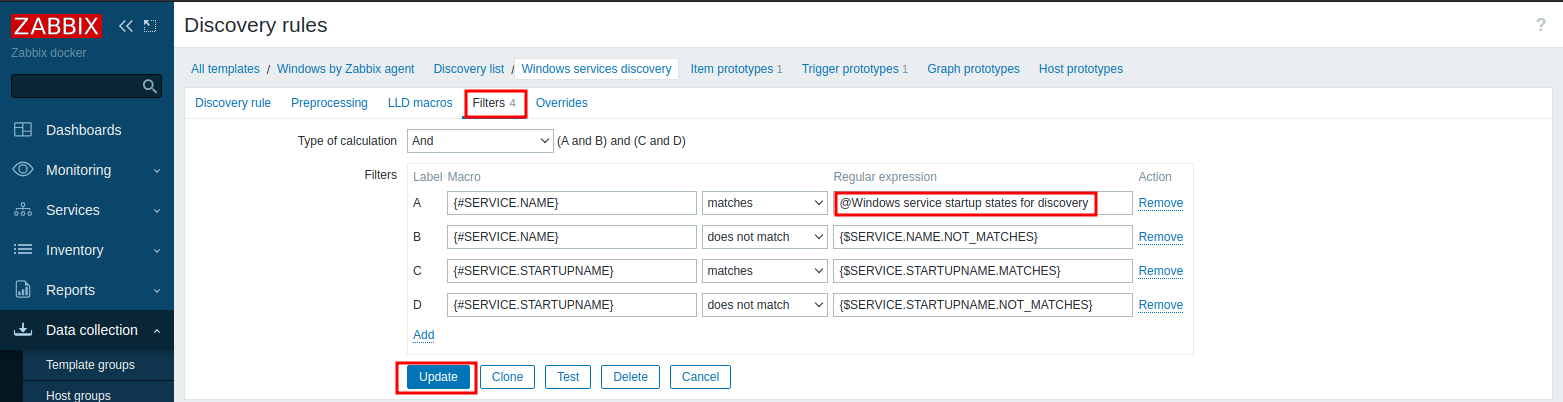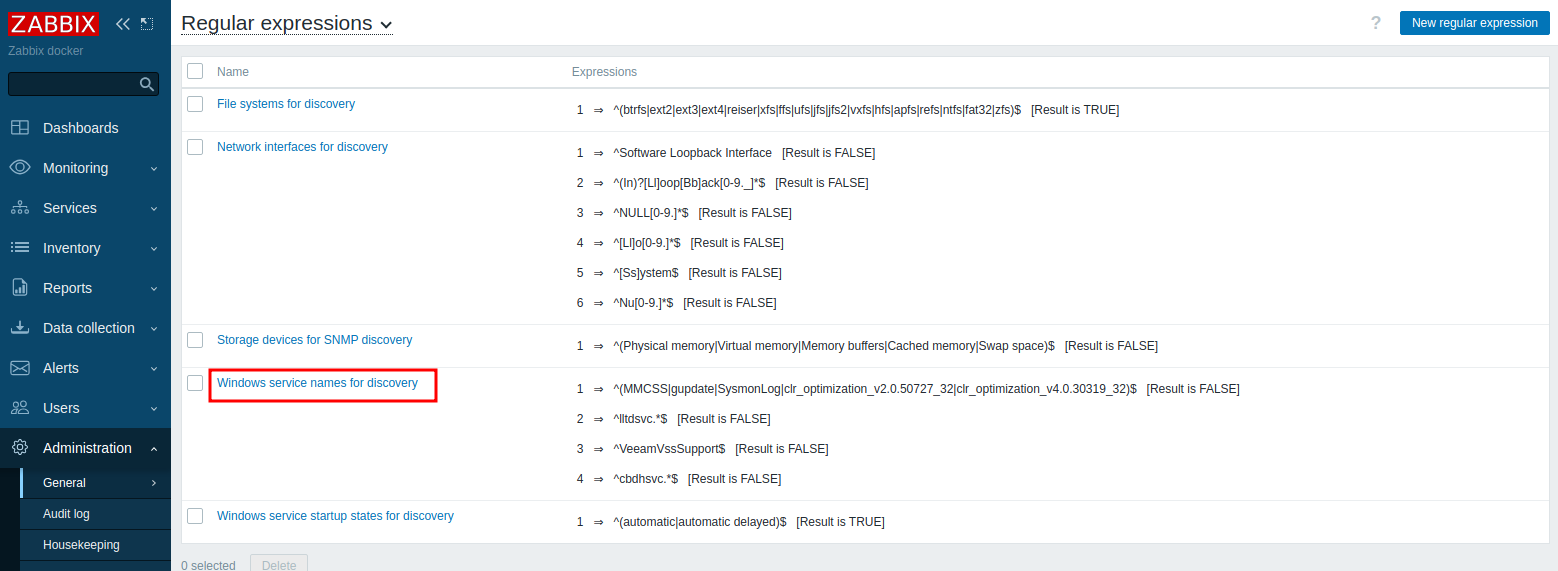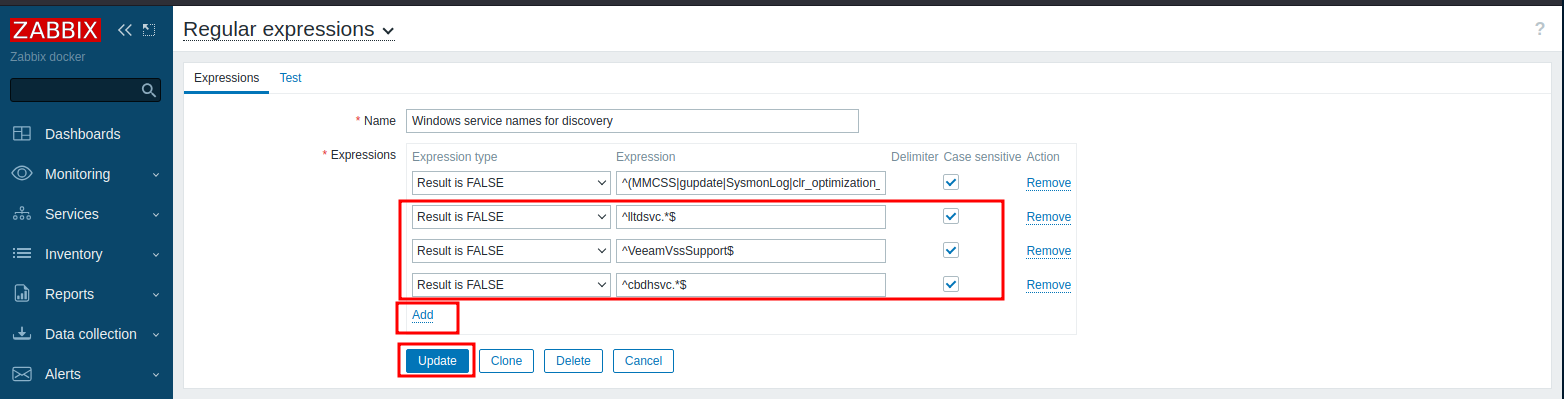Exclude Windows Services from Autodiscover in Zabbix 6.4
Next, click on Discovery rules tab and then click on Windows services discovery.
Next, click on Filters and then set the Label A Macro Regular expression field to @Windows service startup states for discovery and click the Update button.
Repeat the procedure above for the Windows by Zabbix Agent Active.
In the Regular Expressions page, click on Add, set the Expression type drop-down to Result is FALSE and in the expression field enter the service name you wish to exclude between a ^ and $ characters. (For example for the VeeamVssSupport service enter ^VeeamVssSupport$), check the Case sensitive box if necessary. Continue adding lines for each service you wish to exclude and click the Update button once finished. If you wish to use a wildcard expression for a service name, enter .* at the end of the service name. (Ex: ^ServiceName.*$).
Please note that if you exclude Windows services from Autodiscover AFTER the host has already been added to Zabbix, the service names will still show up as alarms in Zabbix. You must navigate to Data collection ---> Hosts, locate and click on the Host(s) in question, click on Unlink and clear next to the Windows by Zabbix agent template and click the Update button. Then, click on the Host(s) in question again and click on Delete and then re-add the Host(s) as necessary.