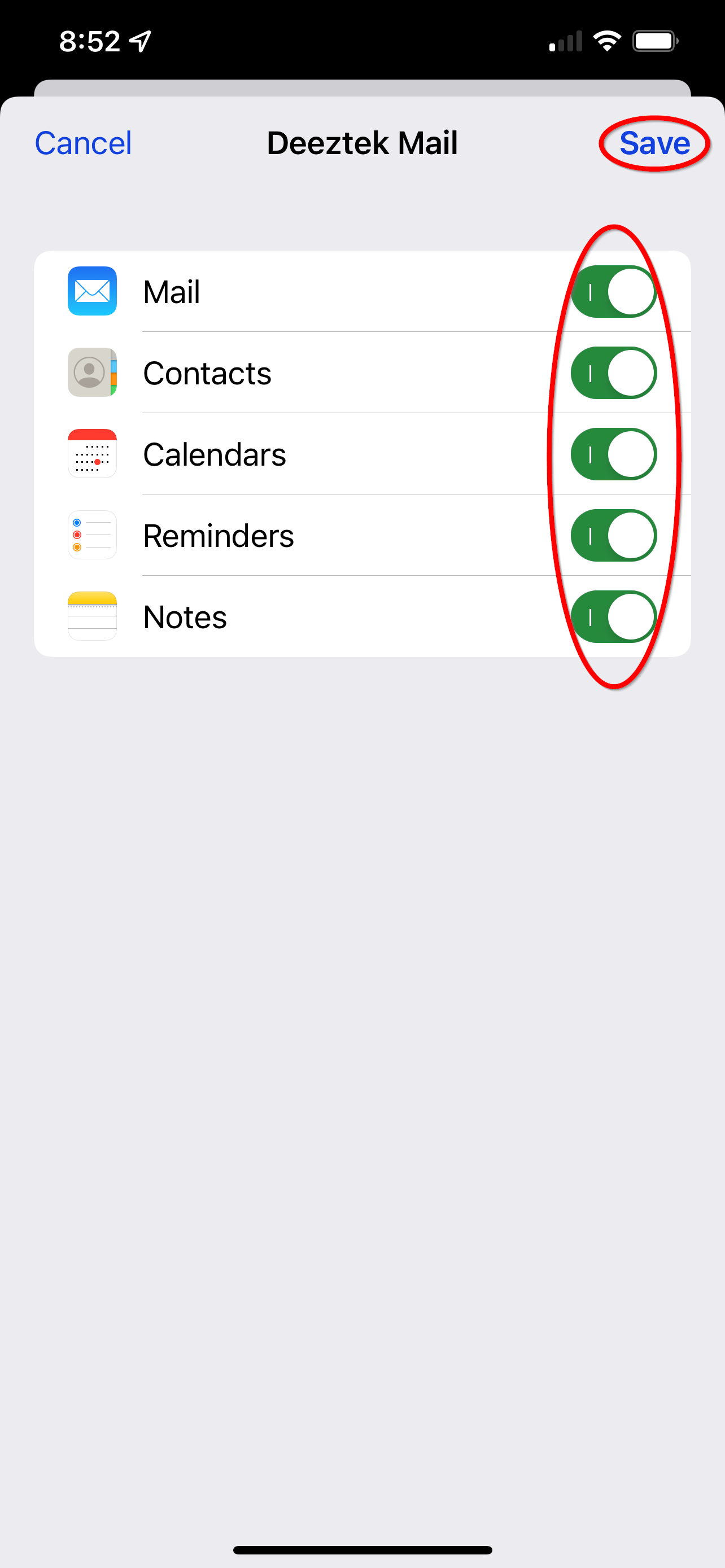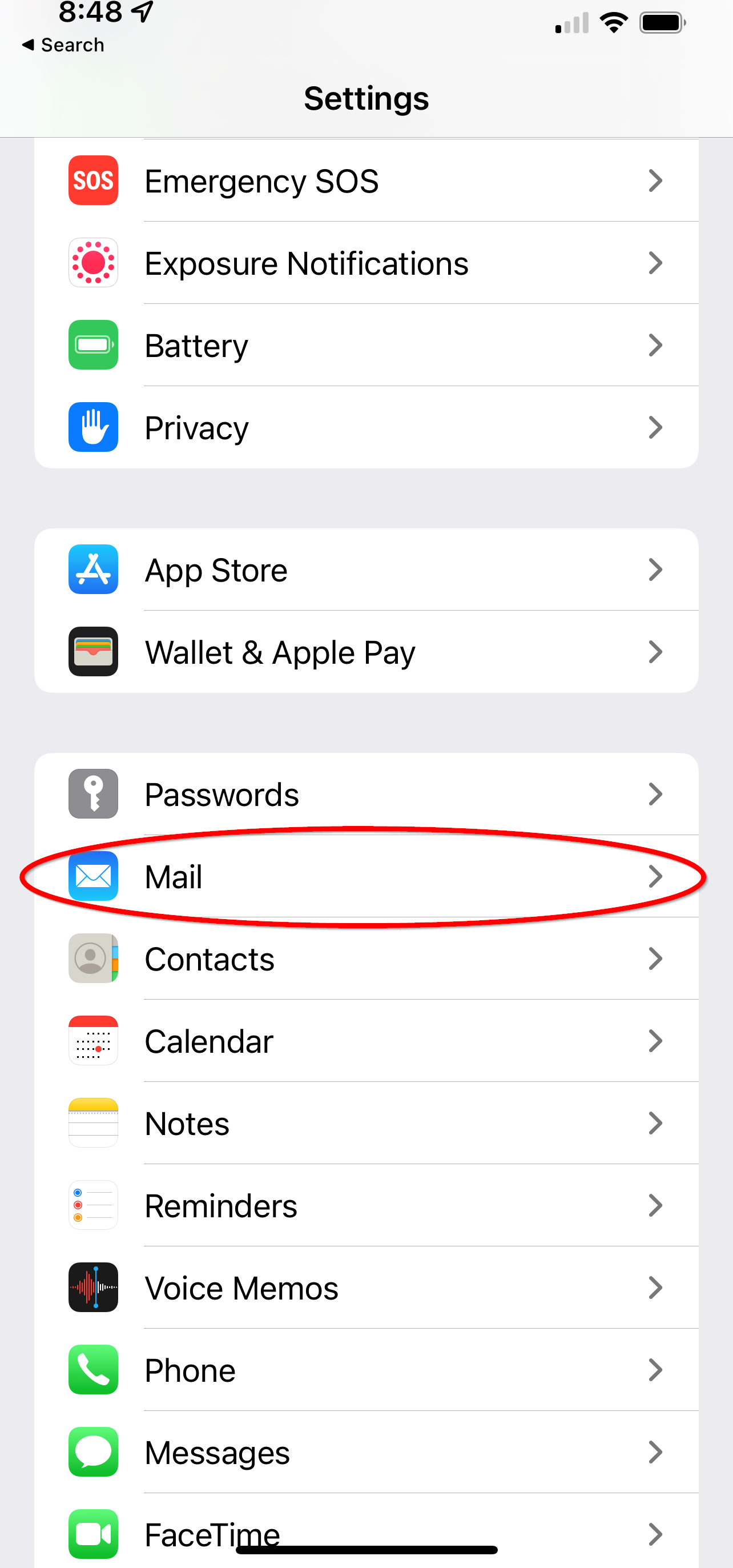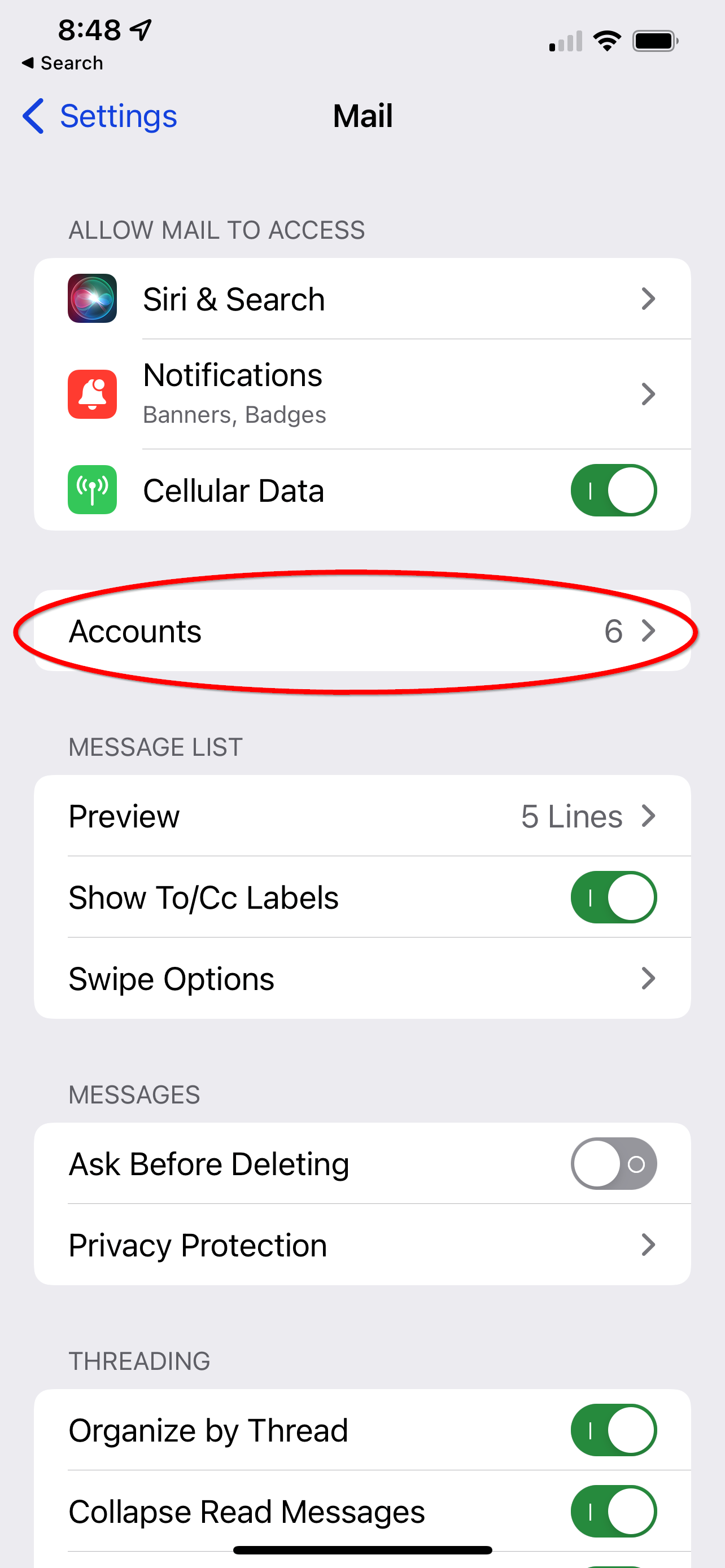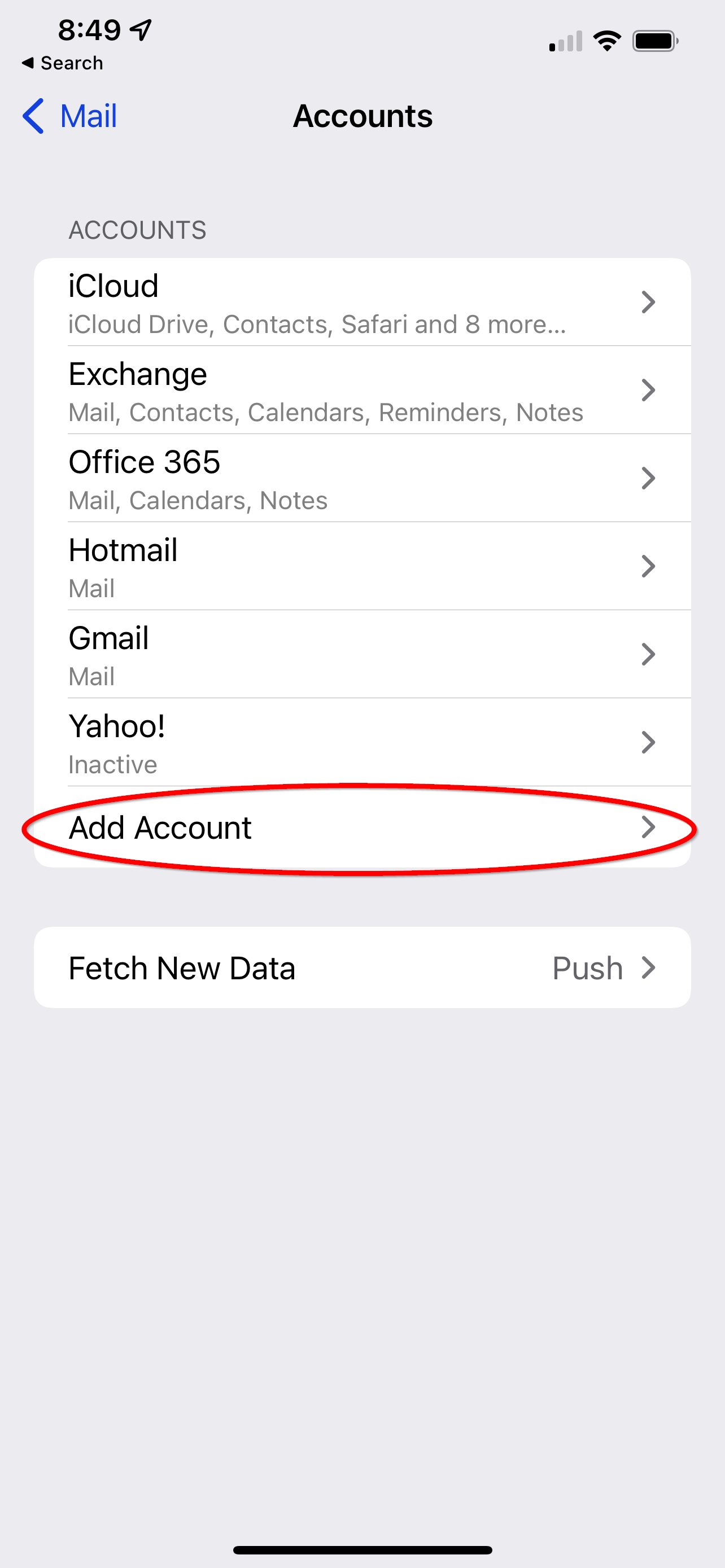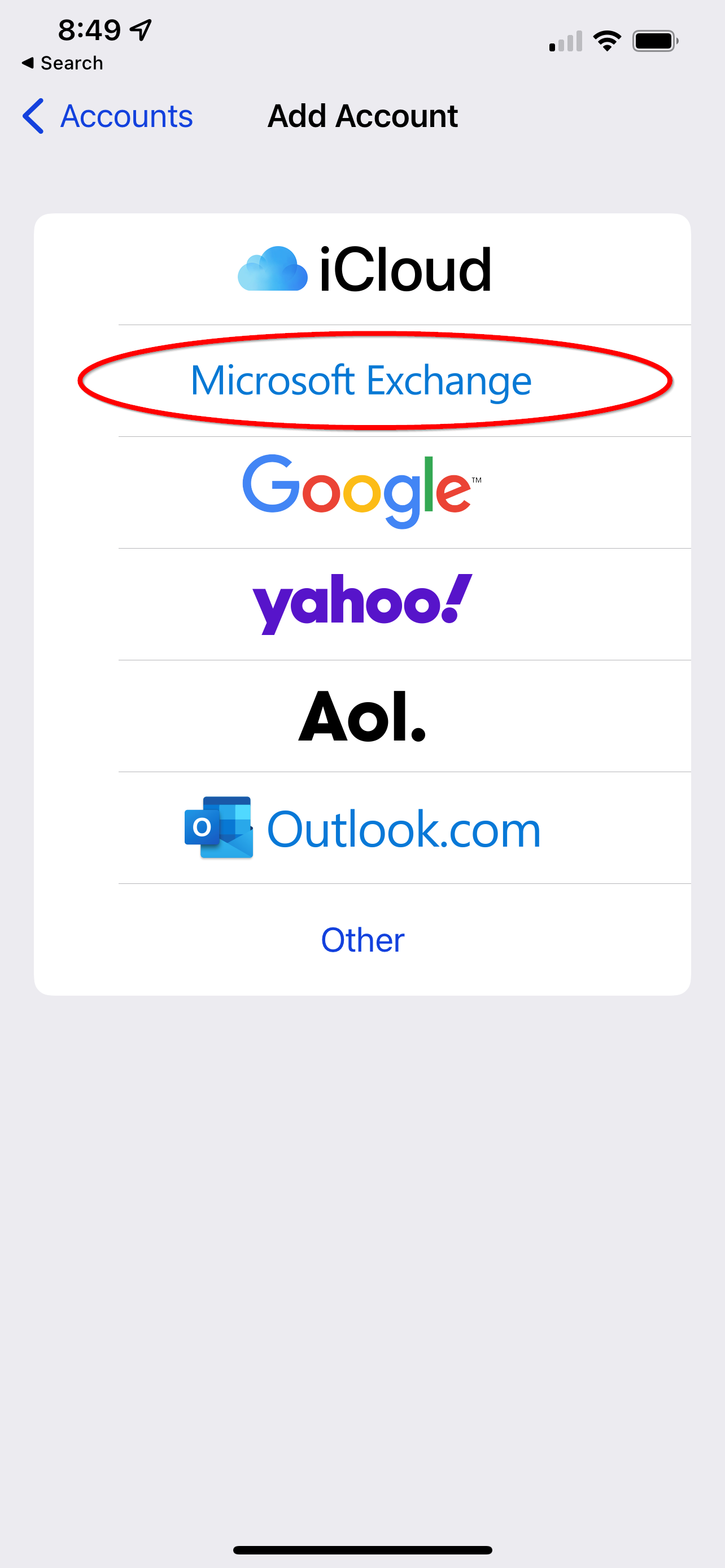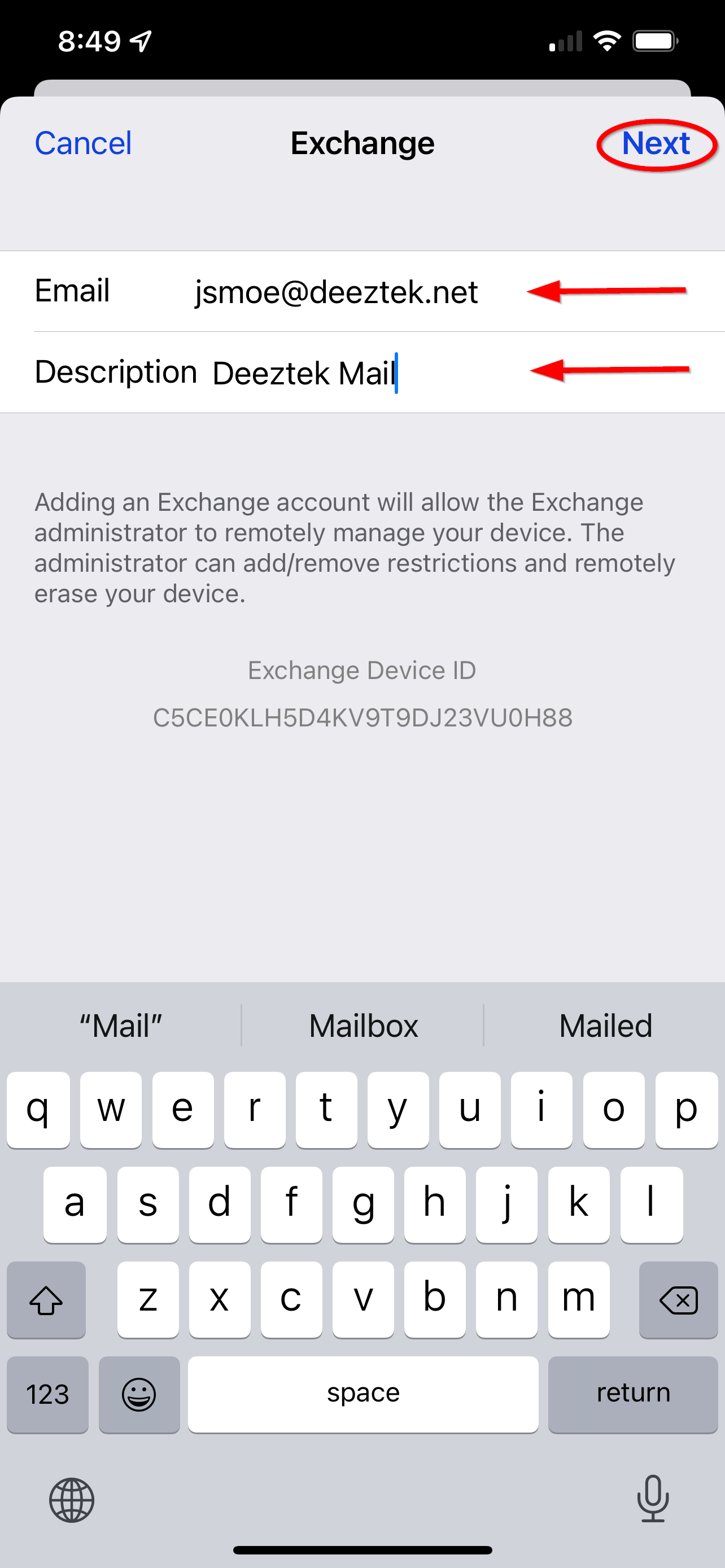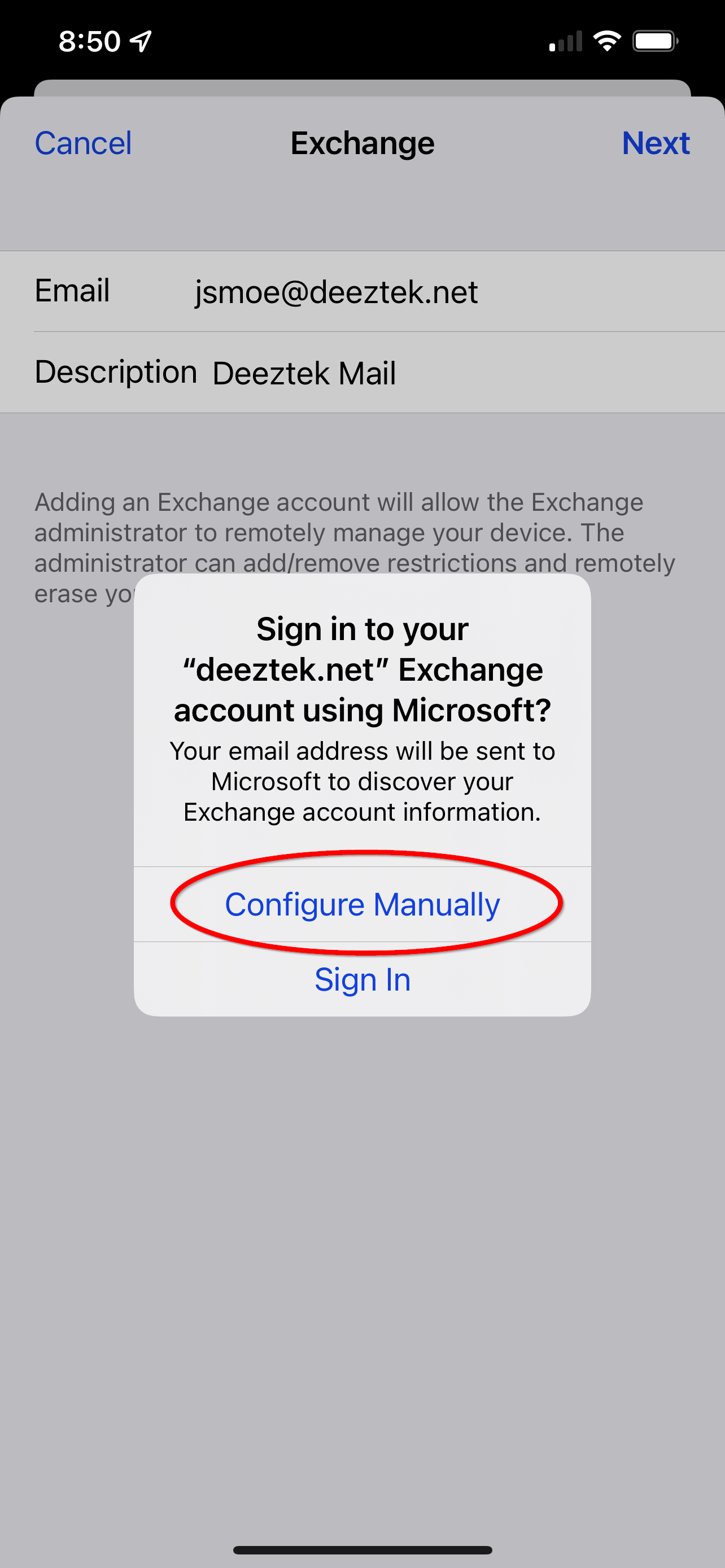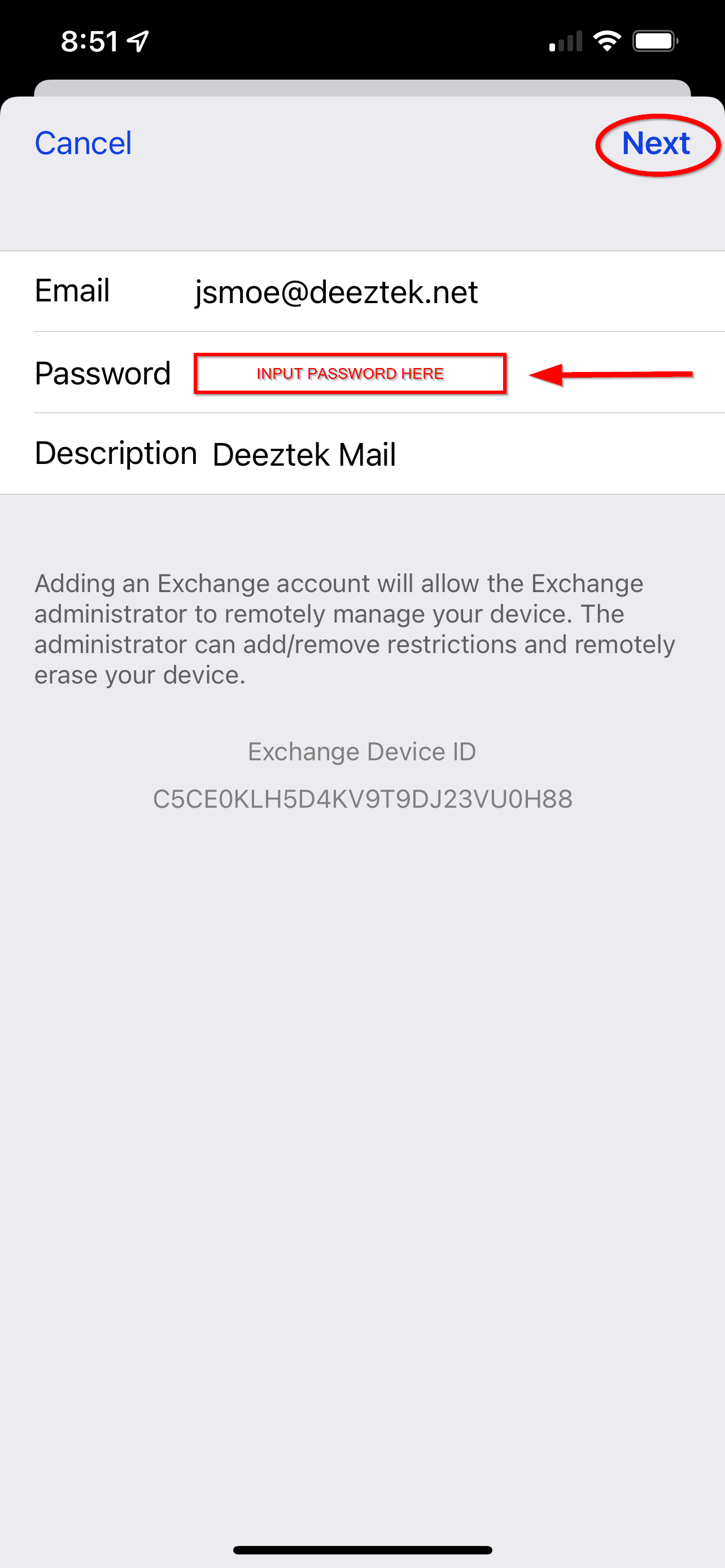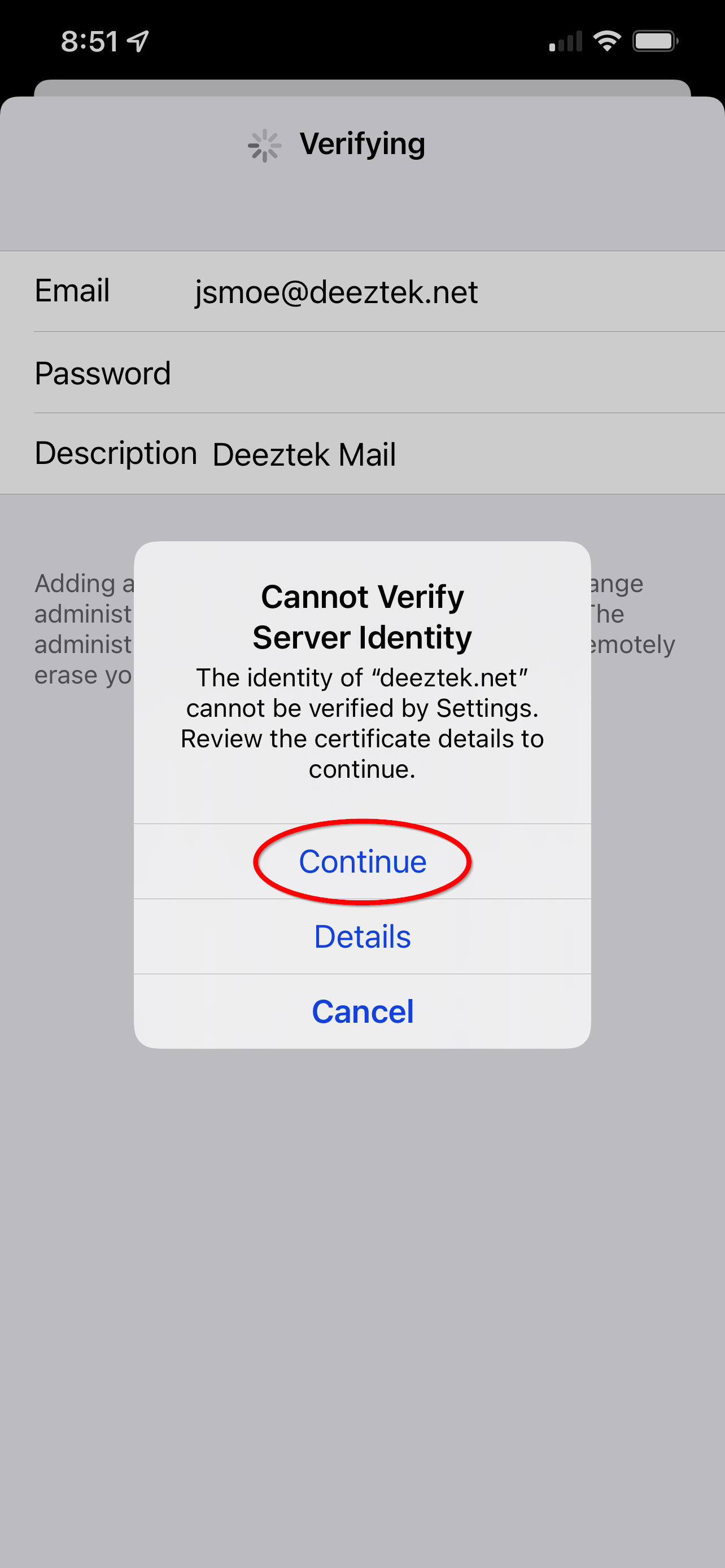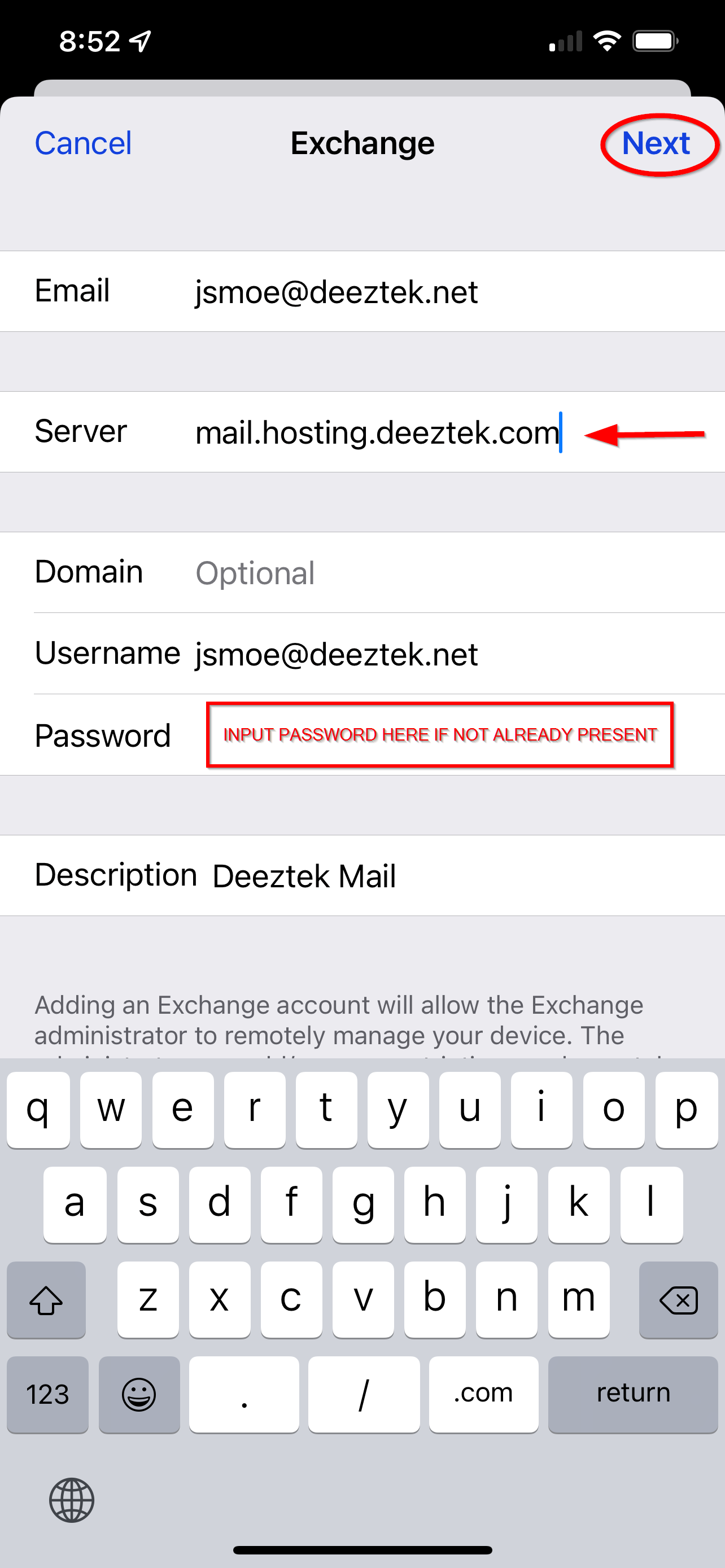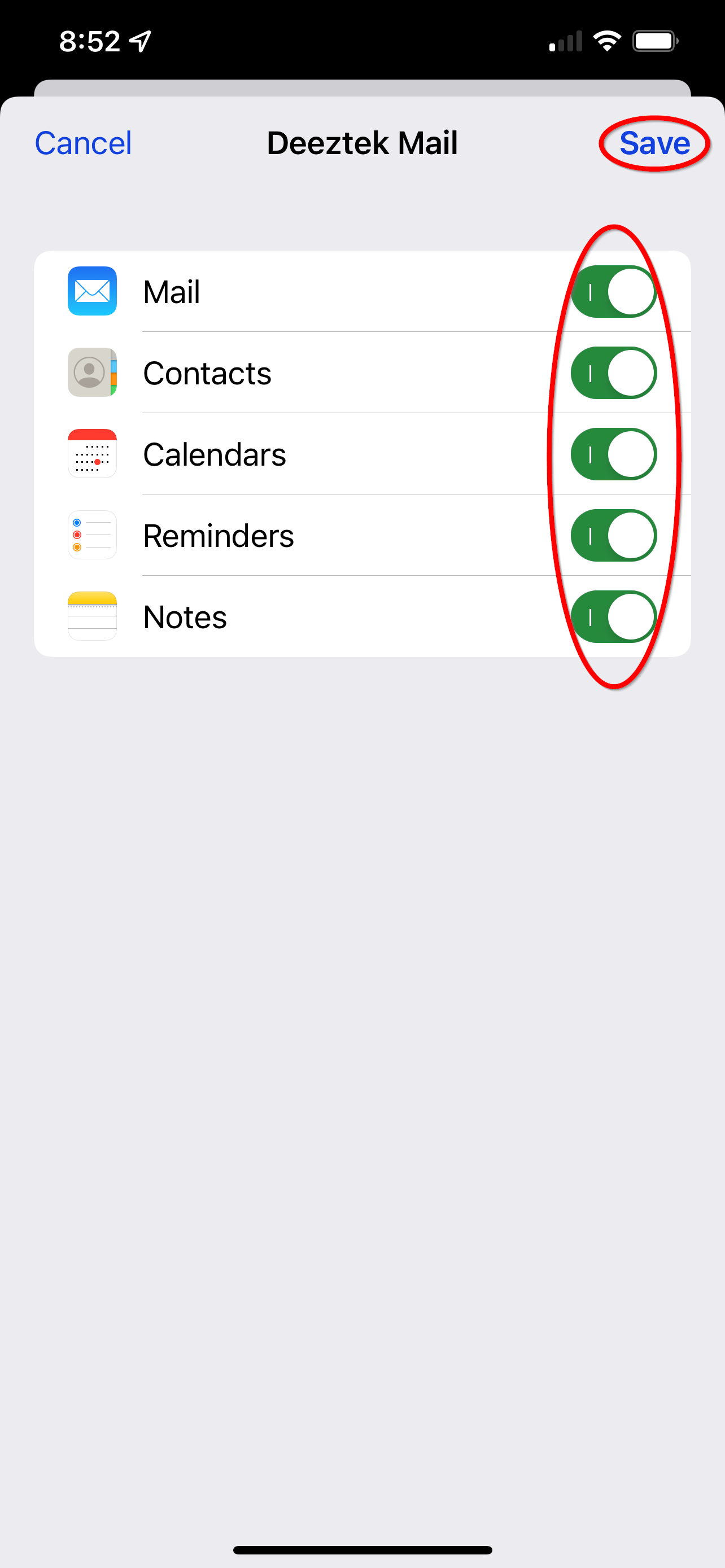Skip to main content
Configure Samsung Android Phone for Hosted Mail
Navigate to the "Settings" application and select "Mail" as pictured:
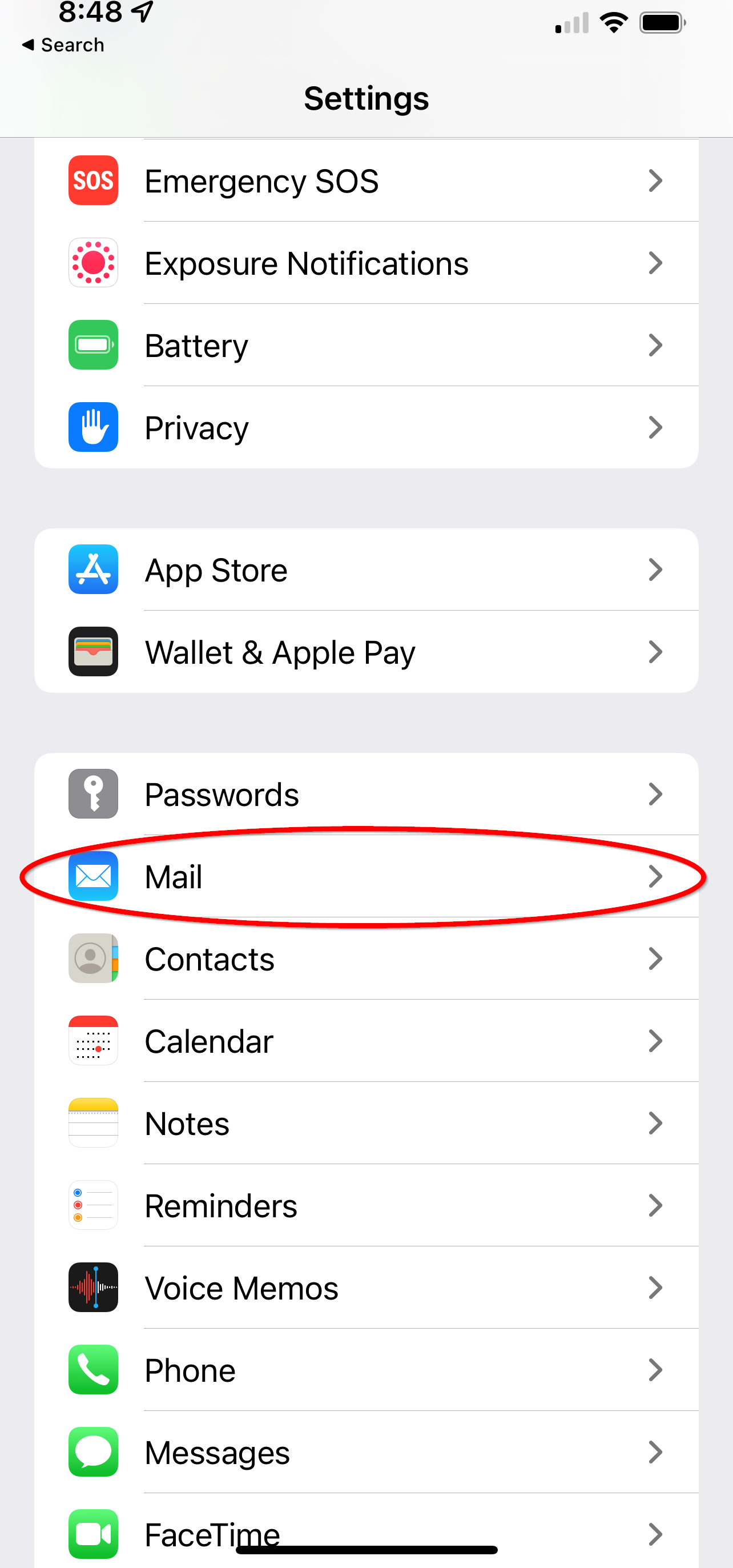
From the "Mail" options select "Accounts" as pictured:
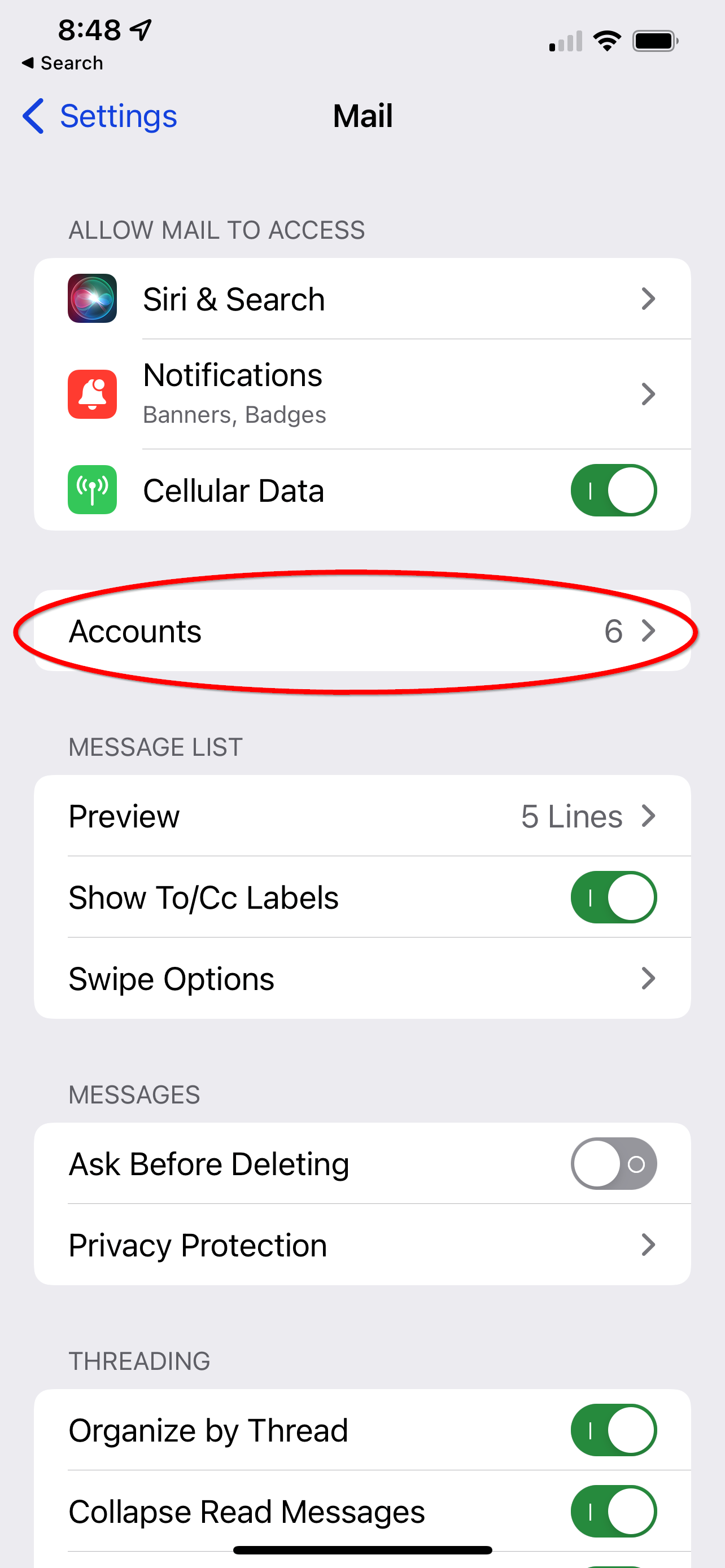
Select the "Add Account" option:
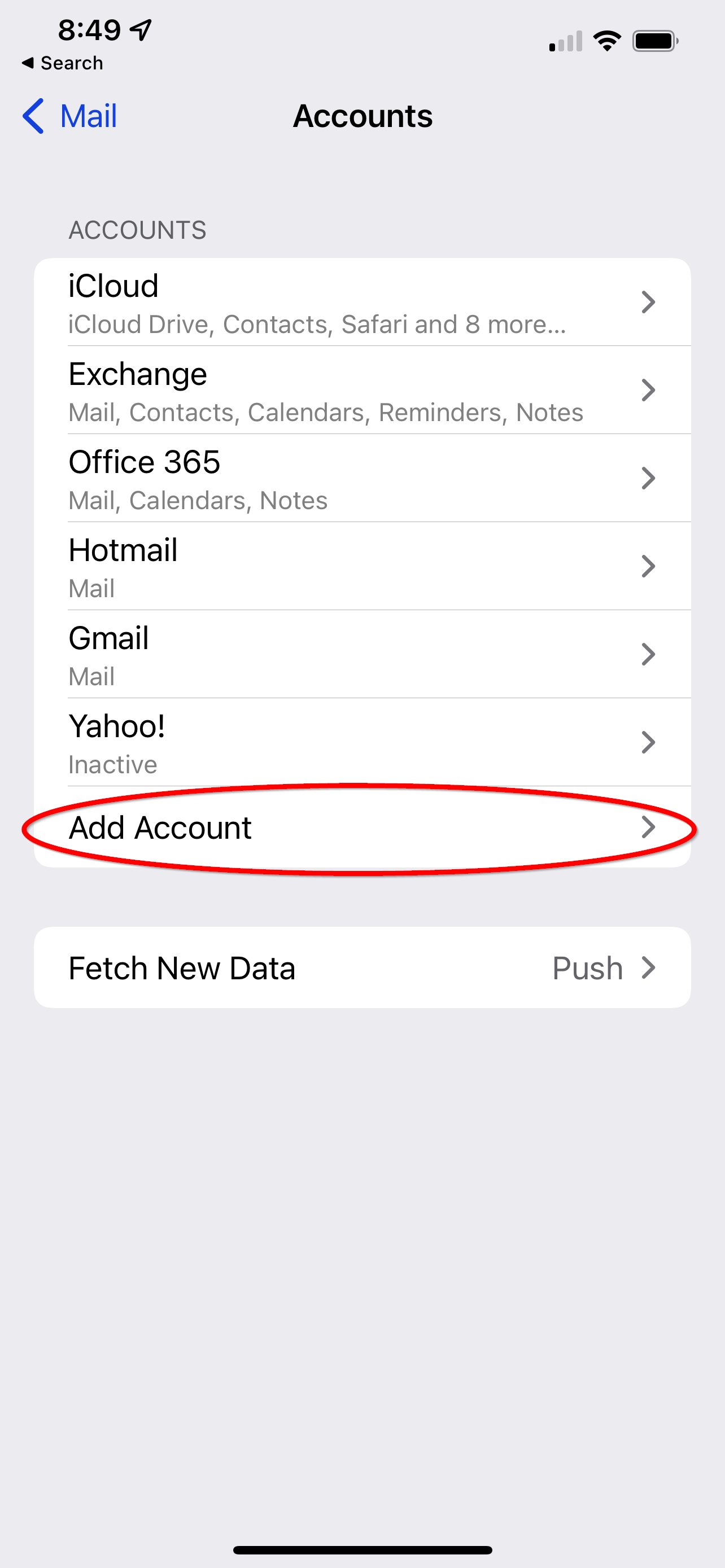
Select the "Microsoft Exchange" option:
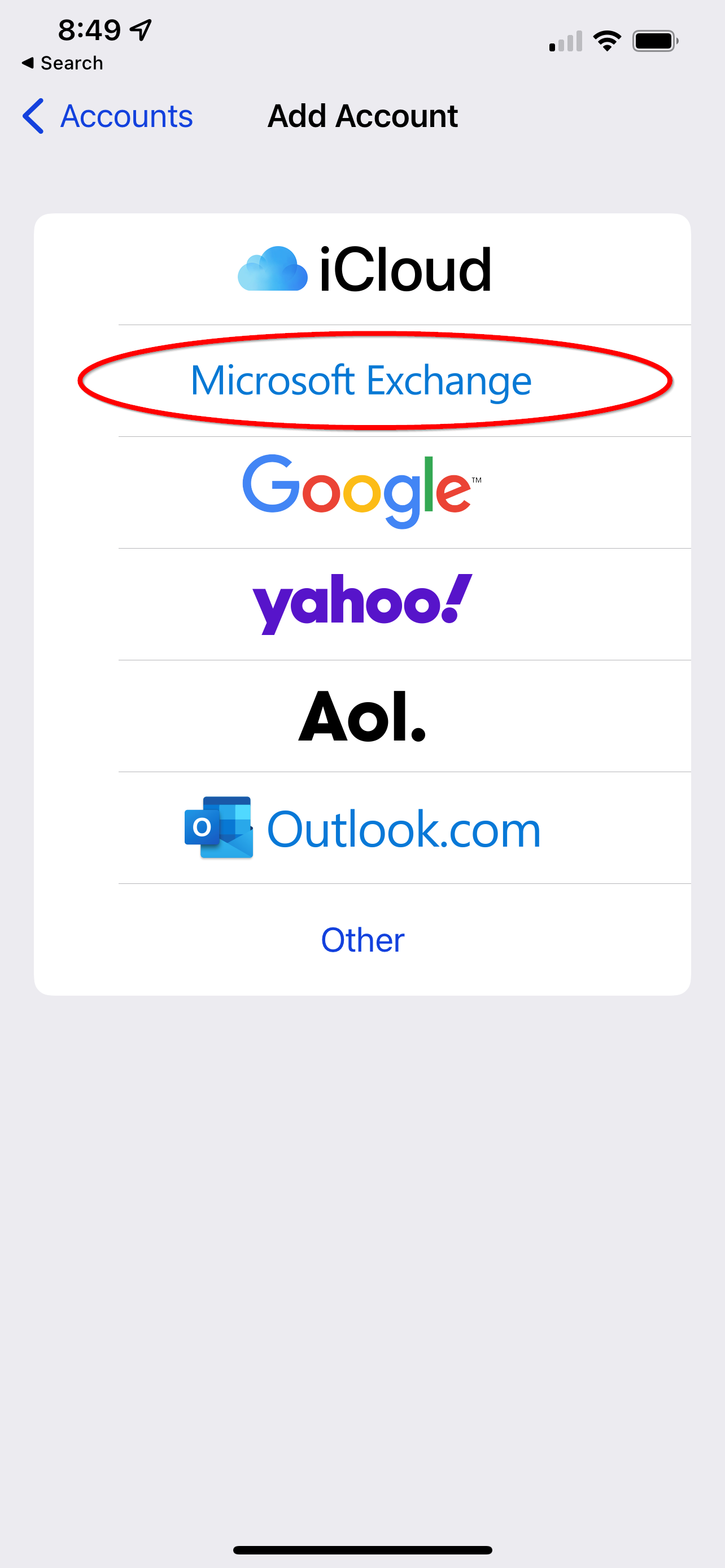
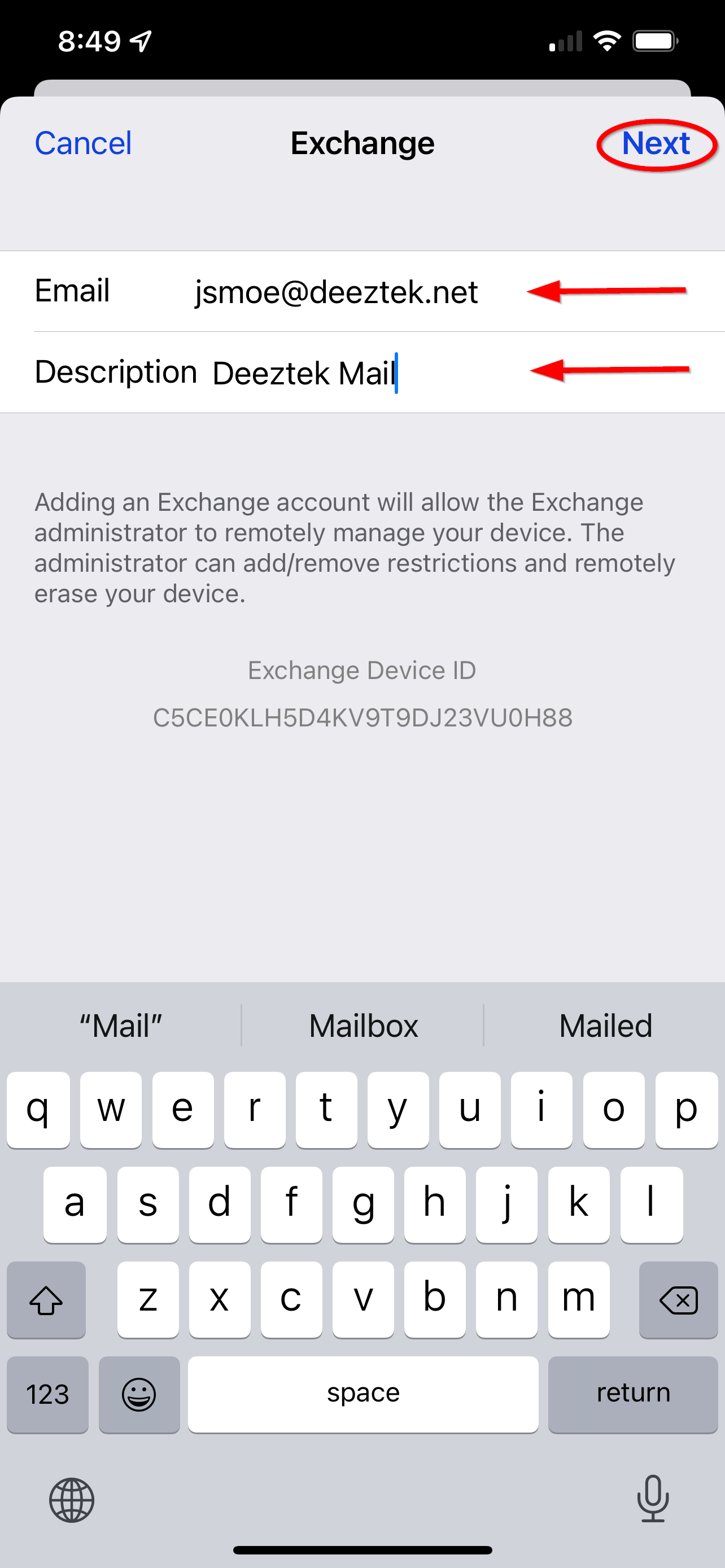
Select the "Configure Manually" option when prompted:
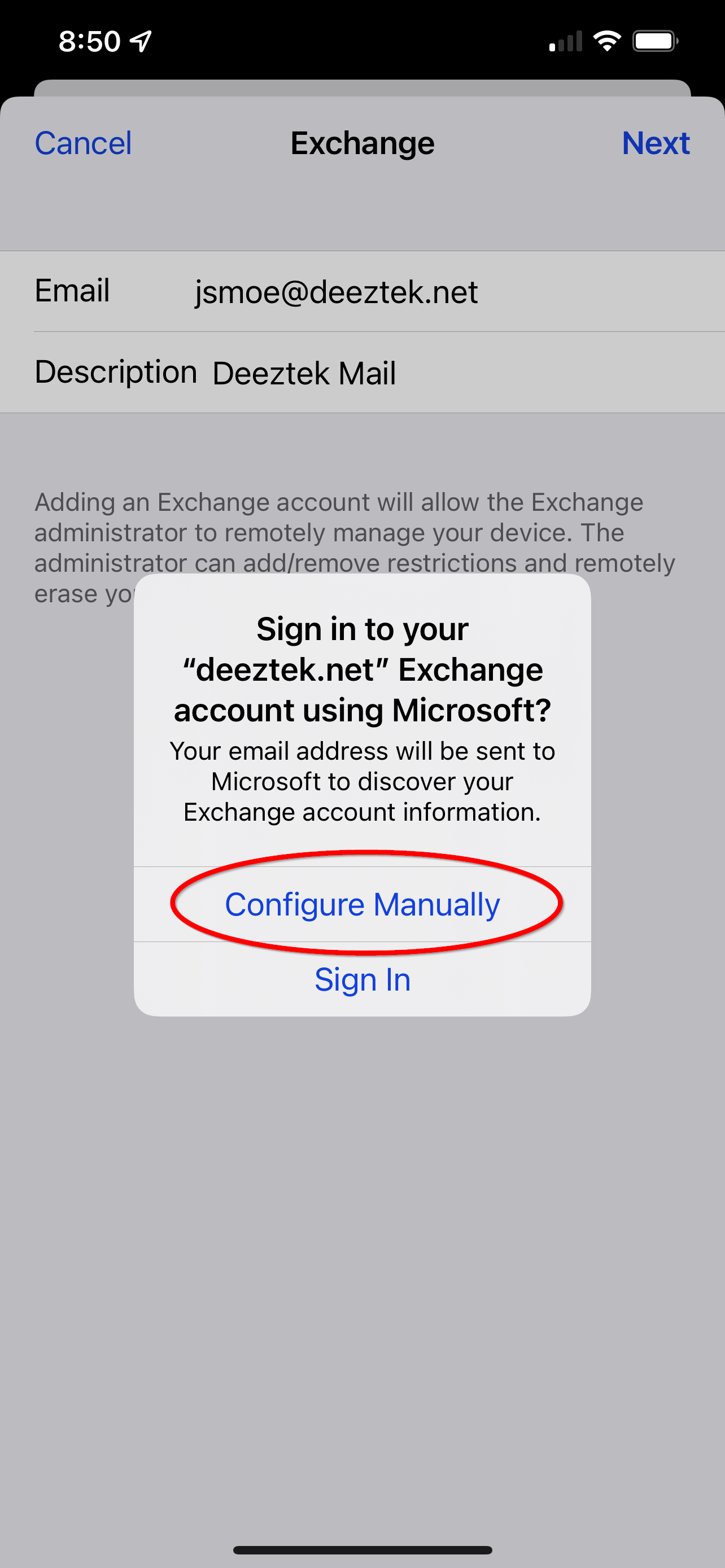
Confirm your account email address and description then input your account password into the appropriate field. When finished select "Next."
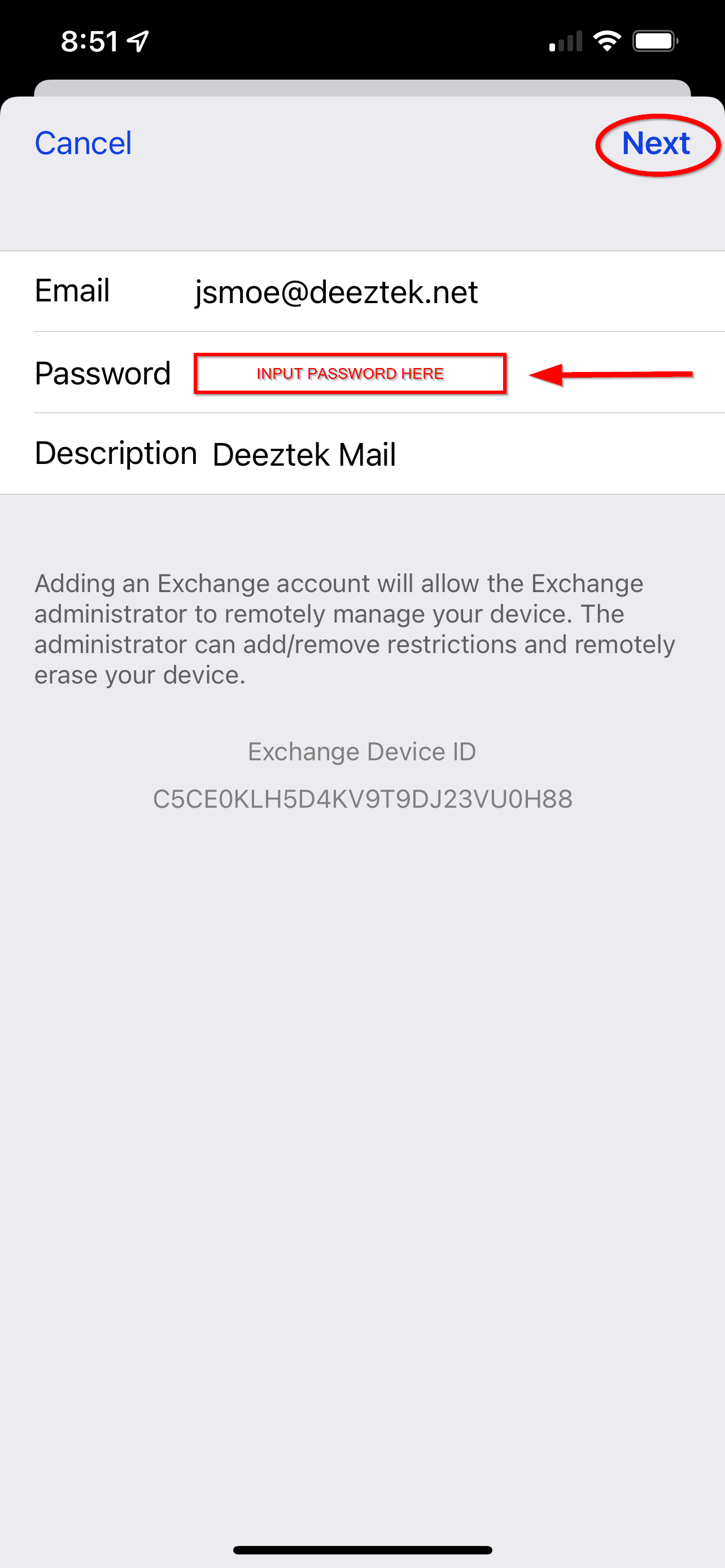
If you receive the below warning please select "Continue."
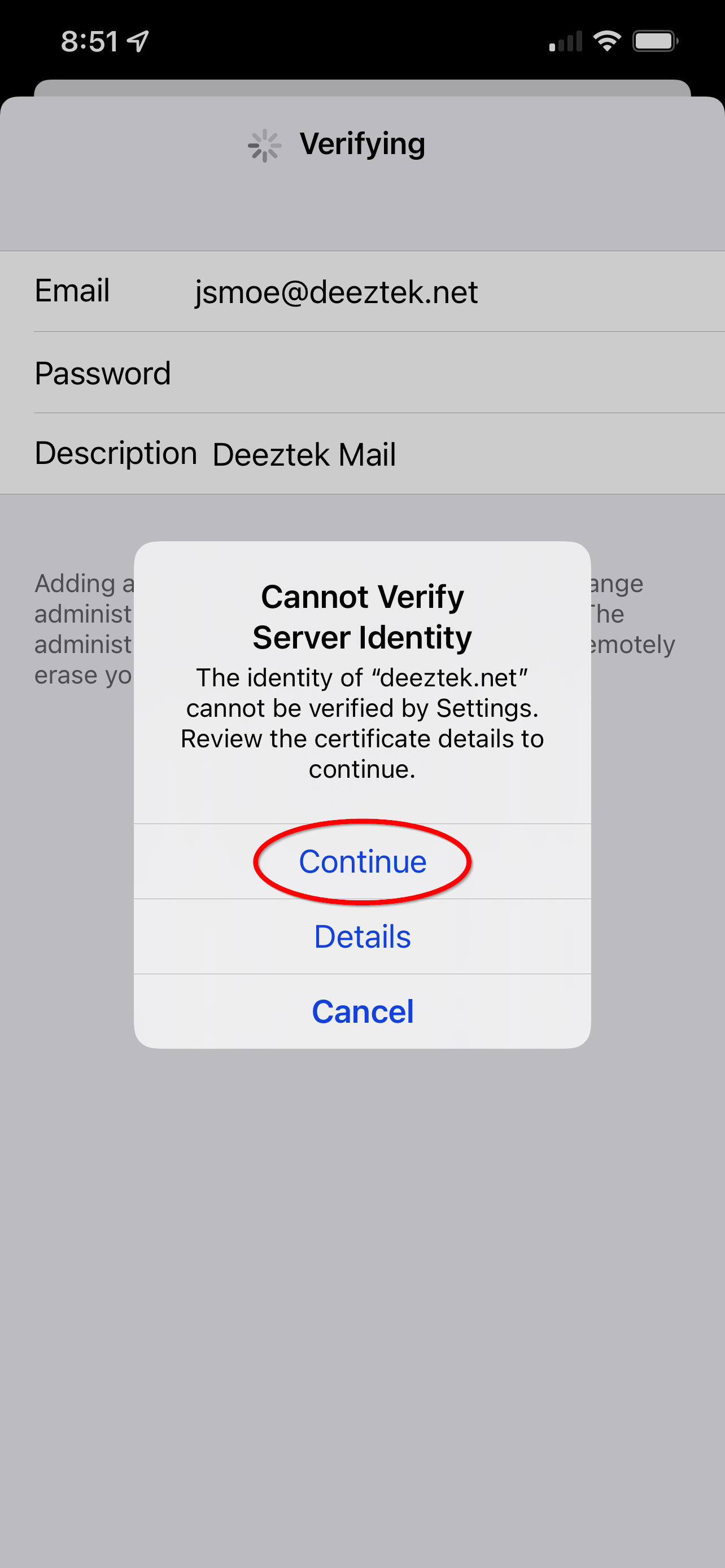
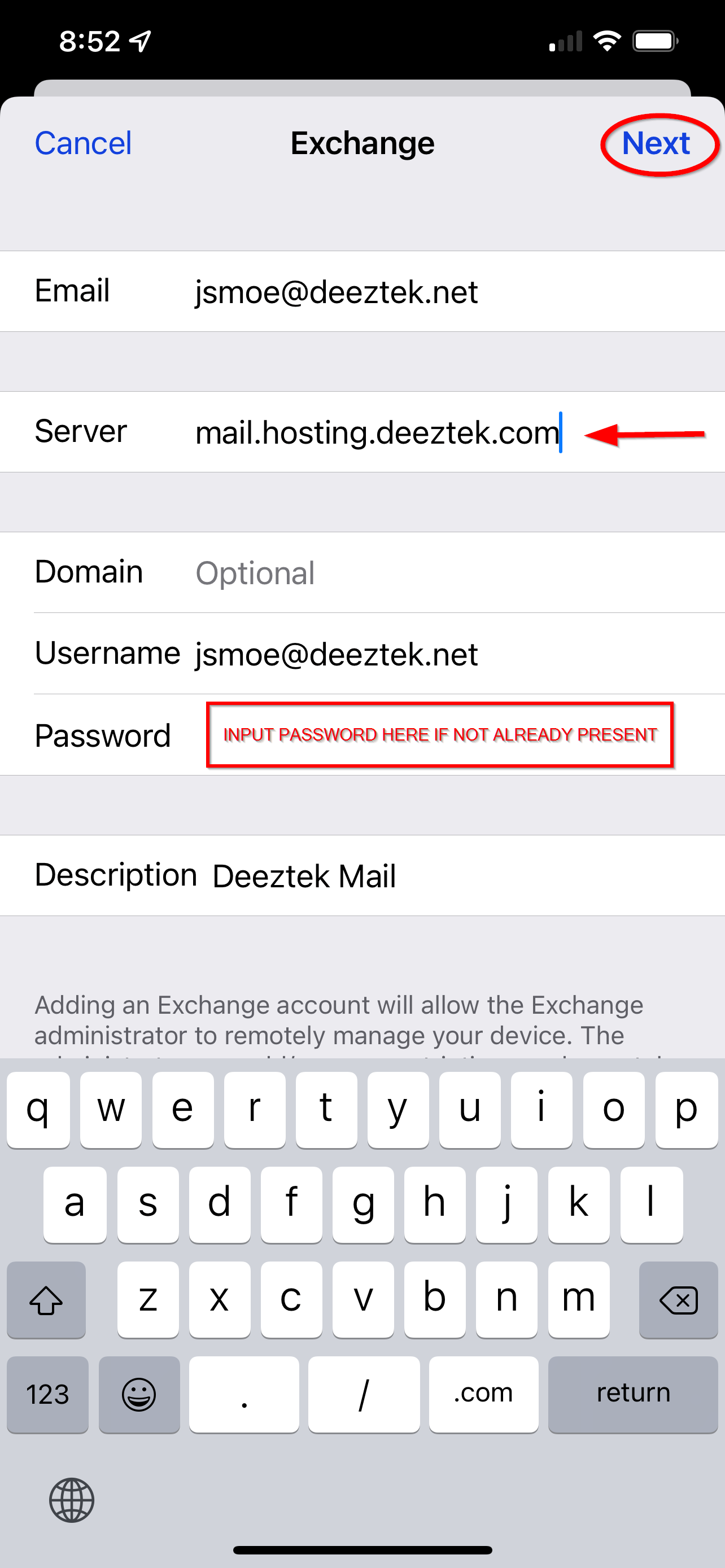
Move the sliders to on or off for each item your would like to synchronize for this mail account. When finished select "Save" and your account setup is complete: