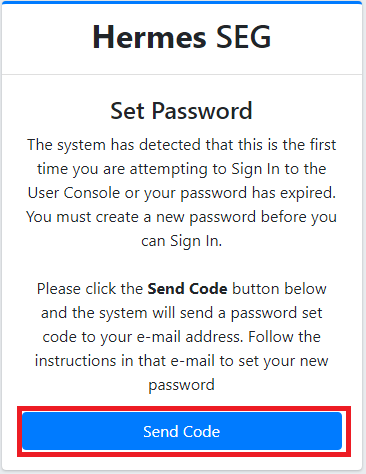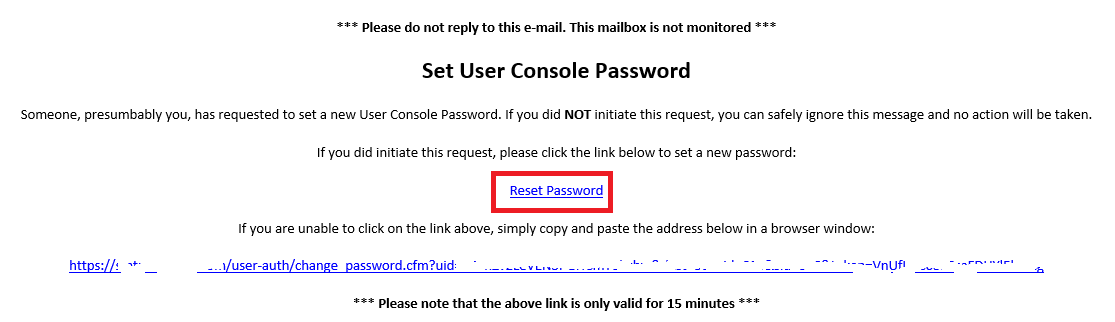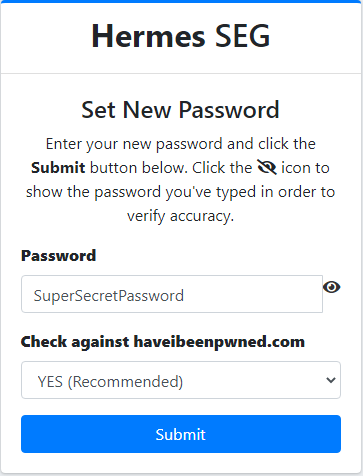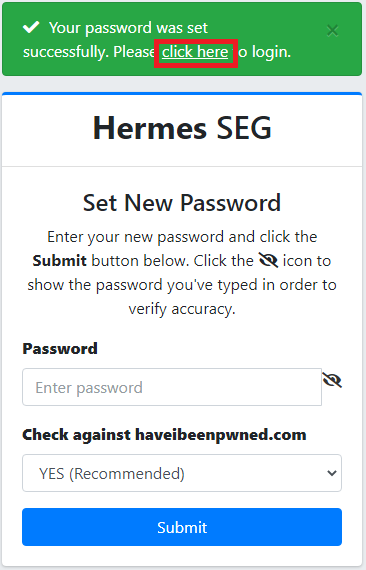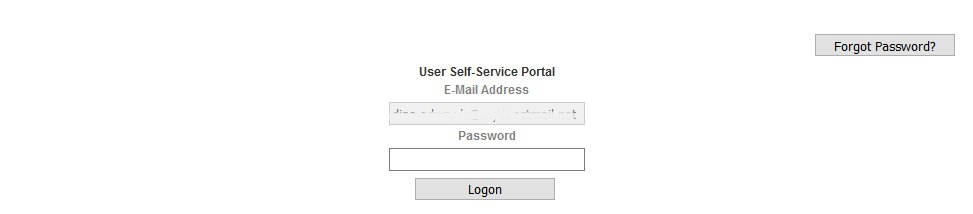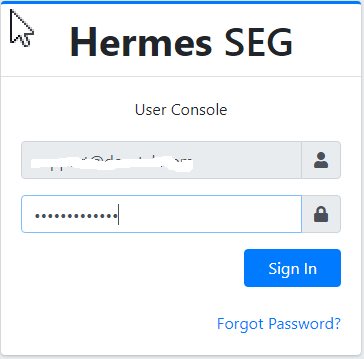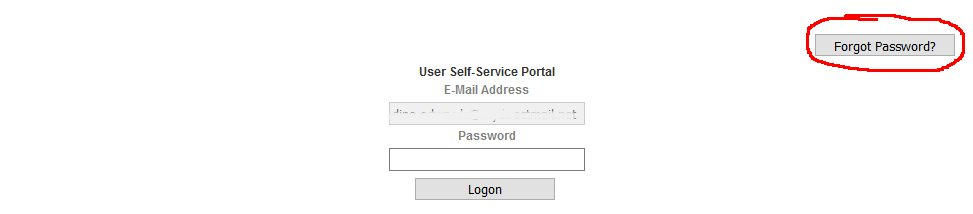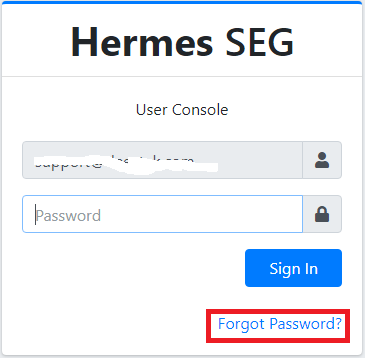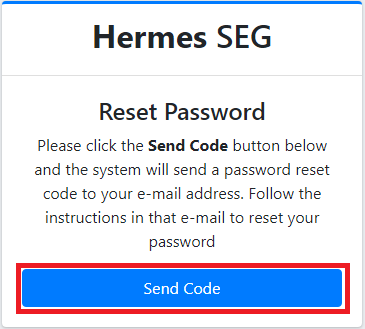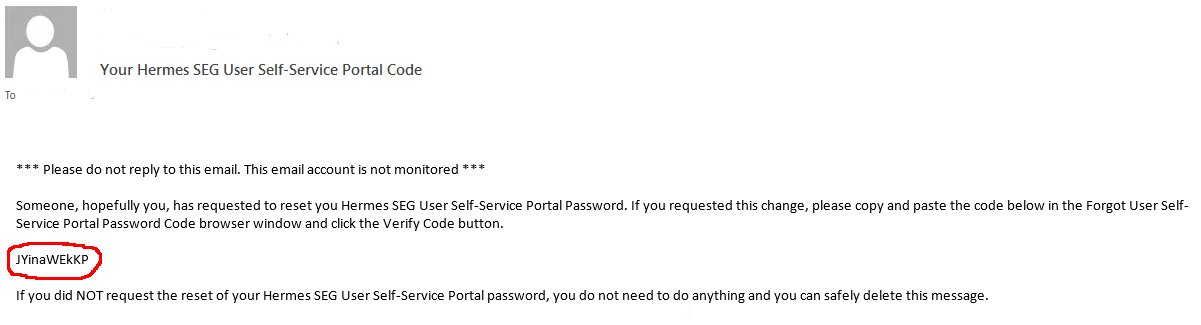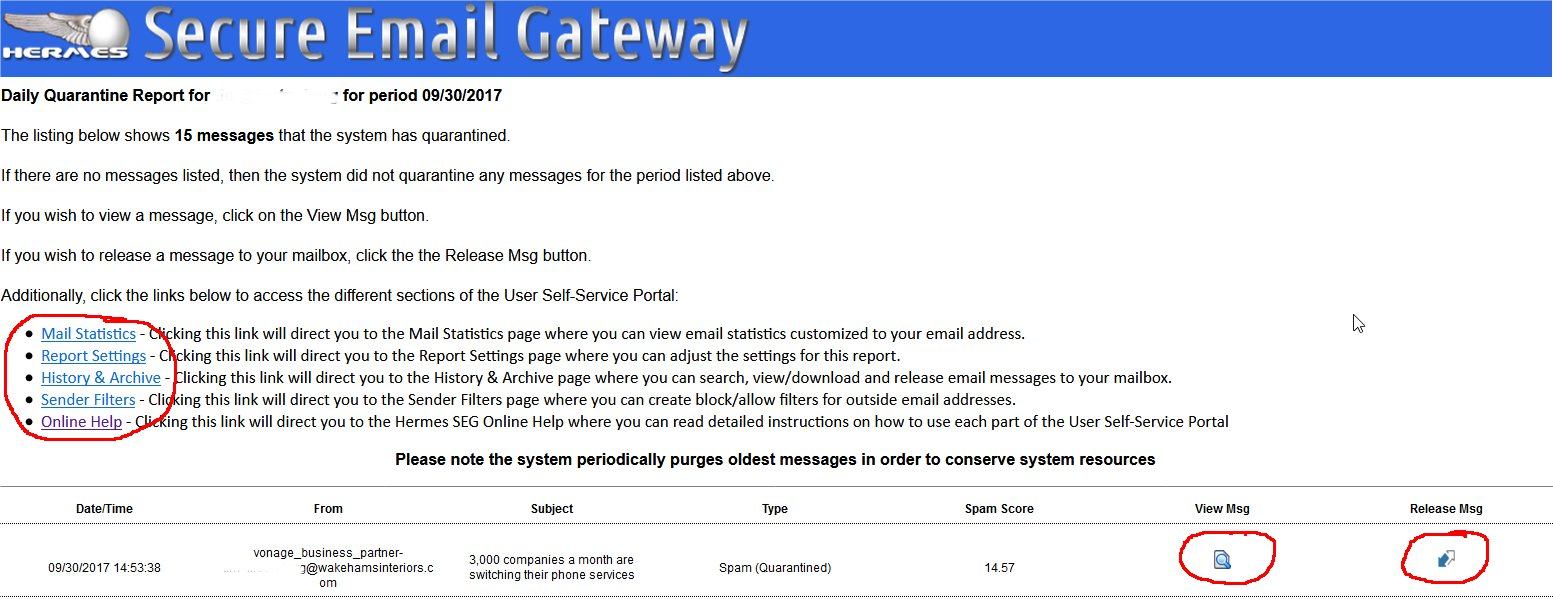User Console Login
First Time User Console Login
- The first time you access the User Self-Service Portal, you will be prompted to Set Password. Click on the Send Code button (Figure 1).
Figure 1
- The system will send a Set User Console Password message to your e-mail address. Click on the Reset Password link in the e-mail (Figure 2):
Figure 2
- In the Set New Password page, enter a new password (at least 8 characters), ideally leave the Check against haveibeenpwned.com drop-down set to YES and click the Submit button (Figure 3):
Figure 3
- After successfully setting the password, click on the click here link located on the top of the window to login
to the User Console(Figure 4) oralternatively,alternatively use one of the links inthea Hermes Secure Email Gateway Daily Quarantine Report or a Hermes Secure Email Gateway Scheduled Quarantine Report.
Figure 4
User Portal Login
Login to the User Self-Service Portal as follows:
- Verify your email address appears in the Email Address field (this field cannot be modified).
- Enter your password in the Password field.
- Click on the
LogonSign Inbutton. Upon succesful authentication the system will direct you to the appropriate section of the User Self-Service Portal depending on which link orbuttonyou clicked from either the Hermes Secure Email Gateway Daily Quarantine Report or the Hermes Secure Email Gateway Scheduled Quarantine Report(Figure31)
Figure 31
Forgot Password to the User Self-Service PortalConsole
If you forgot the password to the User Self-Service Portal, you can reset it by following the instructions below:
- Click on the Forgot Password?
topbottom right of the UserSelf-Service PortalConsole Login page (Figure 4).
Figure 41
- The system will re-direct you to
thetheForgot User Self-Serive PortalReset PasswordFrom that page, clickClick onthethe Send Code button (Figure52).
Figure 52
After clicking theSend Codebutton, theThe system will sendan email withaspecialSetcodeUser Console Password message to yourmailbox ande-mailre-directaddress.youClicktoonthetheForgotUser Self-Service PortalReset PasswordCodepagelink in the e-mail (Figure62).:
Figure 62
Check your mailbox for an email withIn thesubjectYourSetHermesNewSEGPasswordUserpage,Self-ServiceenterPortalaCode.newOpenpassword (at least 8 characters), ideally leave theemailCheckandagainstlookhaveibeenpwned.comfordrop-downaset to10-digitYESalphanumeric code (Figure 7).
Figure 7
Copy the code from the email and paste it in theCodefield in theForgot User Self-Service Portal Password Codepageand clickonthetheVerifySubmitCode83).:
Figure 83
IfAfteryousuccessfullyenteredsetting thecorrectpassword,code,click on thesystemclickwillhereresetlinkUserlocatedSelf-ServiceonPortalthePasswordtopandofsendthe window to login (Figure 4) or alternatively use one of the links in aconfirmation email about your password reset to your mailbox.Next, go back to either theHermes Secure Email Gateway Daily Quarantine Reportthea Hermes Secure Email Gateway Scheduled QuarantineReportReportin your mailboxand click on any of the links or buttons to access the User Self-Service Portal (Figure 9).
Figure 94
You will be prompted to create a new password. Follow the directions on the section above titledFirst Time User Self-Service Portal Loginto create a new password.