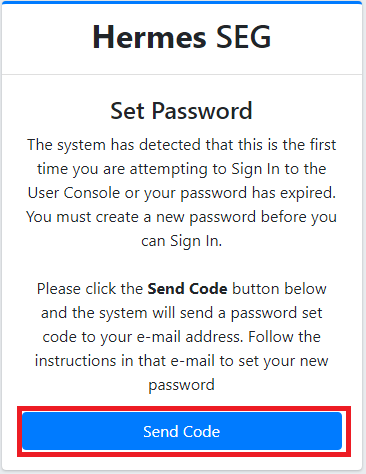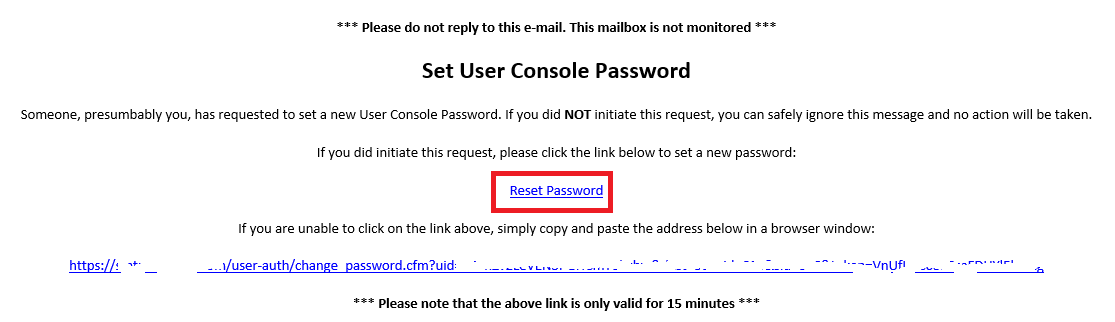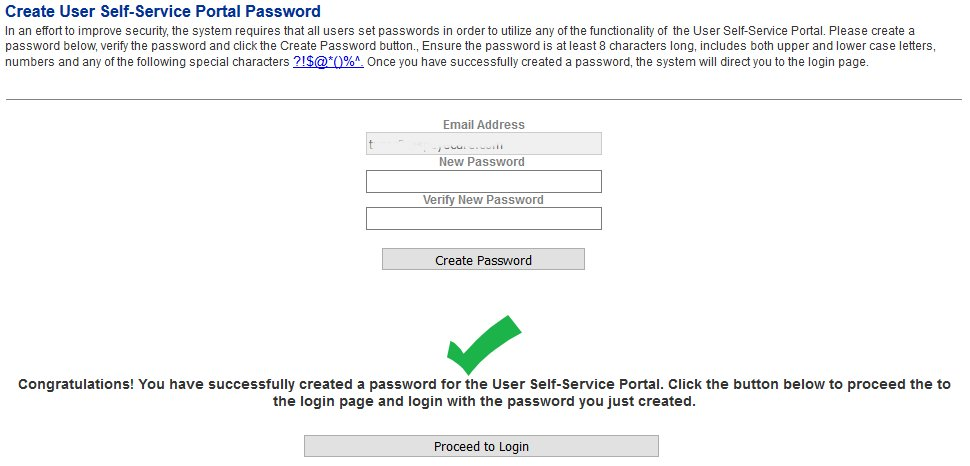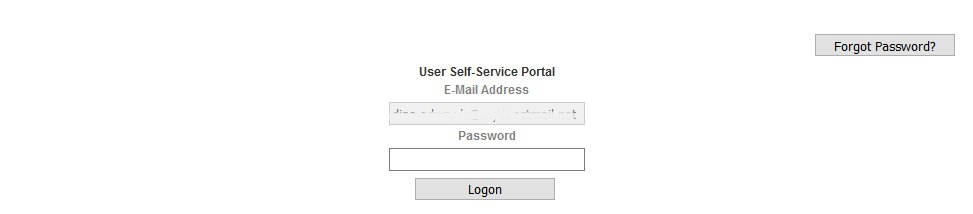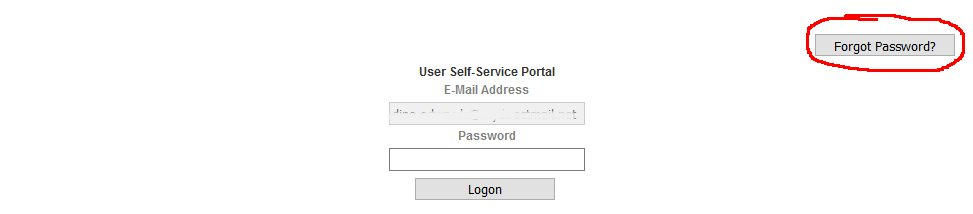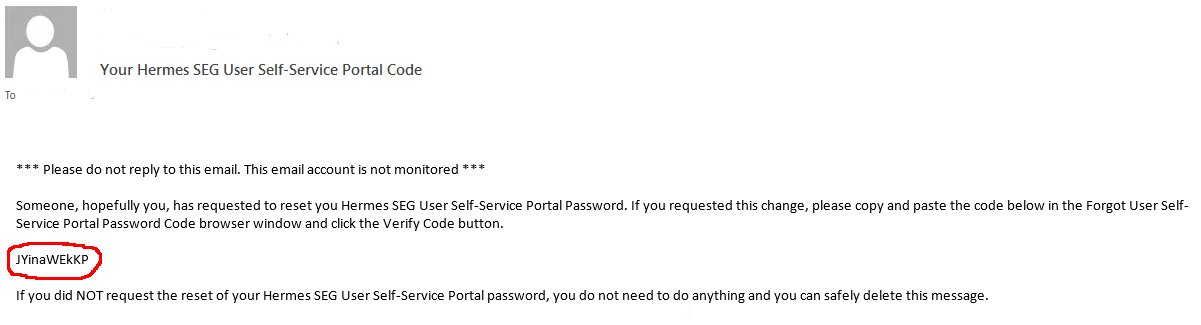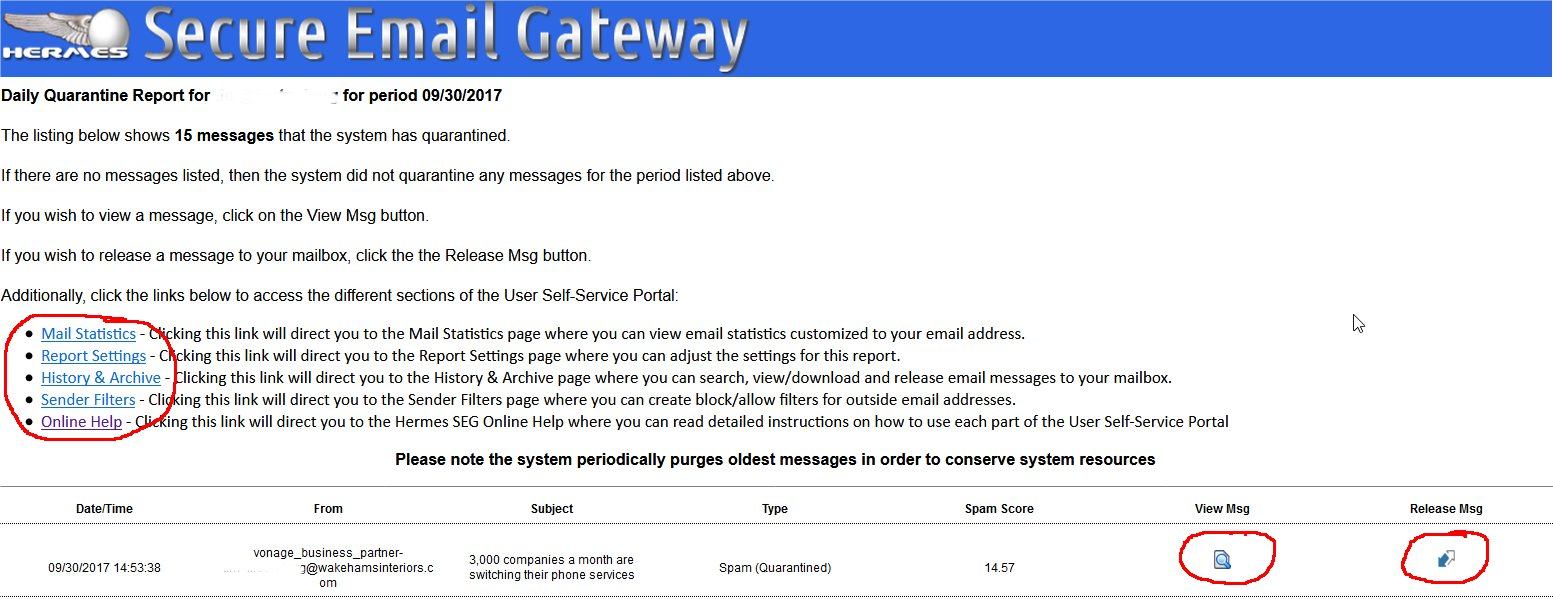User Console Login
First Time User Console Login
- The first time you access the User
Console,Self-Service Portal, you will be prompted tocreateSet Password. Click on the Send Code button (Figure 1).
Figure 1
- The system will send a
password.SetPasswordsUsermustConsolebePasswordatmessageleastto your e-mail address. Click on the8charactersReset Passwordlong,theylinkmustinincludethebothe-mailu(pperFigure 2):
Figure 2
In the Set New Password page, enter a new password, ideally leave the Check against haveibeenpwned.com drop-down set to YES and lower case letters, numbers and any ofclick the folowing specialSubmit charactersbutton (Figure 3):
Figure 3
?!$@*()%^ .
- Verify your email address appears in the Email Address field (this field cannot be modified).
- Enter the new password you wish to create in the New Password field.
- Verify the new password in the Verify New Password field.
- Click the Create Password button (Figure 1).
Figure 1
Once you have succesfully created a new password, the system will prompt to proceed to the Login screen by clicking the Proceed to Login button on the bottom of the page (Figure 2).
Figure 2
User ConsoleSelf-Service Portal Login
Login to the User ConsoleSelf-Service Portal as follows:
- Verify your email address appears in the Email Address field (this field cannot be modified).
- Enter your password in the Password field.
- Click on the Logon button.
- Upon succesful authentication the system will direct you to the appropriate section of the User
ConsoleSelf-Service Portal depending on which link or button you clicked from eitherthethe Hermes Secure Email Gateway Daily QuarantineReportReport orthethe Hermes Secure Email Gateway Scheduled Quarantine Report (Figure 3) .
Figure 3
Forgot Password to the User ConsoleSelf-Service Portal
If you forgot the password to the User Console,Self-Service Portal, you can reset it by following the instructions below:
- Click on the Forgot Password?
ConsoleSelf-Service Portal Login page (Figure 4).
Figure 4
- The system will re-direct you to the Forgot User
ConsoleSelf-Serive Portal Password page. From that page, click on the Send Code button (Figure 5).
Figure 5
- After clicking the Send Code button, the system will send an email with a special code to your mailbox and re-direct you to the Forgot User
ConsoleSelf-Service Portal Password Code page (Figure 6).
Figure 6
- Check your mailbox for an email with the subject Your Hermes SEG User
ConsoleSelf-Service Portal Code. Open the email and look for a 10-digit alphanumeric code (Figure 7).
Figure 7
- Copy the code from the email and paste it in the Code field in the Forgot User
ConsoleSelf-Service Portal Password Code page and click on the Verify Code button (Figure 8).
Figure 8
- If you entered the correct code, the system will reset User
ConsoleSelf-Service Portal Password and send a confirmation email about your password reset to your mailbox. - Next, go back to either the Hermes Secure Email Gateway Daily Quarantine Report or the Hermes Secure Email Gateway Scheduled Quarantine Report in your mailbox and click on any of the links or buttons to access the User
ConsoleSelf-Service Portal (Figure 9).
Figure 9
- You will be prompted to create a new password. Follow the directions on the section above titled First Time User Self-Service Portal Login to create a new password.