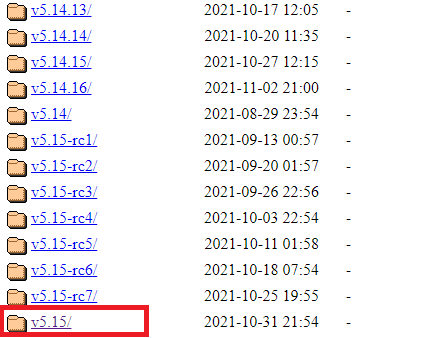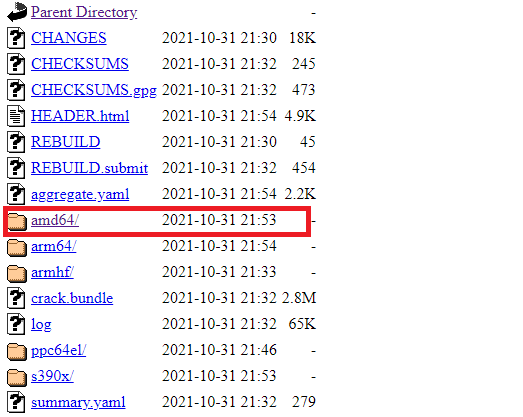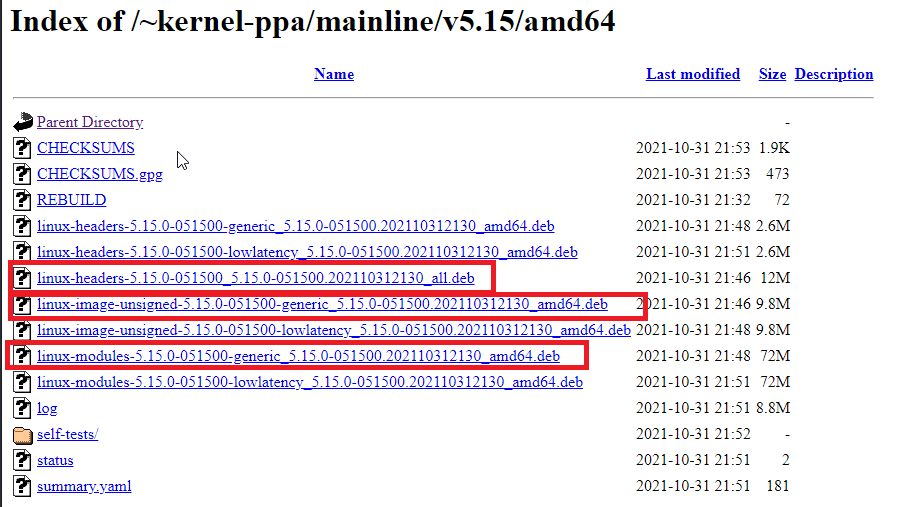Upgrade Ubuntu 20.04 Linux Kernel
Verify Installed Kernel Version
Type the following command in command line to view currently installed Kernel version:
sudo uname -rShould output output similar to below:
5.4.0-80-genericDownload latest Kernel Version
Figure 1
Next click on your platform version (most likely amd64) (Figure 2).
Figure 2
Using wget download the following files (adjust file names to your version and date) (Figure 3):
wget linux-headers-<VERSION-NO>_<VERSION-NO.<DATE>_all.deb
wget linux-image-unsigned-<VERSION-NO>-generic_<VERSION-NO>.<DATE>_amd64.deb
wget linux-modules-<VERSION-NO>-generic_<VERSION-NO>.<DATE>_amd64.debFigure 3
Install latest Kernel version
From the directory where you downloaded all the Kernel .deb files from above, run the following command:
sudo dpkg -i *.debOnce installation is finished, reboot your computer and check that the Kernel has been upgraded by running the following command again:
sudo uname -r