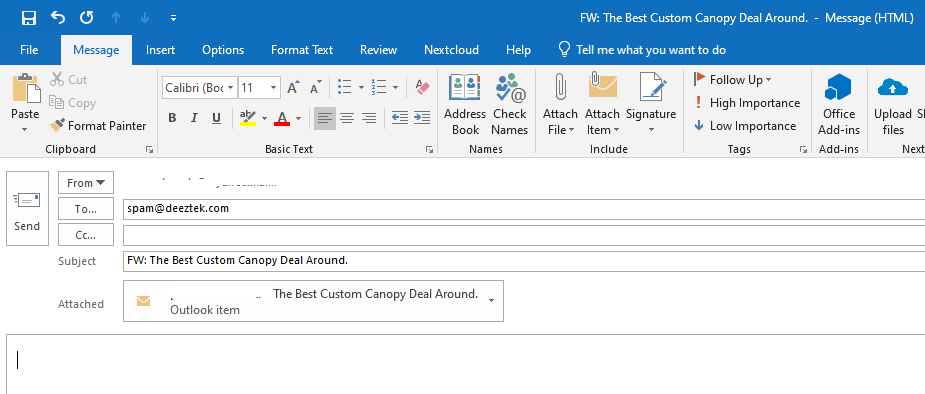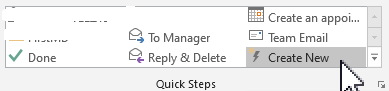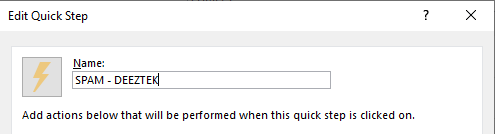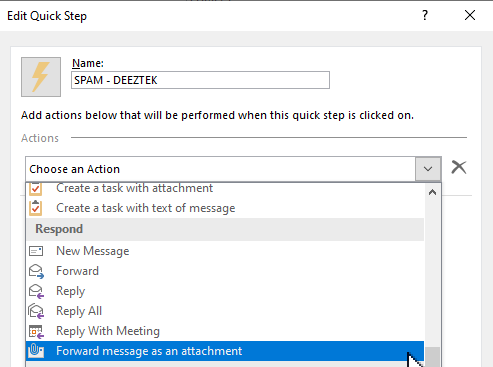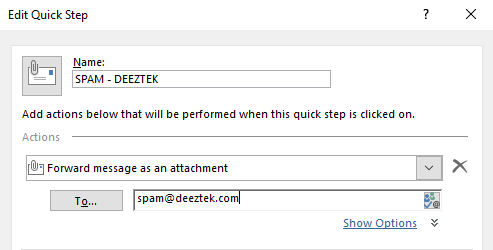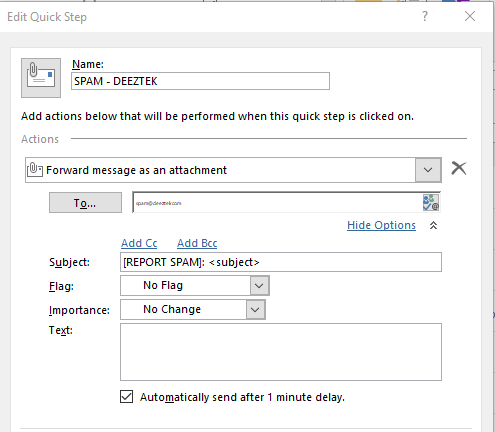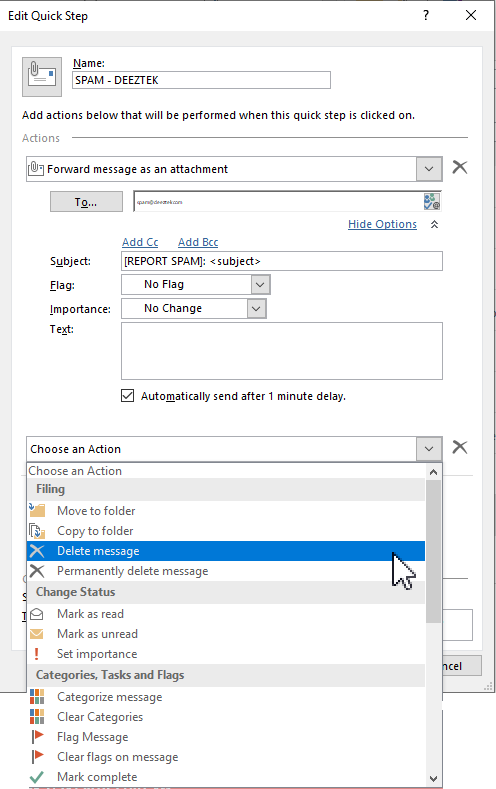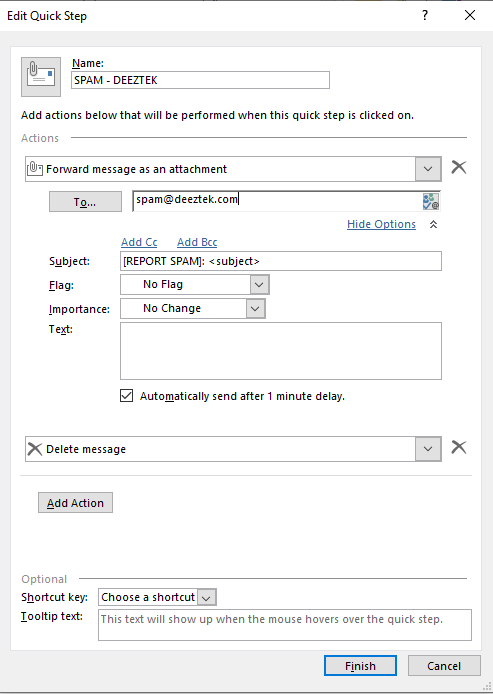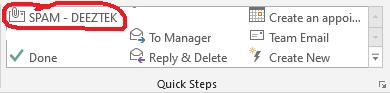How to Create a Spam Report Button in Outlook
E-mail Spam Definition
"Spam is any kind of unwanted, unsolicited digital communication, often an email, that gets sent out in bulk."
The main takeaway from the definition above is the word "unsolicited". This means that any bulk e-mail that you receive from an entity that you have signed up with and have given them your e-mail address is generally not considered Spam. In those cases, simply unsubscribing from their e-mail lists/newsletters usually stops the e-mails.
Introduction
When you receive an e-mail that you believe should had been quarantined or marked as [SUSPECTED SPAM], you can typically forward that e-mail as an attachment to our team at spam@deeztek.com. This usually involves selecting the e-mail in question, clicking on More in the Respond Outlook ribbon toolbar, selecting Forward as Attachment (Figure 1) filling out the To field with spam@deeztek.com and clicking Send (Figure 2).
Figure 1
Figure 2
While this is not very time consuming, you can simplify this process by creating a SPAM button in Outlook to speed up the process.
Create a Spam Report Button
In the Outlook Quick Steps ribbon toolbar, click on Create New (Figure 3).
Figure 3
In the Edit Quick Step window, set the following:
Set the Name: field to SPAM - DEEZTEK (Figure 4).
Figure 4
Click the Choose an Action drop-down and select Forward message as an attachment (Figure 5).
Figure 5
In the To... field enter spam@deeztek.com (Figure 6).
Figure 6
Click on Show Options, in the Subject: field enter [REPORT SPAM]: <subject> and check the Automatically send after 1 minute delay checkbox (Figure 7).
Figure 7
Next, click on Add Action button and in the Choose an Action drop-down select the Delete message action (Figure 8).
Figure 8
Finally, click the Finish button (Figure 9).
Figure 9
Figure 10