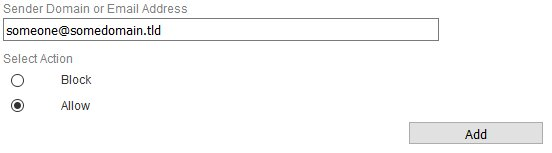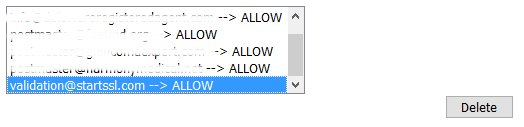Sender Filters
The Sender Filters permits you to either Block or Allow sender email addresses or sender domains to your email address.
Add Email Address Sender Check Bypass
- Under the Sender Domain or Email Address ... field, enter a sender email address.
- Under the Select Action to take below field, select either a Block or Allow action.
- Click the Add button (Figure 1)
Figure 1
Add Domain Sender Check Bypass
- Under the Sender Domain or Email Address ... field, enter a sender domain. If you want to include all the all the sub-domains under a root domain then you would simply enter a (.) dot in front of the domain. For example, if you want to include all the sub-domains for domain.tld, you would simply enter .domain.tld (note the . in front of the domain).
- Under the Select Action to take below field, select either a Block or Allow action.
- Click the Add button (Figure 2)
Figure 2
Delete Sender Checks Bypass Entries
- Select the entry you wish to delete from the senders listing (only one entry can be deleted at a time).
- Click the Delete button on the bottom (Figure 3).
Figure 3