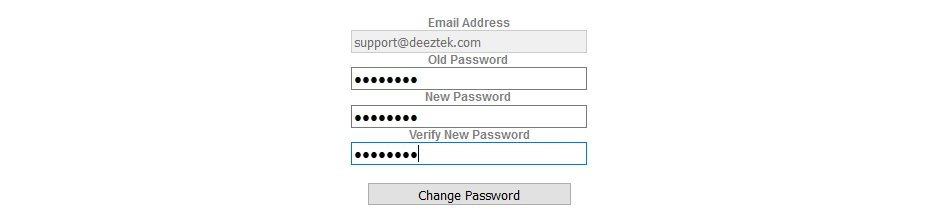Password
In this page, you can change your Self-Service Portal Password.
- In the Old Password field, enter your existing password.
- In the New Password field, enter the new password you wish to use (passwords must be at least 8 characters long, include both upper and lower case letters, numbers and any of the following special characters ?!$@*()%^).
- In the Verify New Password field, enter your new password again.
- Click on the Change Password button (Figure 1).
Figure 1