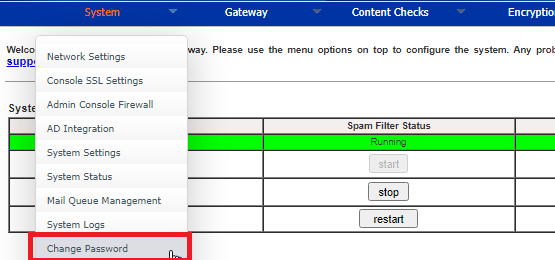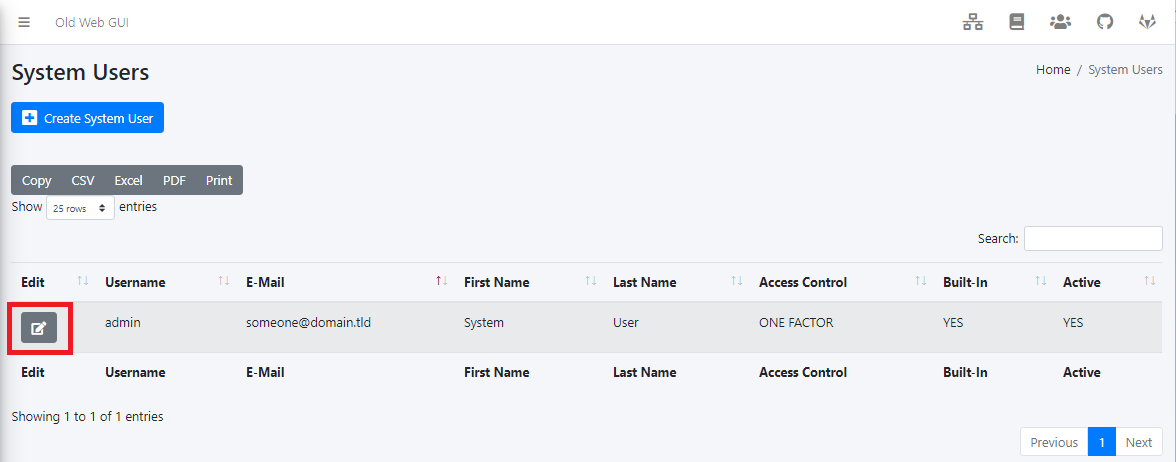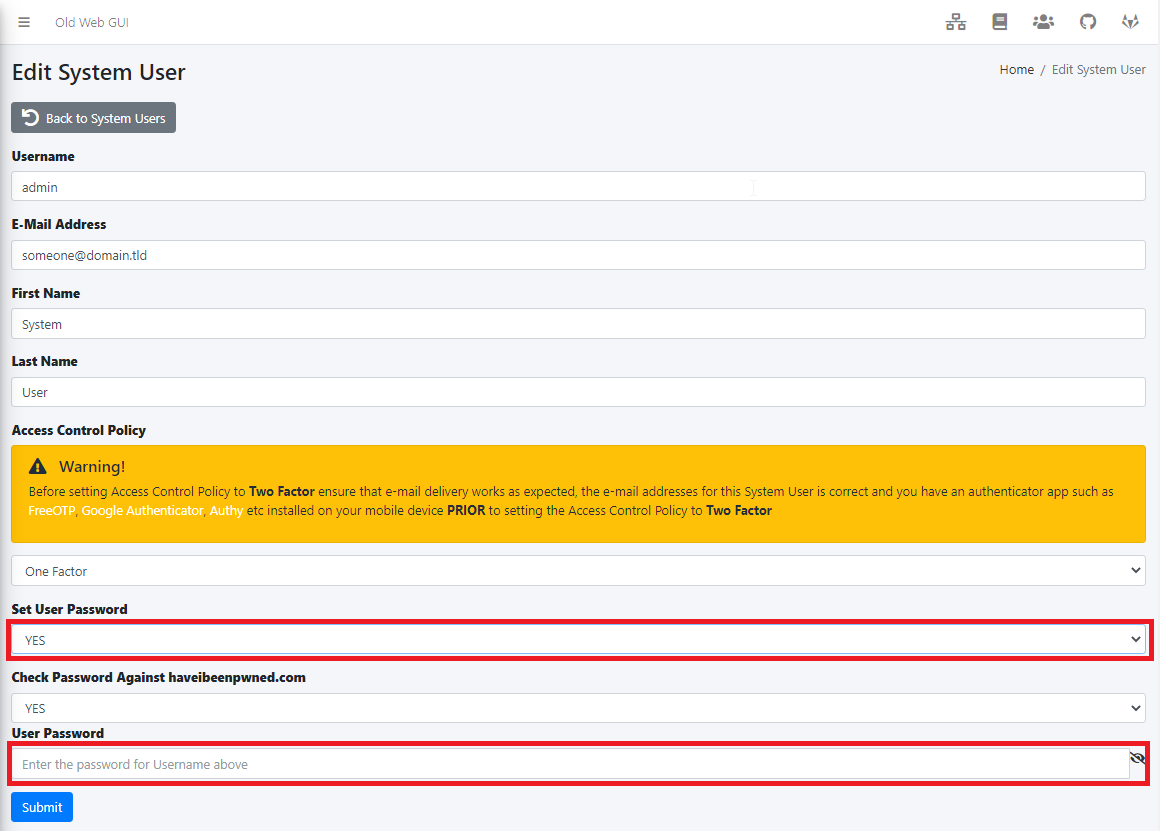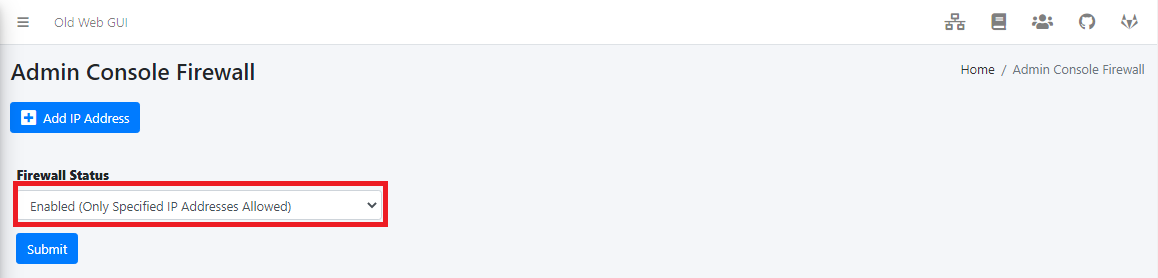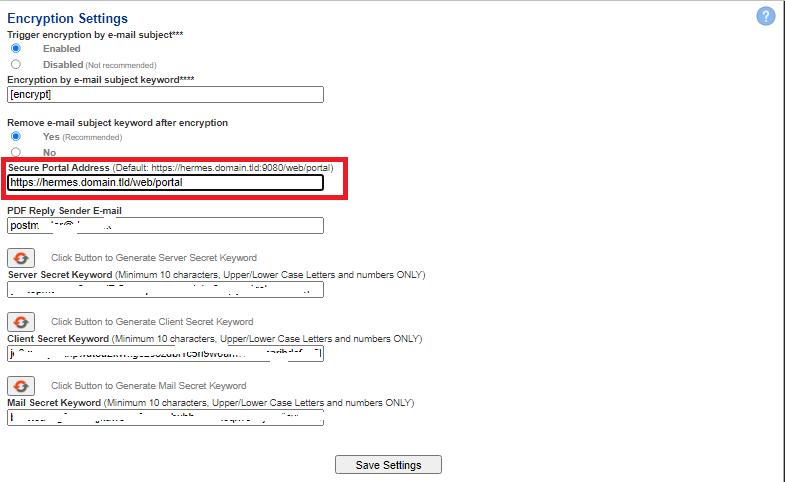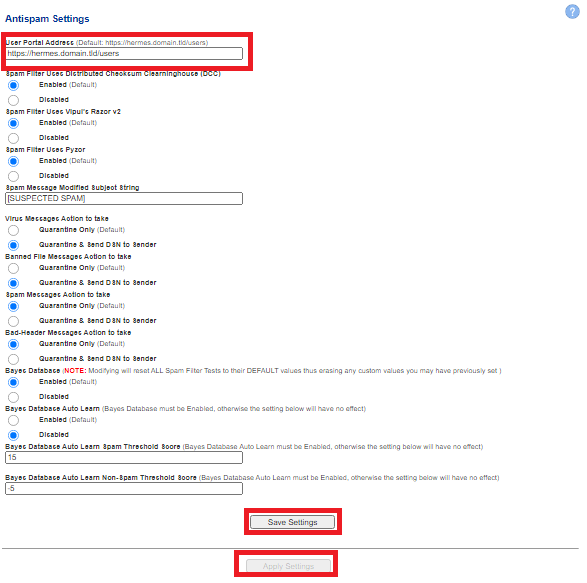Hermes SEG Build 211019 Update
This is a MAJOR update that introduces many breaking changes. This update will install and configure Nginx HTTP server which will enable the Admin and User Consoles to be accessible over Ports 80 and 443 in lieu of Apache HTTP sever over port 9080.
This update will install new packages from the Ubuntu repositories. Ensure your appliance has access to the Internet before proceeding.
It's important to understand that after this update is installed, Hermes SEG wil no longer be accessible over port 9080. You must instead access Hermes SEG over port 80 and 443. You must adjust any port forwards you may have in your firewall from port 9080 to port 80 and 443 and completely disable access to port 9080.
When the update has finished installing, it will prompt you to reboot your system. The normal method of going to System --> System Reboot & Shutdown will not work for this update. You must instead reboot your system by using the command console and typing the following command:
sudo rebootAfter the system reboots, you must access the Hermes SEG Admin console by using the following address where <SYSTEM_IP> is your system IP address (Do NOT use port 9080):
https://<SYSTEM_IP>/admin/This update will reset the admin system account password back to ChangeMe2!. After rebooting your system, you must login with the username of admin and the password of ChangeMe2!.
Change the password by navigating to System --> Change Password (Figure 1):
Figure 1
In the Change System Admin Password screen, click the link to use the 2.0 interface (Figure 2):
Figure 2
In the System Users screen, click the Edit button for the admin account (Figure 3):
Figure 3
In the Edit System User screen set the Set User Password drop-down to YES, enter a new password in the User Password field and click the Submit button (Figure 4):
Figure 4
This update will disable the Admin Console Firewall. Re-enable the firewall by navigating to System --> Admin Console Firewall, set the Firewall Status drop-down to Enabled and click the Submit button (Figure 5):
Figure 5
You must edit the Secure Portal address and remove the port 9080 from the URL. Click on the Old Web GUI link on top of the page (Figure 6):
Figure 6
In the Old Web GUI, navigate to Encryption --> Encryption Settings under the Secure Portal Address field, remove the port number.number part. For example, if you had the following Secure Portal Address:
https://hermes.domain.tld:9080/web/portalRemove the :9080 from it so it looks like below:
https://hermes.domain.tld/web/portalClick the Save Settings button and after settings are saved, click the Apply Settings button (Figure 6):
Figure 6
In the Old Web GUI, navigate to Content Checks --> Antispam Settings under the User Portal Address field, remove the port number part. For example, if you had the following Secure Portal Address:
https://hermes.domain.tld:9080/usersRemove the :9080 from it so it looks like below:
https://hermes.domain.tld/usersClick the Save Settings button and after settings are saved, click the Apply Settings button (Figure 7):
Figure 7
We highly recommend that you enable 2FA for the admin account by going to System --> System Users and setting the Access Control Policy to Two Factor and enrolling your mobile device.
We highly recommend that you remove the Apache2 package by going to a console prompt and typing the following command:
sudo apt remove apache2 && sudo apt autoremove