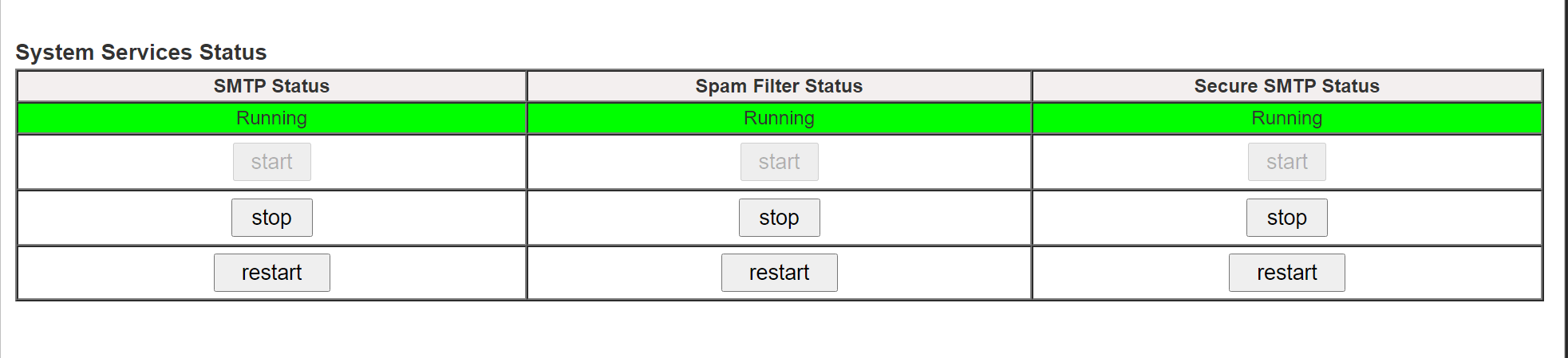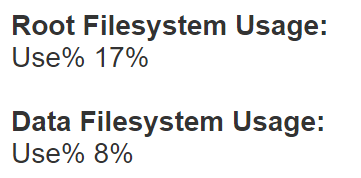System Status
The System Status section, displays the following information:
- System Services Status
- Version & Build No
- License Status
- System Uptime and Load Average
- Filesystem Usage
- System IP Address
- Operating System Updates Status
- Hermes SEG Upates Status
- Message Statistics for 1 Day, 7 Days, 15 Days, 30 Days and cumulative number of days
1. System Services Status
The System Services Status shows the status of the SMTP Server, the Spam Filter and the Secure SMTP Server along with the ability to Start, Stop and Restart each one of those services (Figure 1). Stopping any of the services wil cause Hermes SEG to stop processing email.
Figure 1
2. Version & Build No
The Version & Build No displays the Hermes SEG version and build number that's installed. As updates are installed, the Version & Build No will update accordingly.
3. License Status
If you are using the Community Version of Hermes SEG, the License Status will display N/A. Otherwise, if you are using the Pro Version of Hermes SEG, the License Status will display the number of days before your license expires (Figure 2)
Figure 2
4. System Uptime and Load Average
The System Uptime and Load Average displays the current time, the number of days and minutes Hermes SEG has been running, number of users are logged in, and the system load for the past 1, 5 and 15 minutes intervals (Figure 3)
Figure 3
6. Filesystem Usage
The Filesystem Usage displays the disk space utilization for the Hermes SEG Operating System partition and the data partition. The first number is the Operating System partition and the second number is the data partition (Figure 4).
Figure 4
The data partition contains the email archive as well as the system databases. Hermes SEG has built-in functionality to free up space on the data partition by deleting oldest emails once disk space utilization for the data parition reaches 95%.
We recommend monitoring the disk space utilization for the data partition and if it starts to get close to the 95% utilization threshold, we recommend that you setup a job to archive emails to external storage in order to free up space so emails don't get deleted by the system. Email Archive job can be set by going to System --> Email Archive.
7. System IP Address
The System IP Address simply displays the statically or DHCP assigned IPv4 IP address of the Hermes SEG.
8. Operating System Updates Status
Hermes SEG is set to automatically install Operating System security updates automatically. Some security updates require the system to be rebooted in order for those updates to take effect. If a system reboot is required, you will see the message The system must be rebooted in order to finish installing OS updates. If you see that message, you can simply goto System --> System Reboot & Shutdown and reboot the system. Otherwise, you will see the message Operating System is up to date.
9. Hermes SEG Updates Status
If you have a Hermes SEG Pro License, and your system is up to date, you will see the message Hermes SEG is on the latest version (Figure 5).
Figure 5.jpg)
If you have a Hermes SEG Pro License and your system is NOT up to date, you will see the message Hermes SEG Update Found! Click here to Update along with the Build number and the date the update was released. (Figure 6). Clicking the Click here to update link will take you to the System --> System Update where you can download and install the update.
Figure 6
If you do NOT have a Hermes SEG Pro License, you are not eligibible for Hermes SEG Updates and you will see the message Your system is not eligible to receive updates.
10. Message Statistics for the past X Day(s)
The Message Statistics defaults to displaying message statistics for the last 30 days. Message statistics include the following types of messages:
- Total Messages: The total number of messages processed by the system regardless of message type
- Bad-Header: The total number of messages processed by the system that contained Bad-Headers and quarantined (i.e. not delivered to the users)
- Banned: Total number of messages processed by the system that contained banned attachments and quarantined (i.e. not delivered to the users)
- Clean: Total number of messages processed by the system that were clean and delivered to the users.
- Spam: Total number of messages processed by the system that scored high enough as Spam and quarantined (i.e. not delivered to the users)
- Virus: Total number of messages processed by the system that contained viruses and quarantined (i.e. not delivered to the users)
Note: When Hermes SEG quarantines messages, it does not deliver those messages to the user's mailboxes, however those messages are stored in the Email Archive and can be viewed or released to the user's mailboxes at any time by going to Content Checks --> Message History & Archive.
The Message Statistics interval can be changed by clicking on the drop-down box next to the Show Statistics for the past and clicking the Go button. The intervals are 1 Day, 7 Days, 15 Days, 30 Days and the cumulative number of days Hermes SEG has been storing messages (Figure 8).
Note: Depending on the number of messages stored on the system and the interval you choose, changing the interval can take a considerable amount of time to process.
Figure 8