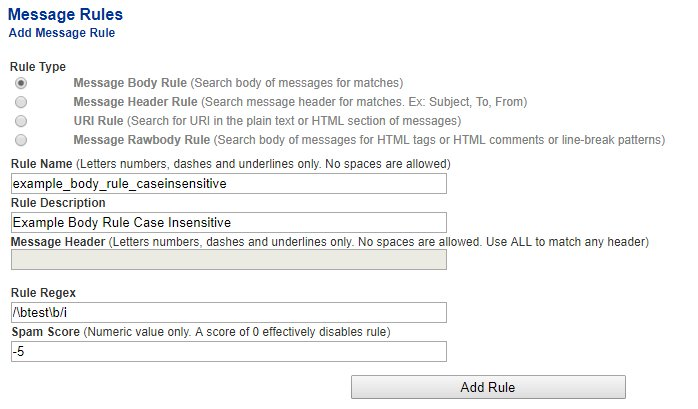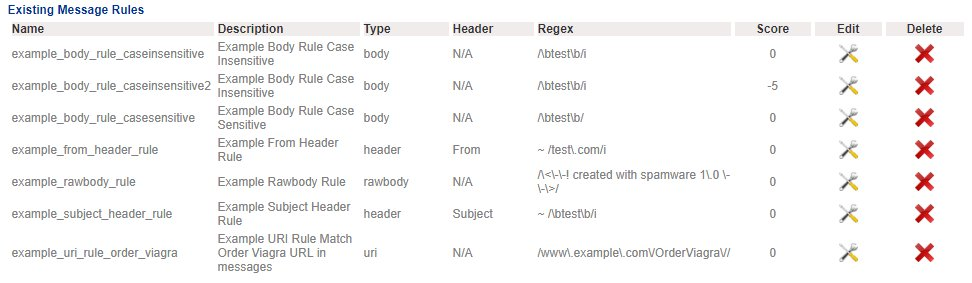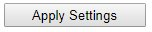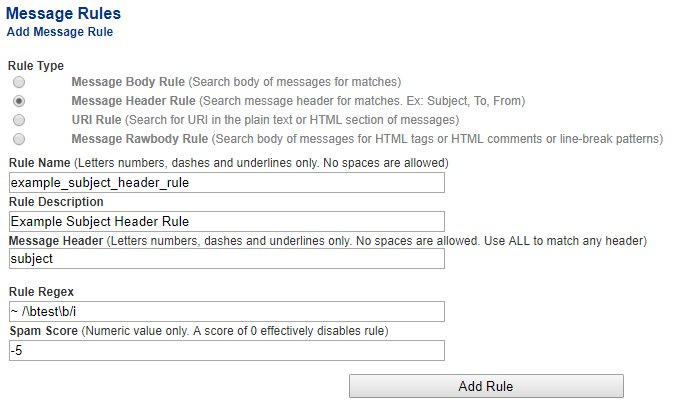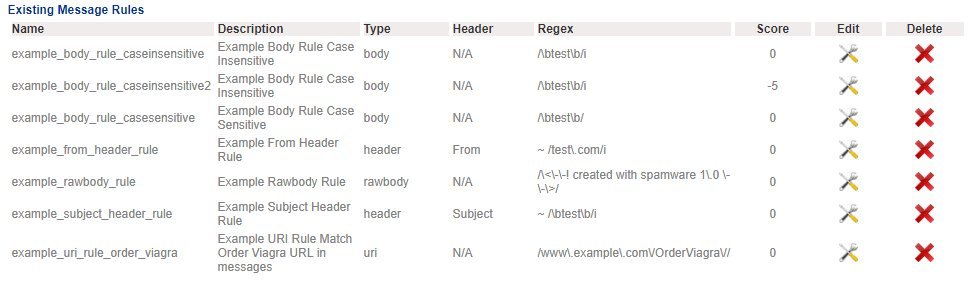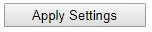Message Rules
NOTE: This feature is only available with Hermes SEG Pro License.
NOTE: This section requires any saved changes to be applied by clicking the Apply Settings button on the bottom of the page.
Message Rules are useful is fine tuning the Hermes SEG Spam Filter when the Custom Spam Filter Tests, Sender Checks Bypass, IP & Network Override or Bayes Database training are not sufficient. Message Rules allow you to write completely custom message Regular Expression (Regex) rules to look for strings in the Body or the Headers of messages and assigning positive or negative scores based on them. A sufficiently high positive score will ensure the message is tagged as Spam and a sufficiently low negative score will ensure the message is NOT tagged as Spam. Ensure that you refer to the Content Checks --> SVF Policies in order to determine what scores to assign to ensure Spam or No Spam tagging.
Note that assigning a score of 0 will effectively disable a rule.
The following rule types can be created:
- Body - Searches the body of a message for a string
- Header - Searches any message header for a string
- URI - Searches for text strings in URIs of plain or HTML sections of messages
- Rawbody - Searches the body of a message looking for HTML tags or HTML comments
Hermes SEG comes pre-configured with Message Rule templates for every Message Rule type. These pre-configured rules have a score of 0 assigned to them thus rendering them disabled. Best way to start is by copying one of the pre-configured Message Rules and customizing to your needs. A good resource for testing Regular Expressions is the RegularExpressions101 website.
Message Body, URI or Rawbody Rule
- Under the Rule Type field select either Message Body Rule, URI Rule or Message Rawbody Rule.
- Under the Rule Name field, enter a name for this rule ensuring that you only use letters, numbers, dashes and underlines only.
- Under the Rule Description field, enter a description for the rule.
- Under the Rule Regex field, enter the Regular Expression for this rule.
- Under the Spam Score field, enter a positive or negative numeric value to assign to the message if the rule matches.
- Click the Add Rule button (Figure 1).
Figure 1
- As you add rules, they will appear under the Existing Message Rules section (Figure 2).
Figure 2
- Add as many rules as needed. When finished, click on the Apply Settings button at the bottom of the page to apply the rules (Figure 3).
Figure 3
Message Header Rule
- Under the Rule Type field select Message Header Rule. Note, that selecting the Message Header Rule type, will enable the Message Header field below.
- Under the Rule Name field, enter a name for this rule ensuring that you only use letters, numbers, dashes and underlines only.
- Under the Rule Description field, enter a description for the rule.
- Under the Message Header field enter the message header you wish this rule to search (subject, from, to, return-path etc.). It can be any legitimate header of a message.
- Under the Rule Regex field, enter the Regular Expression for this rule.
- Under the Spam Score field, enter a positive or negative numeric value to assign to the message if the rule matches.
- Click the Add Rule button (Figure 3).
Figure 3
- As you add rules, they will appear under the Existing Message Rules section (Figure 4).
Figure 4
- Add as many rules as needed. When finished, click on the Apply Settings button at the bottom of the page to apply the rules (Figure 5).
Figure 5