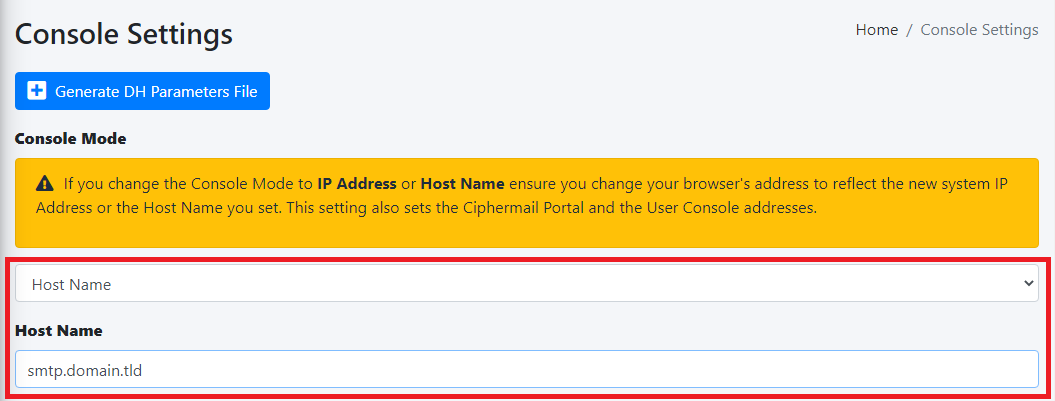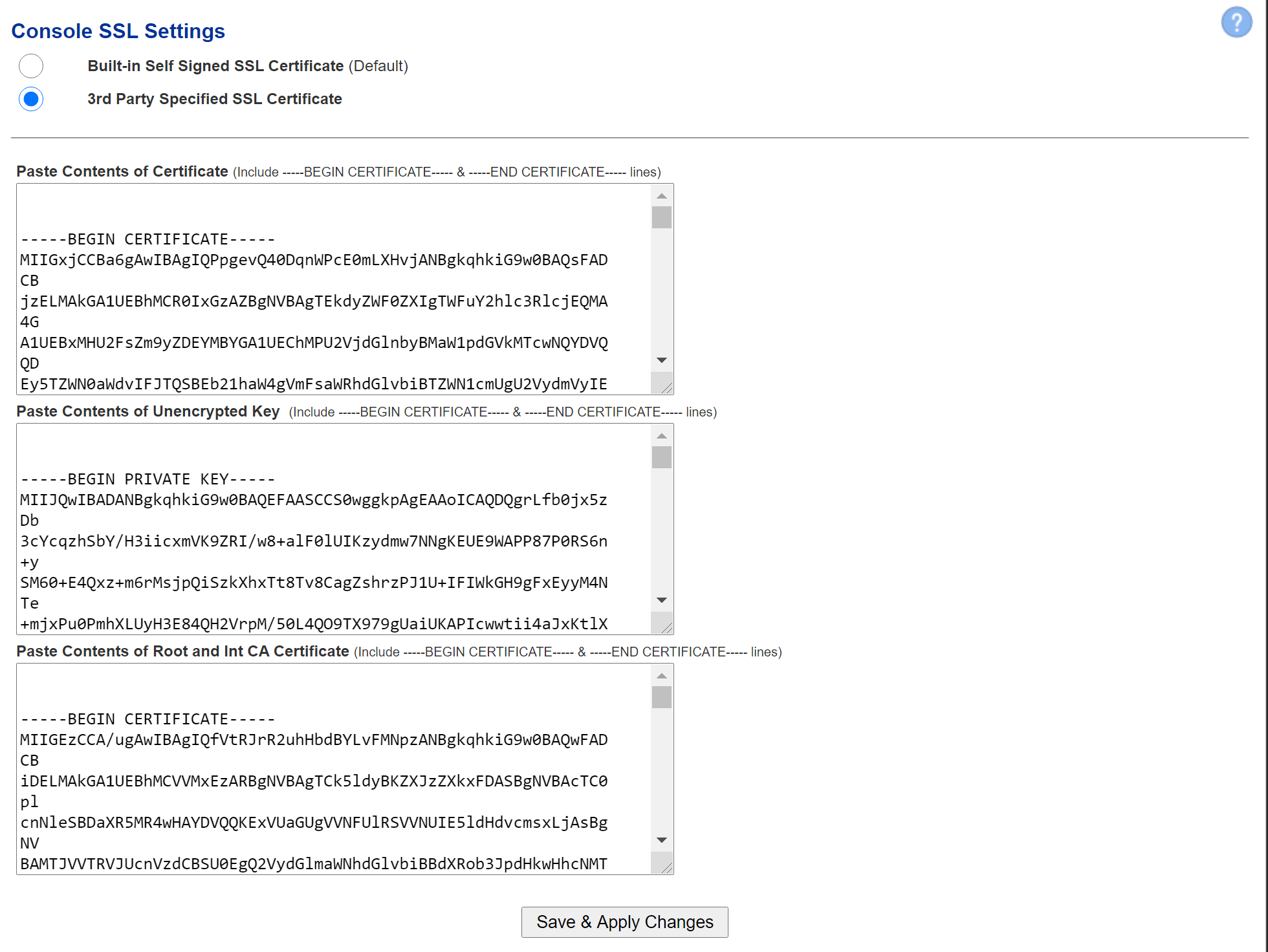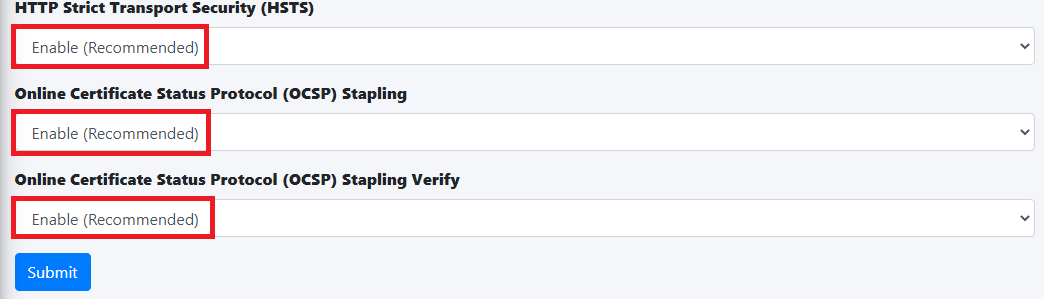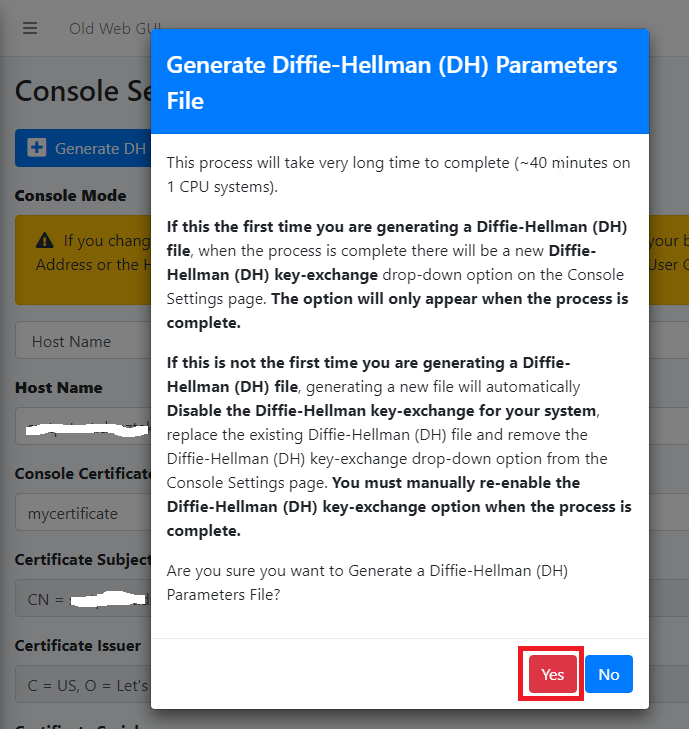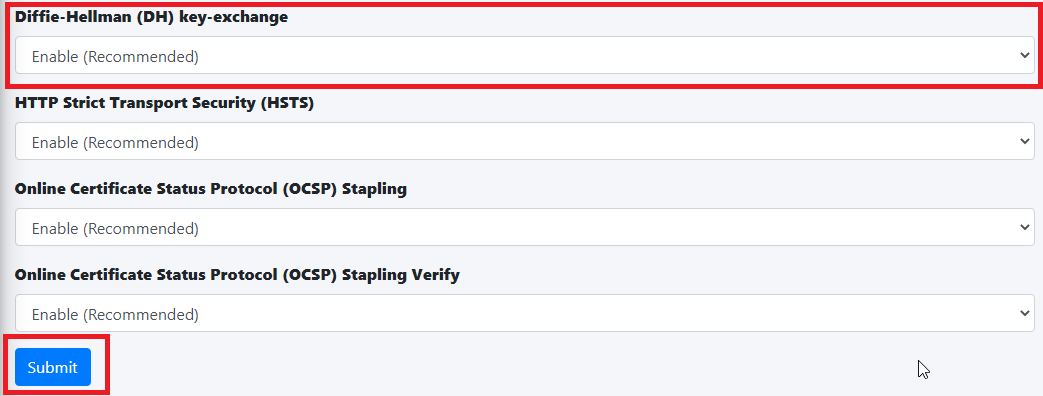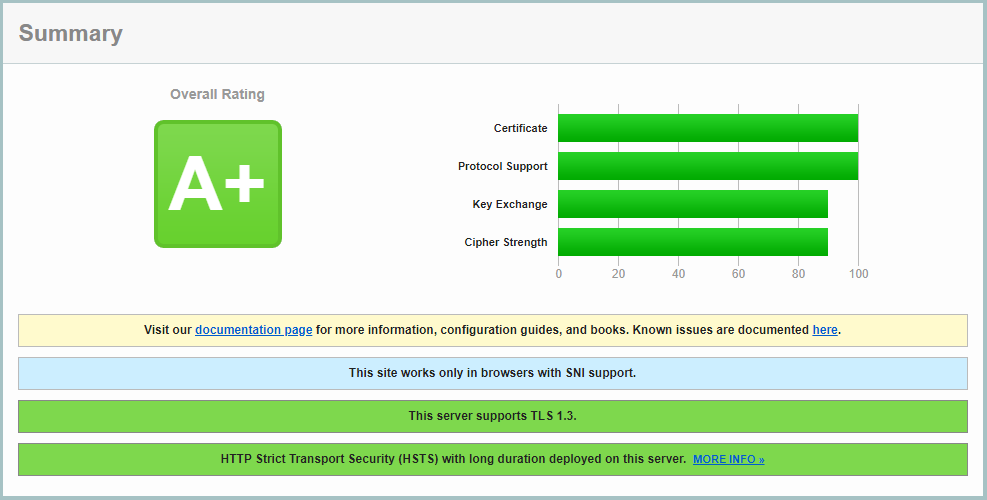Console Settings
NOTE: This feature is only available withThe Hermes SEG ProConsole License.Settings sets the method you wish to access Hermes SEG machine which includes the Admin Console, User Console and the Ciphermail Console. By default, the Console Mode is set to IP Address, however, an IP address is not contusive to using SSL certificates. Therefore, if you plan to use a SSL certificate to access the Hermes SEG machine, you must set the Console Mode to Host Name. The Host Name you set it does NOT necessarily have to the the same Host Name you set in Network Settings above. The Host Name and Primary Domain Name you set in the Network settings is used for SMTP transactions such as SMTP TLS and it's not related to Hermes SEG console access.
Figure 1
- The Console Certificate field is pre-populated with the system-self-signed certificate. If you wish to use a SSL certificate you set in the Set System Certificates section above, simply delete the system-self-signed entry and start typing the friendly name of the certificate you
cansetupspecifypreviously that matches the host name. The system will locate the certificate and display it in acustomdrop-down3rdlist.partyClickCAoncertificate,theprivate keycertificate andCAthechainsystemforwill automatically populate all theAdministrationrestConsoleofasthewellCertificate fields such as theUserSubject,Self-ServiceIssuer,Portal.SerialHermes SEG comes pre-configured with a self-signed certificate which is not ideal for a production systems since self-signed certificates generate browser errors. You will needPEM encoded certificatesanType (unecryptedFigurePrivate2):
Figure 2.
- We
certificatehighlyis human readeable certificaterecommend thatstartsyouwith:enable
Strict-----BEGINHTTPCERTIFICATE-----andTransportendsSecuritywith-----END CERTIFICATE-----An unecrypted Private Key starts with:-----BEGIN PRIVATE KEY-----and ends with-----END PRIVATE KEY-----1. CertificateUnder theConsole SSL Settings(HSTS),ensure you select3rd Party Specified SSLOnline Certificate Status Protocol (OCSP) Stapling, Online Certficiate Status Protocol (OCSP) Stapling Verify.Onceandyou makeclick theselection, thePaste Contents of Certificate,Paste Conents of Unencrypted Keyand thePaste Conents of Root and and Int CA Certificatefields will become enabled.Open your PEM encoded certificate with a text editor and select and copy the entire contents of the file to include the-----BEGIN CERTIFICATE-----and the-----END CERTIFICATE-----lines.Under thePaste Contents of Certificatefield, delete the existing contents so you are left with an empty field.Paste the contents of the file you copied fromStep 2into the emptyPaste Contents of Certificatefield.
2. Unecrypted KeyOpen your unecrypted key with a text editor and select and copy the entire contents of the file to include the-----BEGIN PRIVATE KEY-----and the-----END PRIVATE KEY-----lines.Under thePaste Contents of Unecrypted Keyfield, delete the existing contents so you are left with an empty field.Paste the contents of the file you copied fromStep 1into the emptyPaste Contents of Unecrypted Keyfield.
3. Root and Int CA CertificateOpen your PEM encoded CA Bundle certificate with a text editor and select and copy the entire contents of the file to include the-----BEGIN CERTIFICATE-----and the-----END CERTIFICATE-----lines. Please note that CA Bundle certificates usually include more than one certificate in a single file, so ensure you select ALL the certificates in the file.Under thePaste Contents of Root and Int CA Certificatefield, delete the existing contents so you are left with an empty field.Paste the contents of the CA Bundle certificate you copied fromStep 1into the emptyPaste Contents of Certificatefield.After pasting all the contents, click on theSave & Apply ChangesSubmit button (Figure13).:
Figure 13
After clicking the Submit button and you changed the Console Mode from IP Address to Host Name, your browser will NOT automatically redirect you to the new console address. Ensure you enter the new address in your browser as https://<HOST_NAME>/admin/ where <HOST-NAME> is the new Host Name you set above.
- Additionally, we recommend that you generate a DH (Diffie-Hellman) Parameters file by clicking the Generate DH Parameters File button and on the resultant Generate Diffie-Hellman (DH) Parameters File confirmation window, click
theonSaveYes&(FigureApply4):
Figure 4 button,
- Generating a DH Parameters file can take a very long time to complete (~40 minutes on 1-CPU systems). You can proceed to configure the rest of your system (DO NOT reboot the system
willwhileperformit's generate avalidationDH Parameters file) and check back under System --> Console Settings to see if a new Diffie-Hellman (DH) key-exchange drop-down appears set it to Enable and click the Submit button below (Figure 5).
Figure 5
If you follow the above recommendations, you should be able to achive an A+ rating on the certificate,Qualys privateSSL keyLabs andSSL CAServer bundleTest combination.(Figure If6):
Figure get6