Getting Started
Access Hermes SEG Administrator Console
Using a browser, access the Hermes SEG Administrator Console at https://<IP_ADDRESS>/admin/ where <IP_ADDRESS> is the IP address of your server.
If you have recently rebooted your system, you may get a 500 Internal Server Error when attempting to access the Hermes SEG Administrator Console. This usually means that the Authentication Server has not initialized yet. This error usually goes away on its own. Wait a couple of minutes and try refreshing your browser again.
Login with the following default credentials
- Username: admin
- Password: ChangeMe2!
Set Network Settings
Figure 2
- If you changed Hermes SEG IP Address, your browser will most likely time out. Remember, to access the Hermes SEG Administrator Console Web GUI at https://<NEW_IP_ADDRESS/admin/ where is the <NEW_IP_ADDRESS> is the IP you set above.
Set System Certificates
Hermes SEG Community Version
Hermes SEG Community Version will allow you to create Certificate Signing Requests to submit to 3rd party CAs and import certificates from 3rd party CAs.
- Click the Import Certificate button, enter a friendly name for the certificate in the Certificate Name field, paste the contents of the certificate including the -----BEGIN CERTIFICATE----- & -----END CERTIFICATE----- lines in the Certificate field, paste the contents of the unencrypted key including the -----BEGIN PRIVATE KEY----- & -----END PRIVATE KEY----- lines in the Unencrypted Key field, paste the contents of the root and Intermediate CA certificates including the -----BEGIN CERTIFICATE----- & -----END CERTIFICATE----- lines in the Root and Intermediate CA Certificates field and click the Import button (Figure 3):
Figure 3
Hermes SEG Pro Version
Hermes SEG Pro Version will allow you to create Certificate Signing Requests to submit to 3rd party CAs, import certificates from 3rd party CAs as well as Request Lets Encrypt (Acme) Certificates.
If you wish to import a 3rd party CA certificate, please follow the Hermes SEG Community instructions above to import a certificate. If you wish to request a Lets Encrypt (Acme) certificate, follow the instructions below:
Before requesting Acme Certificates ensure that BOTH ports TCP 80 and TCP 443 are open to Hermes SEG from the Internet and the domain you are requesting the certificate is pointing to the Internet accessible IP address of your Hermes SEG machine. We recommend that you test using the Acme Staging server first to ensure the request works before attempting to use Acme Production. The reason we initially Request Acme Certificate utilizing the Acme Staging server is because Lets Encrypt is much more lenient with rate limits with failed requests in their staging environment than their production environment, click here for details.
- Click the Request Acme Certificate button, enter a friendly name in the Certificate Name field, enter the FQDN (domain name) you wish to request a certificate, enter a valid e-mail address in the Notifications E-mail address field, leave the Acme Server drop-down field set to Acme Staging and click the Request button (Figure 4):
Figure 4
- If the Acme Certificate Request fails, double-check that the FQDN (domain name) points to the Internet accessible IP of your Hermes SEG machine and that BOTH ports TCP/80 (HTTP) and TCP/443 (HTTPS) are allowed through your firewall and try again.
- If the Acme Certificate Request succeeds, locate the newly created certificate in your certificate list, click the
icon and on the resultant Delete Certificate confirmation click on Yes (Figure 5):
Figure 5
- Click the Request Acme Certificate button again, enter a friendly name in the Certificate Name field, enter the FQDN (domain name) you wish to request a certificate, enter a valid e-mail address in the Notifications E-mail address field, this time set the Acme Server drop-down field set to Acme Production and click the Request button (Figure 6):
Figure 6
Set Console Settings
The Hermes SEG Console Settings sets the method you wish to access Hermes SEG machine which includes the Admin Console, User Console and the Ciphermail Console. By default, the Console Mode is set to IP Address, however, an IP address is not contusive to using SSL certificates. Therefore, if you plan to use a SSL certificate to access the Hermes SEG machine without getting certificate errors, you must set the Console Mode to Host Name. The Host Name you set does NOT necessarily have to the the same Host Name you set in Network Settings above. The Host Name and Primary Domain Name you set in the Network settings is used for SMTP transactions such as SMTP TLS and it's not related to Hermes SEG console access.
Figure 7
- The Console Certificate field is pre-populated with the system-self-signed certificate. If you wish to use a SSL certificate you previously set in the Set System Certificates section above, simply delete the system-self-signed entry and start typing the friendly name of the certificate you setup previously that matches the host name. The system will locate the certificate and display it in a drop-down list. Click on the certificate and the system will automatically populate all the rest of the Certificate fields such as the Subject, Issuer, Serial and Type (Figure 8):
Figure 8
- We highly recommend that you enable HTTP Strict Transport Security (HSTS), Online Certificate Status Protocol (OCSP) Stapling, Online Certificate Status Protocol (OCSP) Stapling Verify and click the Submit button (Figure 9):
Figure 9
After clicking the Submit button and you changed the Console Mode from IP Address to Host Name, your browser will NOT automatically redirect you to the new console address. Ensure you enter the new address in your browser as https://<HOST_NAME>/admin/ where <HOST-NAME> is the new Host Name you set above.
- Additionally, we recommend that you generate a DH (Diffie-Hellman) Parameters file by clicking the Generate DH Parameters File button and on the resultant Generate Diffie-Hellman (DH) Parameters File confirmation window, click on Yes (Figure 10):
Figure 10
- Generating a DH Parameters file can take a very long time to complete (~40 minutes on 1-CPU systems). You can proceed to configure the rest of your system (DO NOT reboot the system while it's generate a DH Parameters file) and check back under System --> Console Settings to see if a new Diffie-Hellman (DH) key-exchange drop-down appears set it to Enable and click the Submit button below (Figure 11).
Figure 11
If you follow the above recommendations, you should be able to achieve an A+ rating on the Qualys SSL Labs SSL Server Test (Figure 12):
Figure 12
Set SMTP TLS Settings
It's important to set SMTP TLS in order to transmit e-mail messages between your Hermes SEG machine and other e-mail servers using TLS encryption.
Before you can set SMTP TLS, you must first have either imported or requested a SSL Certificate in the Set System Certificates section above for the Hostname and Primary Domain Name you set in the Set Network Settings above.
- Navigate to Gateway --> SMTP TLS Settings.
- Set the SMTP TLS Mode drop-down to Opportunistic TLS.
- The SMTP TLS Certificate field is pre-populated with the system-self-signed certificate. If you wish to use a SSL certificate you set in the Set System Certificates section above, simply delete the system-self-signed entry and start typing the friendly name of the certificate you setup previously that matches the Hostname and Primary Domain Name you set in the Set Network Settings above. The system will locate the certificate and display it in a drop-down list. Click on the certificate and the system will automatically populate all the rest of the Certificate fields such as the Subject, Issuer, Serial and Type (Figure 13):
Figure 13
- Click the Submit button (Figure 14):
Figure 14
Change admin System Account Password
Figure 15
- In the Edit System User screen, set the Set User Password drop-down to YES, enter a new password in the User Password field that appears and click the Submit button (Figure 16).
Figure 16
- We highly recommend that you also set Two Factor authentication (2FA) for the System User account by following the instructions on the System Users documentation.
Setup Domains
In order for Hermes SEG to deliver email, you must first set the domain(s) that Hermes SEG will process email for along with their corresponding destination email server(s). You can add as many domains and destination email servers as required. An email server can be configured as an IP address or a Host Name as long as the Hermes SEG can reach it over the TCP port you set. Multiple domains can be pointed to the same email server if necessary.
-
Navigate to Gateway --> Domains.
-
Click the Create Domain button (Figure 17):
Figure 17
Figure 18
Add Internal Recipients
If you have setup any domains in the Setup Domains section above with the Recipient Delivery field set to SPECIFIED, then you MUST add either Internal Recipients or Virtual Recipients in order to process incoming e-mail and relay that email to the correct recipient mailboxes which are located on the destination email server(s) for the domain(s) you setup in the Setup Domains section above. This section will guide you with adding Internal Recipients.
-
Navigate to Gateway --> Internal Recipients.
-
Click the Create Recipient(s) button (Figure 19):
Figure 19
In the Add Internal Recipient(s) page, in the Recipient(s) field, enter an e-mail address each in each own line, select the appropriate options in the SVF Policy to Assign, Quarantine Reports, Quarantine Report Frequency, Train Bayes Filter from User Portal, Download Messages from User Portal, PDF encryption, S/MIME Encryption, S/MIME SIGNATURE, PGP Encryption drop-downs and click the Submit button (Figure 20):
Figure 20
Set Postmaster, Admin E-mail Address and TimeZone
- Navigate to System --> System Settings.
- Fill in Postmaster E-mail Address field with an email belonging to a Relay Domain you setup above.
- Fill in the Admin E-mail Address field with an email of domain outside of the system (i.e. a domain that the system does not relay email Ex: someone@hotmail.com).
- Delete the America/New_York default TimeZone entry and start typing your continent and a drop-down with the available TimeZones for that continent will appear where you can select the appropriate one for your location (Figure 21).
Figure 21
- Click the Submit button.
Set Relay Networks
In addition to inbound email, if the email server(s) you added will also be sending outbound email through the Hermes SEG (recommended), you must allow their IP address(es) to send (relay) email through the Hermes SEG.
- Navigate to Gateway --> Relay Networks.
- Ensure IP Address is selected and the under the IP Address field enter the IP Address of the email server that you want to allow to send email through the Hermes SEG, under the Note field, enter a short description identifying the email server (ensure that you don't use any spaces or special characters in the Note field) and click the Add button (Figure 22)
Figure 22
- Repeat as necessary for every email server that you want to allow to send outbound email through the Hermes SEG.
- As you add entries, you will notice that each entry shows up under the Permitted Relay IPs/Networks to be added section (Figure 23)
Figure 23
- After you are finished adding all your permitted email servers, you must apply the settings in order for the changes to take effect. On the bottom of the page, click on the Apply Settings button (Figure 24)
Figure 24
Initialize Pyzor
Pyzor is a collaborative, networked system to detect and block spam using digests of messages. Vipul's Razor is a distributed, collaborative, spam detection and filtering network.
Hermes SEG uses both of these components for better spam detection. Both of these components must be initialized before Hermes SEG can use them.
-
Navigate to Content Checks --> Initialize Pyzor and click on the Initialize Pyzor button. Wait for successful completion before proceeding further (Figure 25).
Figure 25
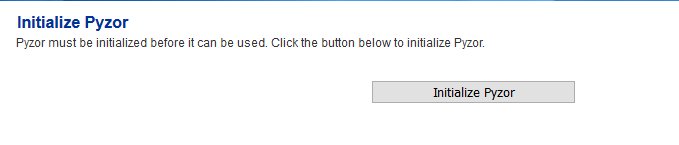
Initialize Vipul's Razor
Before attempting to initialize Vipul's Razor, ensure the Hermes SEG has outbound Internet access. Initialization can take a few minutes to complete, so please be patient.
-
Navigate to Content Checks --> Initialize Vipul's Razor and click on the Initialize Razor button. Wait for successful completion before proceeding further (Figure 26).
Figure 26

Clear Bayes Database
The Bayes Database tries to identify spam by looking at what are called tokens; words or short character sequences that are commonly found in spam or ham.
On a new Hermes SEG installation, it's always best to ensure a clean Bayes Database before you start processing email.
- Navigate to Content Checks --> Clear Bayes Database and click on the Clear Database button. Wait for successful completion before proceeding further (Figure 27).
Figure 27

Set Encryption Settings
- Navigate to Encryption --> Encryption Settings.
- Fill in Encryption by e-mail subject keyword field or leave it set to default [encrypt].
- Select whether you wish to Remove the e-mail subject keyword after encryption or leave it to default Yes.
- Fill in the PDF Reply Sender E-mail field. This must be an email address with a domain that Hermes SEG relays email. Ex: postmaster@domain.tld
- Click the button for the Server, Client and Mail Secret Keyword fields to generate random keywords, or set your own 10-character minimum uppler/lower case letter/number keywords.
- Click on the Save Settings button and after the settings are saved, click the Apply Settings button(Figure 28).
Figure 28
Change the Ciphermail admin Account Password
Figure 29
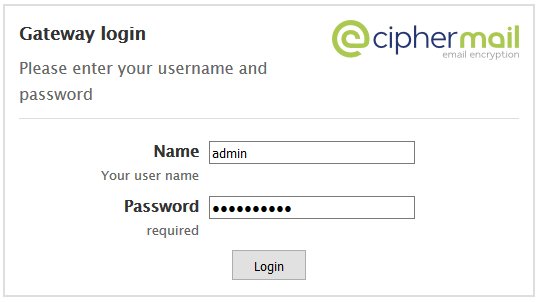
- Once logged in, click on the Admin entry on the top menu and on the Administrators page, click on the admin username (Figure 30).
Figure 30
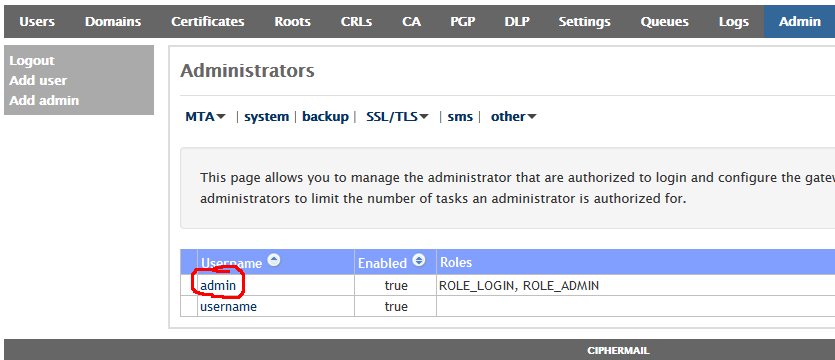
- In the Edit Administrator: admin page, enter a new password in the first Password field and then verify it in the second Password field and then click on the Apply button at the bottom of the page (Figure 31). Passwords must be at least 8 characters long, they must contain letters, numbers and special characters.
Figure 31
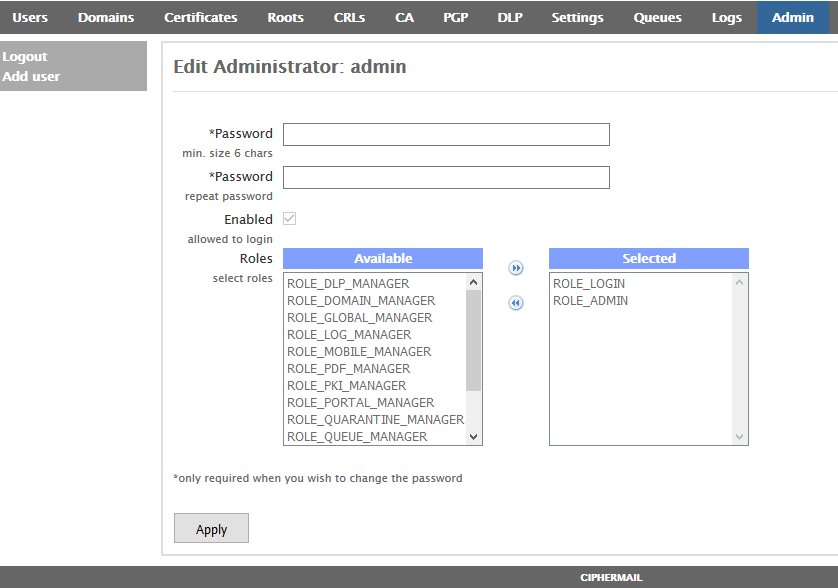
Recommendations
Register for Barracuda Central Account
Hermes SEG comes pre-configured to use the Barracuda RBL (Realtime Block List), however you must first register for an account and provide your DNS Server IPs at Barracuda Central before you will be allowed to use it.