Hermes SEG Administrator Guide
- General Information
- Introduction
- Getting Started
- Upgrade and Migrate Hermes SEG 18.04 to 20.04
- Requirements and Recommendations
- OVA/Hyper-V Appliance URL and Default Credentials
- Hermes SEG E-mail Flow
- Encryption
- System
- AD Integration
- Admin Authentication
- Admin Console Firewall
- Network Settings
- Console Settings
- Mail Queue
- System Logs
- System Backup and Restore
- System Certificates
- System Settings
- System Status
- System Update
- System Users
- Email Archive
- System Reboot & Shutdown
- Gateway
- SMTP TLS Settings
- Relay Host
- Relay Domains
- Relay IPs & Networks
- Internal Recipients
- Virtual Recipients
- Content Checks
- Perimeter Checks
- RBL Configuration
- Network Block/Allow
- Sender to Recipient Block/Allow List
- Global Sender Block/Allow List
- SPF Settings
- DKIM Settings
- Antivirus Settings
- Antivirus Signature Feeds
- Antivirus Signature Bypass
- Antispam Settings
- Custom Antispam Filter Tests
- Initialize Pyzor
- Initialize Vipul's Razor
- Clear Bayes Database
- Custom File Extensions
- Custom File Expressions
- Message Rules
- File Rules
- SVF Policies
- Message History
- Encryption
General Information
Introduction
Hermes Secure Email Gateway is a Free Open Source (Hermes SEG Community Only) Email Gateway that provides Spam, Virus and Malware protection, full in-transit and at-rest email encryption as well as email archiving.
Hermes Secure Email Gateway combines Open Source technologies such as Postfix, Apache SpamAssassin, ClamAV, Amavisd-new and CipherMail under one unified web based Web GUI for easy administration and management of your incoming and ougoing email for your organization.
It can be deployed to protect your in-house email solution as well as cloud email solutions such as Google Mail and Microsoft Office 365.
Getting Started
Access Hermes SEG Administrator Console
Using a browser, access the Hermes SEG Administrator Console at https://<IP_ADDRESS>/admin/ where <IP_ADDRESS> is the IP address of your server.
If you have recently rebooted your system, you may get a 500 Internal Server Error when attempting to access the Hermes SEG Administrator Console. This usually means that the Authentication Server has not initialized yet. This error usually goes away on its own. Wait a couple of minutes and try refreshing your browser again.
Login with the following default credentials
- Username: admin
- Password: ChangeMe2!
Set Network Settings
Figure 2
- If you changed Hermes SEG IP Address, your browser will most likely time out. Remember, to access the Hermes SEG Administrator Console Web GUI at https://<NEW_IP_ADDRESS/admin/ where is the <NEW_IP_ADDRESS> is the IP you set above.
Set System Certificates
Hermes SEG Community Version
Hermes SEG Community Version will allow you to create Certificate Signing Requests to submit to 3rd party CAs and import certificates from 3rd party CAs.
- Click the Import Certificate button, enter a friendly name for the certificate in the Certificate Name field, paste the contents of the certificate including the -----BEGIN CERTIFICATE----- & -----END CERTIFICATE----- lines in the Certificate field, paste the contents of the unencrypted key including the -----BEGIN PRIVATE KEY----- & -----END PRIVATE KEY----- lines in the Unencrypted Key field, paste the contents of the root and Intermediate CA certificates including the -----BEGIN CERTIFICATE----- & -----END CERTIFICATE----- lines in the Root and Intermediate CA Certificates field and click the Import button (Figure 3):
Figure 3
Hermes SEG Pro Version
Hermes SEG Pro Version will allow you to create Certificate Signing Requests to submit to 3rd party CAs, import certificates from 3rd party CAs as well as Request Lets Encrypt (Acme) Certificates.
If you wish to import a 3rd party CA certificate, please follow the Hermes SEG Community instructions above to import a certificate. If you wish to request a Lets Encrypt (Acme) certificate, follow the instructions below:
Before requesting Acme Certificates ensure that BOTH ports TCP 80 and TCP 443 are open to Hermes SEG from the Internet and the domain you are requesting the certificate is pointing to the Internet accessible IP address of your Hermes SEG machine. We recommend that you test using the Acme Staging server first to ensure the request works before attempting to use Acme Production. The reason we initially Request Acme Certificate utilizing the Acme Staging server is because Lets Encrypt is much more lenient with rate limits with failed requests in their staging environment than their production environment, click here for details.
- Click the Request Acme Certificate button, enter a friendly name in the Certificate Name field, enter the FQDN (domain name) you wish to request a certificate, enter a valid e-mail address in the Notifications E-mail address field, leave the Acme Server drop-down field set to Acme Staging and click the Request button (Figure 4):
Figure 4
- If the Acme Certificate Request fails, double-check that the FQDN (domain name) points to the Internet accessible IP of your Hermes SEG machine and that BOTH ports TCP/80 (HTTP) and TCP/443 (HTTPS) are allowed through your firewall and try again.
- If the Acme Certificate Request succeeds, locate the newly created certificate in your certificate list, click the
icon and on the resultant Delete Certificate confirmation click on Yes (Figure 5):
Figure 5
- Click the Request Acme Certificate button again, enter a friendly name in the Certificate Name field, enter the FQDN (domain name) you wish to request a certificate, enter a valid e-mail address in the Notifications E-mail address field, this time set the Acme Server drop-down field set to Acme Production and click the Request button (Figure 6):
Figure 6
Set Console Settings
The Hermes SEG Console Settings sets the method you wish to access Hermes SEG machine which includes the Admin Console, User Console and the Ciphermail Console. By default, the Console Mode is set to IP Address, however, an IP address is not contusive to using SSL certificates. Therefore, if you plan to use a SSL certificate to access the Hermes SEG machine without getting certificate errors, you must set the Console Mode to Host Name. The Host Name you set does NOT necessarily have to the the same Host Name you set in Network Settings above. The Host Name and Primary Domain Name you set in the Network settings is used for SMTP transactions such as SMTP TLS and it's not related to Hermes SEG console access.
Figure 7
- The Console Certificate field is pre-populated with the system-self-signed certificate. If you wish to use a SSL certificate you previously set in the Set System Certificates section above, simply delete the system-self-signed entry and start typing the friendly name of the certificate you setup previously that matches the host name. The system will locate the certificate and display it in a drop-down list. Click on the certificate and the system will automatically populate all the rest of the Certificate fields such as the Subject, Issuer, Serial and Type (Figure 8):
Figure 8
- We highly recommend that you enable HTTP Strict Transport Security (HSTS), Online Certificate Status Protocol (OCSP) Stapling, Online Certificate Status Protocol (OCSP) Stapling Verify and click the Submit button (Figure 9):
Figure 9
After clicking the Submit button and you changed the Console Mode from IP Address to Host Name, your browser will NOT automatically redirect you to the new console address. Ensure you enter the new address in your browser as https://<HOST_NAME>/admin/ where <HOST-NAME> is the new Host Name you set above.
- Additionally, we recommend that you generate a DH (Diffie-Hellman) Parameters file by clicking the Generate DH Parameters File button and on the resultant Generate Diffie-Hellman (DH) Parameters File confirmation window, click on Yes (Figure 10):
Figure 10
- Generating a DH Parameters file can take a very long time to complete (~40 minutes on 1-CPU systems). You can proceed to configure the rest of your system (DO NOT reboot the system while it's generate a DH Parameters file) and check back under System --> Console Settings to see if a new Diffie-Hellman (DH) key-exchange drop-down appears set it to Enable and click the Submit button below (Figure 11).
Figure 11
If you follow the above recommendations, you should be able to achieve an A+ rating on the Qualys SSL Labs SSL Server Test (Figure 12):
Figure 12
Set SMTP TLS Settings
It's important to set SMTP TLS in order to transmit e-mail messages between your Hermes SEG machine and other e-mail servers using TLS encryption.
Before you can set SMTP TLS, you must first have either imported or requested a SSL Certificate in the Set System Certificates section above for the Hostname and Primary Domain Name you set in the Set Network Settings above.
- Navigate to Gateway --> SMTP TLS Settings.
- Set the SMTP TLS Mode drop-down to Opportunistic TLS.
- The SMTP TLS Certificate field is pre-populated with the system-self-signed certificate. If you wish to use a SSL certificate you set in the Set System Certificates section above, simply delete the system-self-signed entry and start typing the friendly name of the certificate you setup previously that matches the Hostname and Primary Domain Name you set in the Set Network Settings above. The system will locate the certificate and display it in a drop-down list. Click on the certificate and the system will automatically populate all the rest of the Certificate fields such as the Subject, Issuer, Serial and Type (Figure 13):
Figure 13
- Click the Submit button (Figure 14):
Figure 14
Change admin System Account Password
Figure 15
- In the Edit System User screen, set the Set User Password drop-down to YES, enter a new password in the User Password field that appears and click the Submit button (Figure 16).
Figure 16
- We highly recommend that you also set Two Factor authentication (2FA) for the System User account by following the instructions on the System Users documentation.
Setup Domains
In order for Hermes SEG to deliver email, you must first set the domain(s) that Hermes SEG will process email for along with their corresponding destination email server(s). You can add as many domains and destination email servers as required. An email server can be configured as an IP address or a Host Name as long as the Hermes SEG can reach it over the TCP port you set. Multiple domains can be pointed to the same email server if necessary.
-
Navigate to Gateway --> Domains.
-
Click the Create Domain button (Figure 17):
Figure 17
Figure 18
Add Internal Recipients
If you have setup any domains in the Setup Domains section above with the Recipient Delivery field set to SPECIFIED, then you MUST add either Internal Recipients or Virtual Recipients in order to process incoming e-mail and relay that email to the correct recipient mailboxes which are located on the destination email server(s) for the domain(s) you setup in the Setup Domains section above. This section will guide you with adding Internal Recipients.
-
Navigate to Gateway --> Internal Recipients.
-
Click the Create Recipient(s) button (Figure 19):
Figure 19
In the Add Internal Recipient(s) page, in the Recipient(s) field, enter an e-mail address each in each own line, select the appropriate options in the SVF Policy to Assign, Quarantine Reports, Quarantine Report Frequency, Train Bayes Filter from User Portal, Download Messages from User Portal, PDF encryption, S/MIME Encryption, S/MIME SIGNATURE, PGP Encryption drop-downs and click the Submit button (Figure 20):
Figure 20
Set Postmaster, Admin E-mail Address and TimeZone
- Navigate to System --> System Settings.
- Fill in Postmaster E-mail Address field with an email belonging to a Relay Domain you setup above.
- Fill in the Admin E-mail Address field with an email of domain outside of the system (i.e. a domain that the system does not relay email Ex: someone@hotmail.com).
- Delete the America/New_York default TimeZone entry and start typing your continent and a drop-down with the available TimeZones for that continent will appear where you can select the appropriate one for your location (Figure 21).
Figure 21
- Click the Submit button.
Set Relay Networks
In addition to inbound email, if the email server(s) you added will also be sending outbound email through the Hermes SEG (recommended), you must allow their IP address(es) to send (relay) email through the Hermes SEG.
- Navigate to Gateway --> Relay Networks.
- Ensure IP Address is selected and the under the IP Address field enter the IP Address of the email server that you want to allow to send email through the Hermes SEG, under the Note field, enter a short description identifying the email server (ensure that you don't use any spaces or special characters in the Note field) and click the Add button (Figure 22)
Figure 22
- Repeat as necessary for every email server that you want to allow to send outbound email through the Hermes SEG.
- As you add entries, you will notice that each entry shows up under the Permitted Relay IPs/Networks to be added section (Figure 23)
Figure 23
- After you are finished adding all your permitted email servers, you must apply the settings in order for the changes to take effect. On the bottom of the page, click on the Apply Settings button (Figure 24)
Figure 24
Initialize Pyzor
Pyzor is a collaborative, networked system to detect and block spam using digests of messages. Vipul's Razor is a distributed, collaborative, spam detection and filtering network.
Hermes SEG uses both of these components for better spam detection. Both of these components must be initialized before Hermes SEG can use them.
-
Navigate to Content Checks --> Initialize Pyzor and click on the Initialize Pyzor button. Wait for successful completion before proceeding further (Figure 25).
Figure 25
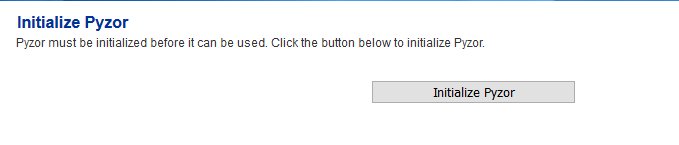
Initialize Vipul's Razor
Before attempting to initialize Vipul's Razor, ensure the Hermes SEG has outbound Internet access. Initialization can take a few minutes to complete, so please be patient.
-
Navigate to Content Checks --> Initialize Vipul's Razor and click on the Initialize Razor button. Wait for successful completion before proceeding further (Figure 26).
Figure 26

Clear Bayes Database
The Bayes Database tries to identify spam by looking at what are called tokens; words or short character sequences that are commonly found in spam or ham.
On a new Hermes SEG installation, it's always best to ensure a clean Bayes Database before you start processing email.
- Navigate to Content Checks --> Clear Bayes Database and click on the Clear Database button. Wait for successful completion before proceeding further (Figure 27).
Figure 27

Set Encryption Settings
- Navigate to Encryption --> Encryption Settings.
- Fill in Encryption by e-mail subject keyword field or leave it set to default [encrypt].
- Select whether you wish to Remove the e-mail subject keyword after encryption or leave it to default Yes.
- Fill in the PDF Reply Sender E-mail field. This must be an email address with a domain that Hermes SEG relays email. Ex: postmaster@domain.tld
- Click the button for the Server, Client and Mail Secret Keyword fields to generate random keywords, or set your own 10-character minimum uppler/lower case letter/number keywords.
- Click on the Save Settings button and after the settings are saved, click the Apply Settings button(Figure 28).
Figure 28
Change the Ciphermail admin Account Password
Figure 29
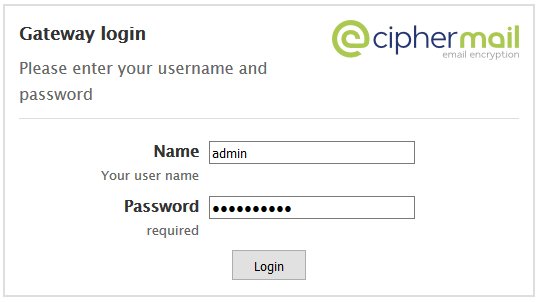
- Once logged in, click on the Admin entry on the top menu and on the Administrators page, click on the admin username (Figure 30).
Figure 30
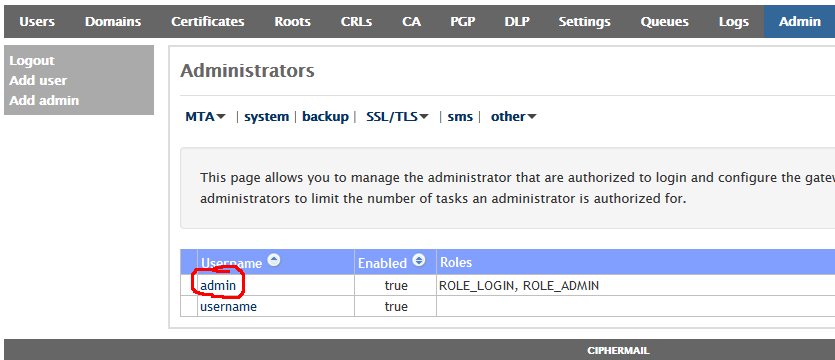
- In the Edit Administrator: admin page, enter a new password in the first Password field and then verify it in the second Password field and then click on the Apply button at the bottom of the page (Figure 31). Passwords must be at least 8 characters long, they must contain letters, numbers and special characters.
Figure 31
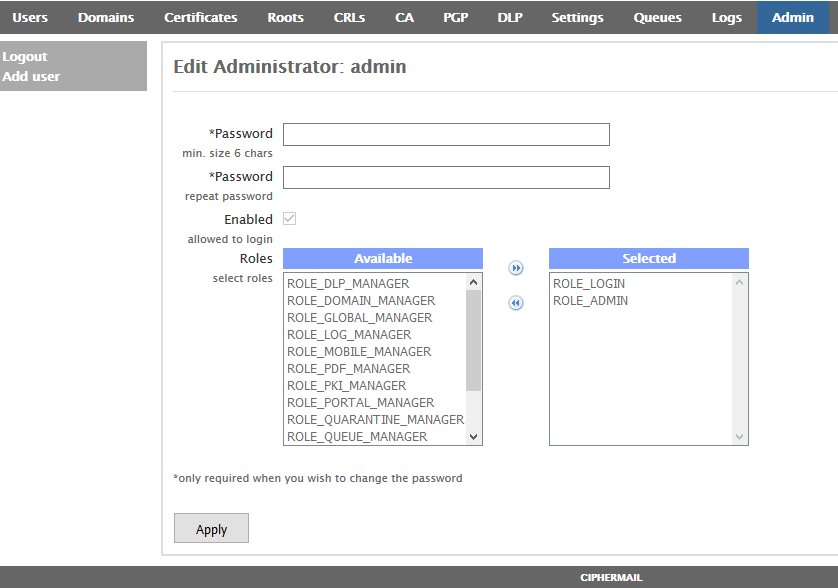
Recommendations
Register for Barracuda Central Account
Hermes SEG comes pre-configured to use the Barracuda RBL (Realtime Block List), however you must first register for an account and provide your DNS Server IPs at Barracuda Central before you will be allowed to use it.
Upgrade and Migrate Hermes SEG 18.04 to 20.04
Introduction
Hermes SEG version 18.04 is based on Ubuntu Server 18.04 LTS (Bionic Beaver). On May 31, 2023, Ubuntu will reach the end of the standard five year maintenance window for Long Term Support (LTS) for 18.04 which means there will be no more bug fixes or security patches unless you opt to upgrade to Ubuntu Pro which will extend support to 2028 or upgrade your Ubuntu installation to a higher version. Consequently, Hermes SEG is no longer supported on Ubuntu 18.04 LTS.
Fortunately, if you have an existing Hermes SEG installation on Ubuntu 18.04 LTS, you can perform a release upgrade to Ubuntu Server 20.04 LTS (Focal Fossa) which will extend the standard maintenance window to May 31, 2028.
Ensure that you have a recent and valid backup of your Hermes SEG installation before attempting any of the steps below. These instructions are offered with absolutely no warranty or guarantee of any kind. We cannot be held liable for any damage that my occur to your system by following the instructions below!
Install the latest updates and patches on Ubuntu Server 18.04 LTS
- Before you install the latest updates and patches it's a good idea to reboot your system in order for any automatic security updates that may have previously installed to take effect.
- Login to a console prompt as a user in the admin group (it's not recommended to attempt to perform the upgrade from a SSH session) and become root by running the following command and then typing your password when prompted:
sudo su- Run the following command to update the repositories, run the latest updates and remove any obsolete packages:
apt-get update && apt-get dist-upgrade -y && apt-get auto-remove -y- After the updates have been successfully installed reboot your system.
Perform a release upgrade of Ubuntu Server 18.04 LTS to Ubuntu Server 20.04 LTS
- In a console prompt as root, run the following command to begin the upgrade:
do-release-upgrade- You will be prompted to continue with a message regarding disabled third party entries in your sources.list. Press [ENTER] to continue:
Third party sources disabled
Some third party entries in your sources.list were disabled. You can
re-enable them after the upgrade with the 'software-properties' tool
or your package manager.
To continue please press [ENTER]
- Before any changes are made, you will be prompted with a summary of the upgrade before proceeding. enter y to continue:
Do you want to start the upgrade?
18 installed packages are no longer supported by Canonical. You can
still get support from the community.
20 packages are going to be removed. 190 new packages are going to be
installed. 752 packages are going to be upgraded.
You have to download a total of 616 M. This download will take about
2 minutes with your connection.
Installing the upgrade can take several hours. Once the download has
finished, the process cannot be canceled.
Continue [yN] Details [d]
- During the upgrade you will be repeatedly prompted to install the newer package configuration files. It's highly recommended that you always pick the default option by either pressing ENTER or N always keep the currently-installed version:
Figure 1
- On the Configuring lxd prompt, ensure you select the 4.0 LXD snap track to continue:
Figure 2
- Once the upgrade has completed successfully, reboot your system.
Run the Hermes SEG Migrate 18.04 to 20.04 Script
During the release upgrade, several obsolete packages are removed including packages that Hermes SEG requires to operate correctly. You must run the Hermes SEG Migrate 18.04 to 20.04 script in order to install newer versions of those packages and migrate the necessary settings.
- In a console prompt as root, remove any existing Hermes-Secure-Email-Gateway repositories from your system by running the command below:
rm -rf Hermes-Secure-Email-Gateway/- Git clone a fresh copy of the Hermes SEG Github repository by running the command below:
git clone https://github.com/deeztek/Hermes-Secure-Email-Gateway.git- Change to the newly created Hermes-Secure-Email-Gateway directory:
cd Hermes-Secure-Email-Gateway/- Make the hermes_migrate_1804_2004.sh script executable:
chmod +x hermes_migrate_1804_2004.sh- Run the hermes_migrate_1804_2004.sh script:
./hermes_migrate_1804_2004.sh- Follow the prompts to proceed with installation. Once the script has ran successfully, reboot your system.
- Ensure your system is operating successfully i.e. sending/receiving unencrypted/encrypted e-mail, the Hermes SEG admin/user consoles are working etc.
- Ensure that Ciphermail Web-GUI is operational and you can login successfully by navigating to https://[HERMES-SEG]/ciphermail where [HERMES-SEG] is the IP or FQDN of your Hermes SEG machine.
Hermes SEG Pro installations will display an INVALID license after the release upgrade due to a mismatch in the device ID. Please send your serial number to support@deeztek.com and we can help you re-activate it.
Issues
If you run into any issues with the upgrade, you can post your question on our Github Issues page or our Matrix Community Chat channel.
Requirements and Recommendations
- Hermes SEG should be behind a network perimeter firewall for best security.
- Network Firewall rule to allow inbound traffic to Hermes SEG IP address over TCP/25 (SMTP), TCP/80 (HTTP) and TCP/443 (HTTPS)
- Network Firewall rule to allow the Hermes SEG IP address outbound Internet access over the following Ports:
- UDP/53 (DNS)
- TCP/53 (DNS)
- TCP/80 (HTTP)
- TCP/443 (HTTPS)
- TCP/25 (SMTP)
- TCP/2703 (Cloudmark)
- UDP/6277 (DCC Antispam)
- TCP/123 (NTP)
- UDP/123 (NTP)
- TCP/873 (Rsync)
- UDP/873 (Rsync)
- TCP/24441 (Pyzor)
- TCP/2703 (Razor)
- 8 GB of RAM and at least 4 CPUs
- At least 275 GB of storage space on virtual host. Hermes SEG Appliance hard drives are thin provisioned. The 275 GB of storage will be needed once the email archive starts filling up. The rate the archive fills up greatly depends on the amount of email traffic. For low to medium email traffic a 5 year email retention is not out of the question.
- Your e-mail users will inevitably use the Junk and Not Junk buttons in their Outlook to report Spam and Ham to Microsoft. This is undesirable because it will create frustration with your users since no action will be taken with those reports as it relates to Hermes SEG. The best way to deal with this problem is to create rules in Hermes SEG to intercept e-mails destined for the following Microsoft e-mail addresses:
and redirect them to e-mail address(es) of your choice so that you can take action.
More information on this topic can be found in the article below:
Take Action on E-mail Based on Headers in Hermes SEG
OVA/Hyper-V Appliance URL and Default Credentials
The following URL and default credentials are provided for reference, backup, restore and migration operations of the OVA/Hyper-V appliance. It's highly recommended that the default credentials are changed on the OVA/Hyper-V appliances.
MySQL Root
- Username: root
- Password: T4issSW0XHV0Mf5h3NsR
MySQL Hermes Database
- Username: hermes
- Password: pdT63m5C205AiuSu1bey
MySQL Ciphermail/Djigzo Database
- Username: djigzo
- Password: DwRV08foKDrZCeYIvfIm
MySQL Syslog Database
- Username: rsyslog
- Pasword: fs82UL4oFtwzk6vGclvV
MySQL Opendmarc Database
- Username: opendmarc
- Password: ToZBmxElmvwzY8OBtV11
Lucee Server and Web Administrator
The Lucee Server and Web Administrator should NOT be accessible from the Internet
- Server URL: http://<ipaddress>:8888/lucee/admin/server.cfm
- Web URL: http://<ipaddress>:8888/lucee/admin/web.cfm
- Password: 7tqirca0jtByn73unHir
Hermes SEG Administration Console
- URL: https://<ipaddress>:9080/admin/logon.cfm
- Username: admin
- Password: ChangeMe2!
Djigzo/Ciphermail Web GUI
- URL: https://<ipaddress>:9080/ciphermail/login
- Username: admin
- Password: admin
Hermes SEG E-mail Flow
Incoming Normal Mail Flow
Postfix TCP/25 --> SPF --> DKIM(Milter) TCP/8891 --> (Reinject)Postfix TCP/10026 --> DMARC TCP/54321 --> Amavis TCP/10021 --> James SMTP(Ciphermail) TCP/10025 --> (Reinject)Postfix TCP/10027 --> Postfix TCP/25 --> Destination
Incoming Bypassed Sender Mail Flow
Postfix TCP/25 --> SPF --> DKIM(Milter) TCP/8891 --> (Reinject)Postfix TCP/10026 --> DMARC TCP/54321 --> Amavis TCP/10030 --> James SMTP(Ciphermail) TCP/10025 --> (Reinject)Postfix TCP/10027 --> Postfix TCP/25 --> Destination
Encryption
Hermes SEG leverages the capabilities of Ciphermail in order to perform encryption/decryption of email messages. Ciphermail comes already installed and configured with the Hermes SEG appliance. Hermes SEG and Ciphermail have their very own Web GUI based approaches on managing encryption. We feel that our Web GUI is simpler and easier to manage, however if you prefer to utilize Ciphermail's Web GUI, it can be easily accessed at the following URL:
https://<IP_ADDRESS>/ciphermail/
where <IP_ADDRESS> is the IP address of your Hermes SEG appliance.
The Ciphermail Web GUI credetnails should had been changed if you followed the Getting Started guide. If not, ensure you change them right away.
Hermes SEG utilizes three methods for encrypting email:
S/MIME - S/MIME is a method for encrypting emails along with associated attachments as well as a method of digitally signing emails. Encrypting emails keeps them safe from unwanted access while digitally signing emails ensures that the sender of the email is legitimate thus reducing the effectiveness of phishing attacks. S/MIME is based on asymmetric cryptography, meaning that two separate keys are used. A private key which is used for decrypting the email and a public key which is used for encrypting and digitally signing the email.
PGP Encryption - PGP encryption encrypts and signs messages using asymetric key pairs which are uniquely created for each user. Public keys can be exchanged with others users via many means including public key servers. In this regard, PGP encryption is very similar to S/MIME encryption.
PDF Encryption - PDF Encryption converts the email along with any attachments to a PDF which in turn is encrypted with a password. This method is the easiest to implement because no special email clients that must support S/MIME have to be used. PDF readers are almost universally installed on user PCs.
Hermes SEG makes a distinction between two types of recipients:
Internal Recipients - These are internal recipients that have been created in Hermes SEG under Gateway --> Internal Recipients.
External Recipients - These are recipients that are not internal to Hermes SEG, in other words any recipient that the system does handle email for.
System
AD Integration
NOTE: This feature is only available with Hermes SEG Pro License.
Hermes SEG requires a listing of Internal Recipients in order to process incoming email and deliver that email to the correct recipient mailboxes located on an email server(s) that are specified under the Gateway --> Relay Domains part of the system.
Hermes SEG allows you to connect to Active Directory in order to automatically import the SMTP email addresses of your Active Directory users without having to manually input each one. The system will create Internal Recipients from each SMTP address it imports automatically. The import process can also be set to run at a scheduled interval so user additions or deletions will automatically be handled by Hermes SEG without manual intervention.
In order to import Internal Recipients via Active Directory you must first create an AD connection.
- Click the Create Connection button on top of the page (Figure 1)
Figure 1
- Under the Connection Name field, enter a descriptive name for the connection
- Under the Domain Controller field, enter the IP or the FQDN of a domain controller or simply enter the FQDN of your domain so you don't bind the connection to just one domain controller.
- Under the Distinguished Name field, enter the DN of the recipients locations, or you can simply enter the DN of the entire domain. For example, if your domain is east.domain.tld, your DN should be DC=east, DC=domain, DC=tld. Ask your Administrator if you have any questions
- Under the Object Class drop-down field, select user, organizationalPerson, person or top depending on the objectClass you wish to use to filter your AD users
- Under the Netbios Domain Name enter your domain Netbios name. For example, if your domain is domain.tld, your netbios domain could simply be DOMAIN. Ask your Administrator if you have any questions
- Under the Domain User Username field enter a username that has access to enumerate user objects in your domain
- Under the Domain User Password field, enter the password for the username that has access to enumerate user objects in your domain
- If you wish to schedule the automatic import of Internal Recipients on a specified interval, ensure you select Yes from the Schedule SMTP Address Import from AD drop-down, select the interval form the Schedule Import Frequency drop-down and click the Submit button (Figure 2)
Figure 2
If you entered the correct information, you will get a Success! Changes saved message on top of the page, otherwise you will get a specific error message on top of the page depending on the error encountered (Figure 3)
Figure 3
Click on the Back to AD Connections button and back in the AD Integration page, you should see the newly created AD connection (Figure 4)
Figure 4
Clicking on the button on an AD connection, will take you back to the Edit Active Directory Connection page which will allow you to edit or delete the connection
Admin Authentication
Hermes SEG utilizes Authelia Authentication Server for controlling access to the the Hermes SEG Administration Console. The Authentication Settings page allows you to change many Authelia settings to suit your needs.
JWT Secret
The JWT Secret is used to craft JWT tokens by the identity verification process. Hermes SEG randomly generates a 32-character alphanumeric string at the time of installation. It's usually not necessary to change this field. However, if you wish to change it, click the button and the system will generate a new one (Figure 1).
Figure 1
If you wish to generate your own, Hermes SEG will accept a minimum 32-character and a maximum 64-character alphanumeric string only.
Storage Encryption Key
The Storage Encryption Key is used to encrypt data in the database. Hermes SEG randomly generated a 32-character alphanumeric string at the time of installation. It's usually not necessary to change this field unless the key gets compromised. if you wish to change it, click the button and the system will generate a new one (Figure 2).
Figure 2
If you wish to generate your own, Hermes SEG will accept a minimum 32-character and a maximum 64-character alphanumeric string only.
Please note that if you generate a new Storage Encryption Key, it will break authentication for System Users that utilize 2FA devices.
Before generating a new Storage Encryption Key, ensure you first delete any 2FA devices for each System User by navigating to System --> System Users --> Edit, click the Delete 2FA Devices button in the Edit System User page and set the Access Control Policy to One Factor. After generating a new Storage Encryption Key, you can go back and set the Access Control Policy to Two Factor and have the users re-register their 2FA authentication devices. (Figure 3).
Figure 3
Reset Password Function
The Reset Password Function field allows to you switch between Enable (Default) which enables the Reset password link and functionality in the Sign in screen and Disable which disables the link and functionality in the Sign in screen (Figure 2). The Reset Password Function only works if the System Users have valid e-mail addresses assigned to them. E-mail addresses can be assigned to System Users by navigating to System --> System Users.
Figure 2
Session Name
The Session Name field specified the name of the session cookie which by default it's set to hermes_session. It's usually not necessary to change this field. If you with to change it, it must be an alphanumeric string with undescores (_) or dashes (-) in the name.
Session Secret
The Session Secret field is a string that is used to encrypt session data with Redis. Hermes SEG randomly generates a 20-character alphanumeric string at the time of installation. It's usually not necessary to change this field. However, if you wish to change it, click the button and the system will generate a new one (Figure 3).
Figure 3
If you wish to generate your own, Hermes SEG will accept a minimum 12-character and a maximum 20-character alphanumeric string only.
Session Expiration
The Session Expiration field specifies the amount of time (in seconds) before the cookie expires and the session is destroyed. By default it's set to 3600 (1 Hour). This can be overridden by clicking on the Remember me checkbox on the Sign in screen (Figure 4).
Figure 4
Session Inactivity
The Session Inactivity field specifies the amount of time (in seconds) the user can be inactive before the session is destroyed. By default it's set to 3600 (1 Hour).
SMTP Host
The SMTP Host field specifies the IP/Host Name of the e-mail server that Authelia will use to send out various notifications such password resets, 2FA notifications etc. By default it's set to the Hermes SEG appliance loopback address [127.0.0.1]. It's normally not necessary to change this field.
SMTP Port
The SMTP Port field specifies the port number of the e-mail server that Authelia will use to send out various notifications such password resets, 2FA notifications etc. By default it's set to the Hermes SEG internal port 10026. It's normally not necessary to change this field.
SMTP From Address
The SMTP From Address field is the e-mail address that Authelia will use to send out various notifications such password resets, 2FA notifications etc. It should be set to a valid e-mail address for a domain Hermes SEG relays.
SMTP E-mail Subject
The SMTP E-mail Subject field specifies the subject format all Authelia outgoing e-mails will have. By default it's set to [Hermes SEG] {title]. The {title} is a variable authelia uses for various functions and should be left intact.
No of Login Failures Before User is Banned
The No of Login Failures Before User is Banned field specified how many times a system user is allowed to fail authentication before that user is banned and not able to login. By default it's set to 5.
Time Between Failed Logins
The Time Between Failed Logins field specifies the period of time (in seconds) Authelia will search for failed login attempts to count them as failed logins before banning a user. By default it's set to 120 (2 minutes).
Banned Time
The Banned Time field specifies the amount of time (in seconds) a user will be banned after failing authentication. By default it's set to 300 (5 minutes).
Log Level
The Log Level field specifies the log level used by Authelia. It can be set to Trace, Debug, Info, Warn or Error. Setting the Log Level to Trace will expose the /debug/vars and /debug/pprof endpoints which should never be enabled unless absolutely necessary during troubleshooting. By default it's set to Debug.
Log Format
The Log Format field specified the log type used by Authelia. It can be set to JSON or Text. By default it's set to Text.
Duo Security
Duo Security allows you to configure 2FA utilizing Duo mobile push. By default, Duo Security is set to disabled. In order to enable and configure Duo Security you must have an existing Duo account. If you don't already have one, you can easily set one up for free at https://www.duo.com.
- In your Duo Dashboard, click on on Applications --> Protect an Application (Figure 5).
Figure 5
- In the Protect an Application screen, search for "partner auth api" and then click on the Protect button (Figure 6).
Figure 6
- In the Partner Auth API screen in the Details section, take a note of the Integration key, Secret key and the API hostname (Figure 7).
Figure 7
- In the Partner Auth API screen in the Settings section, change the Name field to Hermes SEG or whatever name makes sense to you and click the Save button (Figure 8).
Figure 8
- In your Duo Dashboard, click on on Users --> Add User (Figure 9).
Figure 9
- In the Add User screen, in the Username field, ensure you add a username that matches a system user username that's already added in the Hermes SEG Admin Console --> System --> System User and has TWO FACTOR authentication enabled and click the Add User button. (Figure 10 and Figure 11).
Figure 10
Figure 11
- In the Hermes SEG Admin Console, navigate back to System --> Admin Authentication, toggle the Duo Security drop-down from Disabled to Enabled and in the fill in the Duo Hostname, Duo Integration Key, Duo Secret Key with the values you got from the Duo Dashboard earlier, leave the Duo Self-Enrollment drop-down to Enabled (Recommended) and click the Submit button (Figure 11).
If you set the Duo Self Enrollment drop-down to Disabled then your user's 2FA device must be already pre-enrolled in the Duo Dashboard. This guide does not cover that process.
Figure 11
- If this is your first time logging into Hermes SEG, 2FA defaults to TOTP (Timed One-Time Password). In order to utilize Duo Security ensure you have already installed on your device the Duo Mobile app from your Google Play store or Apple App Store and click on the METHODS link in the One-Time Password screen. (Figure 12).
Figure 12
- On the following screen, click on the PUSH NOTIFICATION button (Figure 13).
Figure 13
- On the Push Notification screen, click on the Register device link (Figure 14).
Figure 14
- Your browser will be redirected to the Duo Security self enrollment portal. Click the Next button until you reach the Select an option screen and select the Duo Mobile option and proceed to enroll you device as instructed. (Figure 15).
Figure 15
- Once you have successfully enrolled your device with Duo, go back to the Hermes SEG Admin Console login screen, logout and re-login and if everything was setup correctly you should get a push notification on your device and upon approval you should be able to successfully login to Hermes SEG Admin Console.
Admin Console Firewall
This feature is only available with Hermes SEG Pro License.
The Admin Console Firewall allows you to specify IP Address(es) that will be allowed access to the Hermes Admin Console (/admin/ and the Ciphermail Admin Console (/ciphermail/). The Firewall does NOT affect the User Console (/users/). By default, all IP Addresses are allowed access to the Admin and the Ciphermail Admin consoles.
For best security, it's recommended that you enable the Admin Console Firewall to restrict access only to specified IP addresses.
Note: In order to prevent a lockout of the Administration Console, the system will not allow you to enable the Administration Console Firewall unless the IP address that you are accessing the the Administration Console from is in the list of Allowed IP Addresses. Additionally, it will not allow you to Delete the IP address you are accessing the Administration Console from from the list of Allowed IP Addresses.
- Before the system will allow you to enable the firewall, you must first add the IP Address that you are accessing the Admin Console from, which can be found on the top right corner of the by hovering over the
icon (Figure 1):
Figure 1
- Click on the Add IP Address button and in the resultant window enter your IP address and set the Allow to Hermes Admin and optionally Allow to Ciphermail Admin drop-downs to YES, enter a note in the Note field for your own use and click the Submit button (Figure 2):
Figure 2
- Repeat the procedure to add any additional IPs as necessary.
- As you add each IP address, they will show up under the Allowed IP Addresses section (Figure 3):
Figure 3
- Once you are finished adding IP address(es), set the Firewall Status drop-down to Enabled and click the Submit button (Figure 4):
Figure 4
Click the Apply Settings button to apply the changes to the firewall (Figure 5):
Figure 5
- Test your firewall by attempting to access the Admin Console at https://<ipaddress>/admin/ where <ipaddress> is the IP address or the hostname of your Hermes SEG from an IP Address that you did NOT allow in Admin Console Firewall. You should a 403 Forbidden message (Figure 5)
Figure 5
Network Settings
In this section you can setup the Hermes SEG network settings such as Hostname, IP address, Subnet, DNS and gateway. It's highly recommended that the Network Mode be set to Static.
The The Host Name and Primary Domain Name you set in this section is used for SMTP transactions such as SMTP TLS as well as system functions such as OS hostname.
Figure 1
- If you changed Hermes SEG IP Address, your browser will most likely time out. Remember, to access the Hermes SEG Administrator Console Web GUI at https://<NEW_IP_ADDRESS/admin/ where is the <NEW_IP_ADDRESS> is the IP you set above.
Console Settings
The Hermes SEG Console Settings sets the method you wish to access Hermes SEG machine which includes the Admin Console, User Console and the Ciphermail Console. By default, the Console Mode is set to IP Address, however, an IP address is not contusive to using SSL certificates. Therefore, if you plan to use a SSL certificate to access the Hermes SEG machine, you must set the Console Mode to Host Name. The Host Name you set it does NOT necessarily have to the the same Host Name you set in Network Settings above. The Host Name and Primary Domain Name you set in the Network settings is used for SMTP transactions such as SMTP TLS and it's not related to Hermes SEG console access.
Figure 1
- The Console Certificate field is pre-populated with the system-self-signed certificate. If you wish to use a SSL certificate you set in the Set System Certificates section above, simply delete the system-self-signed entry and start typing the friendly name of the certificate you setup previously that matches the host name. The system will locate the certificate and display it in a drop-down list. Click on the certificate and the system will automatically populate all the rest of the Certificate fields such as the Subject, Issuer, Serial and Type (Figure 2):
Figure 2
- We highly recommend that you enable HTTP Strict Transport Security (HSTS), Online Certificate Status Protocol (OCSP) Stapling, Online Certficiate Status Protocol (OCSP) Stapling Verify and click the Submit button (Figure 3):
Figure 3
After clicking the Submit button and you changed the Console Mode from IP Address to Host Name, your browser will NOT automatically redirect you to the new console address. Ensure you enter the new address in your browser as https://<HOST_NAME>/admin/ where <HOST-NAME> is the new Host Name you set above.
- Additionally, we recommend that you generate a DH (Diffie-Hellman) Parameters file by clicking the Generate DH Parameters File button and on the resultant Generate Diffie-Hellman (DH) Parameters File confirmation window, click on Yes (Figure 4):
Figure 4
- Generating a DH Parameters file can take a very long time to complete (~40 minutes on 1-CPU systems). You can proceed to configure the rest of your system (DO NOT reboot the system while it's generate a DH Parameters file) and check back under System --> Console Settings to see if a new Diffie-Hellman (DH) key-exchange drop-down appears set it to Enable and click the Submit button below (Figure 5).
Figure 5
If you follow the above recommendations, you should be able to achive an A+ rating on the Qualys SSL Labs SSL Server Test (Figure 6):
Figure 6
Mail Queue
In this page, you can adjust the the Bounce and Max Queue Lifetime settings, Flush Mail Queue, View Messages, Requeue Messages, Hold Message, Delete Messages and Search Messages.
Normally, the Mail Queue should be empty, since the SMTP server should deliver the email as soon as they arrive in the queue. If messages arrive and stay undelivered in the queue for long periods of time, that usually indicates a problem with either the local system or the remote receiving system.
Reload Mail Queue
Click the Reload Mail Queue button to refresh the mail queue message list (Figure 1).
Figure 1
Flush Mail Queue
Click the Flush Mail Queue button to force the system to attempt to re-deliver all email in the mail queue (Figure 2). This is usually done after resolving an e-mail delivery issue.
Figure 2
Message Actions
Select messages in the mail queue, click the Message Actions button, in the resultant window select an Action to Take from the drop-down and click the Submit button. Selecting Hold Message(s) will hold the message(s) in the queue indefinitely unless they are set to Unhold. Selecting Unhold Message(s) will allow the messages to be delivered again. Selecting Re-Queue Message(s) will force the system to try to deliver the selected message(s). (Figure 3).
Figure 3
Delete Message(s)
Select messages in the mail queue and click the Delete Message(s) button to permanently delete message(s) from the mail queue (Figure 4).
Deleting messages from the queue should be carefully considered. If users were expecting those emails to be delivered, removing them from the queue will ensure that they will never get delivered.
Figure 4
Search Messages
Enter a search term in the Search field and the system will automatically filter messages matching the term you entered. You can enter multiple search terms separated by a space (Figure 5).
Figure 5
Bounce Queue Lifetime and Max Queue Lifetime
The Bounce Queue Lifetime determine how long a MAILER-DAEMON messages stays in the queue before it's considered undeliverable. This setting strictly controls non-delivery messages generated by the SMTP server. Once the lifetime expires the MAILER-DAEMON messages are automatically removed from the queue by the system. The default is 5 Days. If this is set to 0 Days, delivery will be tried only once and then removed from the queue.
The Max Queue Lifetime determines how long all other messages stay in the queue before the SMTP server considers them undeliverable and sends a bounce message back to the sender. This setting controls how long the system will hold on and try to deliver messages to other mail servers. Ideally, this setting should be set high enough so that the system holds on to messages as long as possible before bouncing them. This is especially important if you are relaying messages to external email servers that may go down for long periods of time. The default is 14 days. If this is set to 0 days, delivery will be tried only once and then a bounce message will be sent to the sender (Not recommended).
- Select the Bounce Queue Lifetime setting you wish from the drop-down.
- Select the Max Queue Lifetime setting you wish from the drop-down.
- Click the Submit button (Figure 6).
Figure 6
View Messages
Viewing a message reveals detailed information which can assist in determining why the message is stuck in the mail queue.
- Click on the
icon of the message you wish to to view.
- You will be directed to the View Mail Queue Message page where you will be able to view all the detailed information about the message.
- Click the
icon to go back to the Mail Queue.
- Click the
icon to print the message contents (Figure 7).
Figure 7
System Logs
System Logs allows you to set the Log Retention period, fetch system logs by date range/time and search.
Log Retention
By default Hermes SEG stores logs up to 30 days before automatically purging older entries. This setting can be adjusted by selecting 30 Days, 60 Days, 90 Days, 120 Days or 180 Days intervals and clicking the the Submit button (Figure 1)
Figure 1
Fetch Logs by Date Range/Time
Click the icon on the or manually enter date/time in the format yyyy-mm-dd hh:mm:ss in Start Date/Time and the End Date/Time fields to select a Date/Time range and click the Fetch Logs button to search for logs matching your criteria (Figure 2).
Figure 2
Search Logs
Enter a search term in the Search field and the system will automatically filter logs matching the term you entered. You can enter multiple search terms separated by a space (Figure 3).
Figure 3
System Backup and Restore
System Backup and System Restore are configured and ran in the CLI as root. There is a Backup script located at /opt/hermes/scripts/system_backup.sh and a Restore script located at /opt/hermes/scripts/system_restore.sh. These scripts should not be moved/copied to other locations. System Backups should be scheduled via Cron or other mechanism to point to /opt/hermes/scripts/system_backup.sh.
Before scheduling system_backup.sh, it's highly recommended that you run it manually to ensure proper operation before scheduling it. The backups can be stored to any mount that you have previously configured in your system such as local, SMB, NFS etc...
System Backup
The /opt/hermes/scripts/system_backup.sh script accepts several flags with corresponding values enclosed in single quotes in order to configure its behavior.
- The -D flag sets the number of days of backups to retain. For example, -D '7' would configure it to delete any backups older than 7 days.
- The -P flag sets the path to store the backups WITHOUT the trailing slash. For example -P '/mnt/backups' configures the backup to store all backups in the /mnt/backups path. Please note that backup logs are also automatically stored in that path.
- The -E flag sets the recipient to send backup success/failure notifications. For example, -E 'to@domain.tld' configures the backup to send notifications to to@domain.tld.
- The -F flag sets the sender where the backup success/failure notifications would come from. For example, -F ' 'from@domain.tld' configures the backup to send notications from from@domain.tld.
- The -B flag sets the backup mode. The backup mode can be either system (backs up all Hermes related files and databases EXCLUDING the e-mail archive), archive (backs up ONLY the e-mail archive) or all (backups all Hermes related files including the databases as well as the e-mail archive). For example, -B 'system' sets the backup mode to back up all Hermes related files and databases.
- The -R flag sets the MySQL root password that the backup will need in order to back up all the Hermes databases. For example, - R 'supersercretpass' sets the MySQL root password to supersercretpass.
Putting it all together, if you wanted to run an all backup, you can run a command similar to below:
/opt/hermes/scripts/system_backup.sh -D '7' -P '/mnt/backups' -E 'to@domain.tld' -F 'from@domain.tld' -B 'all' -R 'supersercretpass'Please note that depending on what Backup Mode you use, the system will store an appropriately named backup file in the backup location. For example, hermes-system-220410-08-16-2024-0920.tar.gz backup file is system backup as noted by the word system in its name. In case of an all Backup Mode, the system will generate two backup files, one backup file will contain the system backup and the other backup file will contain the e-mail archive backup. In addition to the type of backup, the backup file also includes the build number (in this case 220410) as well as the date/time the backup was created. The build number becomes very important when you attempt to perform a System Restore.
System Restore
System Restore WILL NOT install any programs, therefore, it requires that you have an already existing and fully updated Ubuntu 20.04 LTS Server plain "vanilla" machine with a /mnt/data directory for database and email archive storage. Then, you install the same build of Hermes SEG as the build number of the backup file you are attempting to restore.
System Preparation
Please note that Hermes SEG will NOT run in a LXC Environment
Required Information
Ensure you have that information available before you begin:
- MySQL(MariaDB) root user password you wish to use
- MySQL(MariaDB) username you wish to use with the hermes database (Example: hermes)
- MySQL(MariaDB) password you wish to use with the hermes database user
- MySQL(MariaDB) username you wish to use with the Syslog database (Example: rsyslog)
- MySQL(MariaDB) password you wish to use with the Syslog database user
- MySQL(MariaDB) username you wish to use with the cipermail database (Example: ciphermail)
- MySQL(MariaDB) password you wish to use with the ciphermail database user
- MySQL(MariaDB) username you wish to use with the opendmarc database (Example: opendmarc)
- MySQL(MariaDB) password you wish to use with the opendmarc database user
- Lucee Server and Web Administrator password you wish to use
- System Mailname (Example: smtp.domain.tld)
The Configure /mnt/data partition directions below assume you have a 250GB secondary drive which you will partition, format and mount as /mnt/data.
Technically a secondary drive for the /mnt/data directory is not a requirement but it's highly recommended for performance reasons. If you don't wish to use a secondary drive for the /mnt/data directory, simply create a /mnt/data directory in your system.
Configure /mnt/data partition
sudo mkdir /mnt/datasudo fdisk -lLook for 250 GB drive you created earlier device ID, usually /dev/sdb. Ensure you select correct device ID before running the commands below)
Create partition:
sudo fdisk /dev/sdb- Hit "n" to add new partition
- Hit "p" for primary partition
- Hit "Enter" for partition 1
- Hit "Enter" for default first sector
- Hit "Enter" for default last sector
- Hit "w" to write changes to disk and exit
Format Partition:
sudo mkfs.ext4 /dev/sdb1Mount Partition to /mnt/data:
sudo mount /dev/sdb1 /mnt/dataGet disk UUID:
ls -l /dev/disk/by-uuidEdit /etc/fstab:
sudo vi /etc/fstabAdd the following in /etc/fstab where DEVICE_ID is the UUID from the command above:
UUID=DEVICE_ID /mnt/data ext4 errors=remount-ro 0 1Verify drive is mounted:
sudo df -hShould yield output similar to below:
Filesystem Size Used Avail Use% Mounted on
udev 1.9G 0 1.9G 0% /dev
tmpfs 395M 1.1M 394M 1% /run
/dev/sda2 79G 5.5G 69G 8% /
tmpfs 2.0G 0 2.0G 0% /dev/shm
tmpfs 5.0M 0 5.0M 0% /run/lock
tmpfs 2.0G 0 2.0G 0% /sys/fs/cgroup
/dev/loop0 87M 87M 0 100% /snap/core/4917
/dev/loop1 90M 90M 0 100% /snap/core/8039
tmpfs 395M 0 395M 0% /run/user/1000
/dev/sdb1 246G 61M 233G 1% /mnt/data
Reboot and ensure /mnt/data gets mounted automatically.
Install Hermes SEG using specific build number
The instructions below have ONLY been tested on Hermes SEG build-220410 and above. Do not use on any builds lower than build-220410.
Identify the build number from the restore file you wish to restore. For example, the build number for restore file hermes-system-220410-08-16-2024-0920.tar.gz is 220410.
After identifying the build number, from the CLI as root git clone the desired build using the following command where build-220410 is the desired build:
git clone --depth 1 --branch build-220410 https://github.com/deeztek/Hermes-Secure-Email-GatewayThis will clone the repository into directory Hermes-Secure-Email-Gateway.
Change to the Hermes-Secure-Email-Gateway directory:
cd Hermes-Secure-Email-Gateway/If you are installing Hermes Build 220410 and below, download ubuntu_hermes_old_install.sh and overwrite existing one. Do NOT run the command below if you are installing Hermes Build 231130 and above:
wget https://raw.githubusercontent.com/deeztek/Hermes-Secure-Email-Gateway/master/ubuntu_hermes_old_install.sh -O ubuntu_hermes_install.shMake script executable:
sudo chmod +x ubuntu_hermes_install.shRun the script as root and follow the prompt to install Hermes SEG:
sudo ./ubuntu_hermes_install.shOnce installation is complete, reboot your computer, ensure everything is running and then continue below to perform a System Restore.
Perform a Restore
Before you can perform a restore, you must have already mounted the location where all you backup files are stored accessible to the /opt/hermes/scripts/system_restore.sh script. Additionally, be aware that once you restore a backup, all existing Hermes SEG credentials including the database credentials will be replaced by the credentials in the backup.
If you have a Hermes SEG Pro installation with a valid license, please be aware that your license will have to be re-installed and re-activated in the restored system. Please send the serial number to support@deeztek.com and let us know that you wish to activate the license on a new system.
The recommended order of restoring backups is to first perform a system restore and once that completes, reboot your computer and then perform an archive restore. Archive restores can take a very long time to complete depending on the size of the data being restored, thus it's best to have your system already up and running and processing e-mail while the archive restore is running. This method will minimize down time.
The /opt/hermes/scripts/system_restore.sh script accepts several flags with corresponding values enclosed in single quotes in order to configure its behavior.
- The -F flag sets the full path to the backup file you wish to restore. For example, -F
'/mnt/backups/hermes-system-220410-08-16-2024-0920.tar.gz'.
- The -M flag sets the Restore Mode you wish to perform. It should be either 'system' or 'archive' For example -M 'system' sets to restore a system backup. The mode you wish to use depends on the file you wish to restore.
- The -R flag sets the MySQL root password that the backup will need in order to restore up all the Hermes databases. For example, - R 'supersercretpass' sets the MySQL root password to supersercretpass.
Putting it all together, if you wanted to run a system mode restore, you can run a command similar to below:
/opt/hermes/scripts/system_restore.sh -F '/mnt/backups/hermes-system-220410-08-11-2024-0822.tar.gz' -M 'system' -R 'supersecretpass'Once the restore is complete, reboot your computer and ensure everything has been restored and your machine is processing e-mail as intended.
System Certificates
Hermes SEG allows you to manage SSL certificates in order to be used for console access over HTTPS as well as SMTP TLS transactions.
Hermes SEG Community Version
Hermes SEG Community Version will allow you to create Certificate Signing Requests to submit to 3rd party CAs and import certificates from 3rd party CAs.
- Click the Import Certificate button, enter a friendly name for the certificate in the Certificate Name field, paste the contents of the certificate including the -----BEGIN CERTIFICATE----- & -----END CERTIFICATE----- lines in the Certificate field, paste the contents of the unencrypted key including the -----BEGIN PRIVATE KEY----- & -----END PRIVATE KEY----- lines in the Unencrypted Key field, paste the contents of the root and Intermediate CA certificates including the -----BEGIN CERTIFICATE----- & -----END CERTIFICATE----- lines in the Root and Intermediate CA Certificates field and click the Import button (Figure 3):
Figure 3
Hermes SEG Pro Version
Hermes SEG Pro Version will allow you to create Certificate Signing Requests to submit to 3rd party CAs, import certificates from 3rd party CAs as well as Request Lets Encrypt (Acme) Certificates.
If you wish to import a 3rd party CA certificate, please follow the Hermes SEG Community instructions above to import a certificate. If you wish to request a Lets Encrypt (Acme) certificate, follow the instructions below:
Before requesting Acme Certificates ensure that BOTH ports TCP 80 and TCP 443 are open to Hermes SEG from the Internet and the domain you are requesting the certificate is pointing to the Internet accessible IP address of your Hermes SEG machine. We recommend that you test using the Acme Staging server first to ensure the request works before attempting to use Acme Production. The reason we initially Request Acme Certificate utilizing the Acme Staging server is because Lets Encrypt is much more lenient with rate limits with failed requests in their staging environment than their production environment, click here for details.
- Click the Request Acme Certificate button, enter a friendly name in the Certificate Name field, enter the FQDN (domain name) you wish to request a certificate, enter a valid e-mail address in the Notifications E-mail address field, leave the Acme Server drop-down field set to Acme Staging and click the Request button (Figure 4):
Figure 4
- If the Acme Certificate Request fails, double-check that the FQDN (domain name) points to the Internet accessible IP of your Hermes SEG machine and that BOTH ports TCP/80 (HTTP) and TCP/443 (HTTPS) are allowed through your firewall and try again.
- If the Acme Certificate Request succeeds, locate the newly created certificate in your certificate list, click the
icon and on the resultant Delete Certificate confirmation click on Yes (Figure 5):
Figure 5
- Click the Request Acme Certificate button again, enter a friendly name in the Certificate Name field, enter the FQDN (domain name) you wish to request a certificate, enter a valid e-mail address in the Notifications E-mail address field, this time set the Acme Server drop-down field set to Acme Production and click the Request button (Figure 6):
Figure 6
System Settings
- The Postmaster E-mail Address MUST BE on a domain that the system currently delivers email for and the Admin E-mail Address SHOULD BE an email address for a domain that Hermes SEG does NOT deliver email for. Even though the system will allow you to enter an Admin E-mail Address for a domain that Hermes SEG deliver email for, it's not recommended. The Admin E-mail Address should be an external to the system e-mail address.
- The system will automatically create virtual addresses for postmaster, abuse and root based on the Postmaster E-mail Address you set. For example, if your Postmaster E-mail Address is postmaster@domain.tld and your Admin E-mail Address is someone@otherdomain.tld, the system will automatically create the following virtual address:
- postmaster@domain.tld ---> someone@otherdomain.tld
- The system will also create the following two virtual addresses and related mappings based on the postmaster e-mail address domain part:
- abuse@domain.tld ---> someone@otherdomain.tld
- root@domain.tld ---> someone@otherdomain.tld
- The virtual address the system creates can be viewed under Gateway ---> Virtual Recipients.
- Adding a Serial Number is not required. However, if you are going to add a Serial Number, ensure Hermes SEG has access to the Internet over ports TCP/80 and TCP/443. Serial Numbers are validated over the Internet with our activation service).
- If you have a Serial Number, click the Add Serial Number button and in the resultant window enter it in the Serial Number field, check the license convert checkbox and click the Submit button (Figure 1).
Figure 1
- In the Postmaster E-mail Address field enter the email address you want to use
- In the Admin E-mail Address field enter the email address you want to use
- In the TimeZone field, set your local timezone by deleting the default America/New_York and start typing the name of your continent. The system will automatically display a drop-down with all the relevant timezones for your continent (Figure 2).
Figure 2
- If you have activated a Hermes SEG Pro Serial Number, the Daily Update Check field will be available for you to Enable/Disable. If you enable the Daily Update Check, the system will automatically check for Hermes SEG updates on a daily basis and if it finds one, it will send an e-mail to the postmaster E-mail Address you set above.
- In the Telemetry field, set to Enabled (By default it's enabled) if you wish to allow the sending of anonymized data to our servers in order to improve Hermes SEG and our services. Rest assured, that we do NOT share or sell this data and it's strictly used for internal purposes. Please see the list below for the data we collect:
- Hermes SEG unique system ID
- The total number of Internal Recipients (NOT the actual internal recipients)
- The total number of Domains (NOT the actual domains)
- The total number of Virtual Recipients (NOT the actual virtual recipients)
- Hermes SEG version
- Hermes SEG build
- Hermes SEG timezone
- Hermes SEG edition
- Whether or not you use the internal build-in certificate for the Console or SMTP (NOT the actual certificate)
- The total number of Clean messages (NOT the actual messages)
- The total number of Spam messages (NOT the actual messages)
- The total number of Virus messages (NOT the actual messages)
- Your IP address (ONLY used to determine your Geo location)
- Click the Submit button to save your changes (Figure 3).
Figure 3
System Status
System Status displays the following information:
- Version
- Build
- Edition
- Uptime
- System IP
- License Status (Hermes SEG Pro Only)
- If system needs to be rebooted to install OS Updates
- If there is a Hermes SEG Update (Hermes SEG Pro Only)
- CPU Utilization
- Memory Utilization
- Root FileSystem Utilization
- Date FileSystem Utilization
System Update
Hermes SEG requires outbound TCP/80 and TCP/443 access to our update servers in order to check and download updates.
Ensure you have a recent and valid backup of your system before installing updates.
Updates may contain breaking changes and/or additional steps that must be taken after the update gets installed, therefore ensure you check out the Release Notes for each update BEFORE installing. Updates are provided with absolutely no guarantees or warranties of any kind explicitly or implied and we are not liable for any damage that may occur to your system, service, cat, dog, car, house etc.. Simply stated, you are installing updates at your own risk.
Hermes SEG updates are installed in order of release, in other words, System Update will not allow you to skip updates. If your system is behind more than one update, each update will have to be downloaded and installed individually.
System Update has moved from Hermes SEG Pro Edition to Hermes SEG Community Edition. A valid license is no longer a requirement to run System Update. Hermes SEG installations build-221211 or build-231130 must now manually download the system_update.sh script and perform a system update. Hermes SEG installations build-240815 or higher already include the system_update.sh script thus there is no need to manually download.
Each time you run the /opt/hermes/scripts/system_update.sh script, it will check for newer versions of itself as well as other required files. If new versions of the files are needed, it will download them automatically and exit. You must then restart /opt/hermes/scripts/system_update.sh in order to proceed with the update.
The script will initially ask you whether to to check for DEV updates. You should always answer NO to this prompt unless support has instructed you to check for DEV updates as part of troubleshooting. Installing DEV updates without support guidance will most likely break your system. Next, the script will ask you for the MariaDB/MySQL root password. You must provide the correct password before the update will proceed.
Hermes SEG build-221211 or build-231130 installations
From the CLI as root run the following command to download the system_update.sh script:
wget https://gitlab.deeztek.com/dedwards/hermes-seg-18.04/-/raw/master/dirstructure/opt/hermes/scripts/system_update.sh?ref_type=heads -O /opt/hermes/scripts/system_update.shMake it executable:
chmod +x /opt/hermes/scripts/system_update.shRun the script and follow the prompts to install the latest update:
/opt/hermes/scripts/system_update.shHermes SEG build-240815 and above installations
From the CLI as root run the update script:
/opt/hermes/scripts/system_update.shSystem Users
The System Users screen allows you to create, add and delete System Users (Figure 1).
Figure 1
By default, Hermes SEG comes pre-configured with the the System User account with the following default credentials:
- Username: admin
- Password: ChangeMe2!
Create System User
If you wish to create a new System User, click the Create System User button on top of the screen (Figure 2).
Figure 2
You will be directed to the Edit System User screen where the system has already pre-filled the Username, E-Mail Address, First Name and Last Name fields. The Access Control Policy field has been set to One Factor, the Set User Password field has been set to YES and the Check Password Against haveibeenpwned.com has been set to YES. Adjust fields as necessary, enter a password in the User Password field and click the Submit button (Figure 3).
Figure 3
Access Control Policy
The Access Control Policy field allows you to switch between One Factor Authentication (1FA) which consists of Username and Password authentication (Default) OR Two Factor Authentication (2FA) which consists of Username and Password AND an additional Timed One Time Password (TOTP) generated on your mobile device for additional security.
Two Factor requires the following pre-requisites before enabling:
- Hermes SEG Outbound E-mail Flow must be working correctly
- The System User Account you enable Two Factor authentication must have a valid e-mail address.
- You must have an Authenticator app installed on your mobile device such as FreeOTP, Google Authenticator, Authy etc.
Once you set the Access Control Policy to Two Factor and click the Submit button, logout and then log back in with the same System User you enabled Two Factor authentication. After successfully authenticating, the system will prompt to register your mobile device. Click the Register device link on the One-Time Password screen (Figure 4).
Figure 4
The system will display An email has been sent to your address to complete the process on the upper right-hand corner of the screen (Figure 5).
Figure 5
Check the mailbox of the e-mail address associated with your account and look for an e-mail that contains the subject Register your mobile and click the Register button at the bottom of the e-mail (Figure 6).
Figure 6
You will be taken to the Scan QR Code page. Using the Authenticator app you previously downloaded and installed on your mobile device, scan the QR Code from the page and click the DONE button (Figure 7).
Figure 8
On the following One-Time Password screen enter the passcode generated by your authenticator app (Figure 9).
Figure 9
If everything goes well and you typed in the correct passcode within the allotted time, you should be able to successfully login to Hermes SEG Administration Console.
If you run into a problem and the Two Factor authentication did not work for any reason, you can reset authentication back to One Factor by running the following script from the console with root privileges:
/opt/hermes/scripts/disable_authelia_2fa.shPasswords
Hermes SEG implements the following NIST 800-63 Password Guidelines:
- 8 character minimum password.
- 64 character maximum password.
- Able to check against known breached passwords via the use of the haveibeenpwned.com API.
- Implementation of Multifactor Authentication via the use of Time-Based One-Time Password (TOTP) , Duo Security and Webauthn Security Keys.
- Passwords are hashed with the Argon2 KDF.
Email Archive
In this section will be able to configure a scheduled archive jobs for your Hermes SEG.
An Email Archive Job will create a separate email archive on external storage by creating a directory named /mnt on that share, copying all the emails stored on the appliance to that directory, verifying that the emails copied correctly and then delete them from the appliance local storage in order to free up space.
Archived emails can still be viewed and downloaded form the Hermes SEG Administration Console or User Self-Service Console as long as the external storage is mounted on the appliance. However, archived emails cannot be released to user mailboxes.
In addition to archiving the email on the appliance to external storage, an archive job will also allow you to create a compressed 7-zip snapshot of the latest archive on the external storage . The 7-zip snapshot is useful for having multiple backup copies of the e-mail archive.
Each time an Email Archive Job runs, it creates a detailed log of each and every message that is moved and deleted from the appliance local storage. At the end of the job, this log is compressed as a 7-zip file and then moved to the external archive storage. For Email Archive Jobs configured without a compressed 7-zip snapshot of the latest archive, the system will automatically prune logs older than 14-days by default. For Email Archive Jobs configured with a compressed 7-zip snapshot of the latest archive, the system will automatically prune logs following the Compressed 7-zip Snapshot Retention Period setting of the job.
Hermes SEG requires a CIFS (Windows Share) share to an external storage in order to perform scheduled email archives. Shares have to be successfully validated first before an Archive Job can be saved. Only one Archive Job can be created.
Note: It is highly recommended that you archive email to an external deduplicating storage.
Note: Windows Server 2012 and above has support for deduplication, however if you are planning on utilizing Windows Server deduplication, you must disable Windows Kernel Case Insensitivity and you must NEVER use Windows file tools to manage the email archive because case sensitivity will not be preserved and the appliance will not able to access the archived emails.
Note: Email Archive Jobs can be a very time consuming process depending on the number of emails stored on the appliance. The initial Archive Job can take days or even weeks to complete.
Validate Share
By default, when creating a new Archive Job, the Archive Job Create Mode field is automatically set to Validate Share and the Save Archive Job field is disabled. The Save Archive Job field only gets enabled when a share is succesfully validated.
- Enter a friendly name under the Archive Job Name field
- Enter an IP Address or a FQDN Host name of the server hosting the share under the Server field
- Enter the name of the share under the Share Name field
- Enter the name of a directory under the share if applicable under the Directory Name field
- Enter domain name under the Domain field
- Enter the username who has access to that share under the Username field
- Enter the password for the username from Step 6 under the Password field
- Enter a valid email address in order to get success or failure notifications from the backup job under the Notification E-mail Address field
- Select the number of days to archive email older than in the Archive Emails Older Than drop-down box. For instance, if you want to have 3 months worth of archive emails stored on the appliance and archive the rest, you would select 90 Days from the drop-down box.
- Select Yes on the Create Compressed 7-zip Snapshot field if you want the system to create Compressed 7-zip format snapshots of the email archive stored on the share. If you select Yes, after all the emails have been archived on the share, the system will additionally create a 7-zip compressed archive of all the emails on the share. This is useful for having multiple copies of the email archive for retention purposes.
- Select the number of days to retain Compressed 7-zip Snapshot files on the Compressed 7-zip Snapshot Retention Period drop-down field. Available options are, 7 Days, 14 Days, 21 Days and 28 Days. The system will use the Compressed 7-zip Snapshot Retention Period you selected to automatically delete older snapshot files so that your external storage doesn't get filled up.
- Select the job frequency from the Frequency drop-down field. Available options are Daily, Weekly and Monthly.
- Enter a date for the archive job to start by either selecting a date by clicking the calendar button or by manually entering a date in the form of mm/dd/yyyy in the Start Date field.
- Select a time for the archive job to start by selecting a time from the Start Time drop-down field
- Click the Submit button to validate the share (Figure 1)
Figure 1
Share Validation Succesful
If the validation is succesful, you will receive the following message (Figure 2)
Figure 2
You will also notice that the Save Archive Job option will be enabled under the Archive Job Create Mode on top of the page. Select the Save Archive Job option and click the Submit button to save the job (Figure 3).
Figure 3
The job will be saved under the Existing Archive Job section on the bottom of the page (Figure 4)
Figure 4
Share Validation Unsuccessful
If the validation is unsuccesful, you will receive the following message (Figure 5).
Figure 5
Check the information supplied and share permissions and try validating the share again.
Manually Run Archive Job
The saved archive job will run according to the schedule you set. Alternatively if you wish to run it immediately:
- Click on the green arrow button
 under the Run/Stop column to run the job immediately (Figure 6)
under the Run/Stop column to run the job immediately (Figure 6)
Figure 6
- In the Confirmation Window, click the Yes button (Figure 7). Clicking No, will take you back to the Email Archive page.
Figure 7
If the Archive Job is in progress, the button under the Run/Stop column will become a red square ![]() (Figure 8)
(Figure 8)
Figure 8
Stop an Active Archive Job
If you wish to stop an active Archive Job:
- Click on the red square button
 under the Run/Stop column (Figure 9)
under the Run/Stop column (Figure 9)
Figure 9
- In the Confirmation Window, click the Yes button (Figure 10). Clicking No, will take you back to the Email Archive page.
Figure 10
Delete Archive Job
If you wish to delete the existing Archive Job and the job is NOT running:
- Click on the red X
 under the Delete column (Figure 11)
under the Delete column (Figure 11)
Figure 11
- In the Confirmation Window, click the Yes button (Figure 12). Clicking No, will take you back to the Email Archive page.
Figure 12
Remount Archive Share
Note: You cannot remount the Archive share if the Archive Job is in progress.
Figure 13
Restore External Storage Archive from Compressed 7-zip Snapshot File
As mentiond above, if you are storing your email archive on an external storage share on a Windows server, you must NEVER use Windows file tools to manage the email archive because case sensitivity will not be preserved and the appliance will not able to access the archived emails. This includes, attempting to restore the email archive from a Compressed 7-zip Snapshot file. The restore process should always be done from the Hermes SEG appliance.
- Login to Hermes SEG via SSH or the virtual console and become root and then type the hermes account password when prompted:
sudo su- Ensure the email archive share is mounted:
df -h- Look for the /mnt/hermesemail_archive mount (Figue 14)
Figure 14

- Change to the /mnt/hermesemail_archive directory:
cd /mnt/hermesemail_archive- List files in that directory
lshermesemail_archive_07-06-2017-0224.7z hermesemail_archive_07-11-2017-0303.7z
hermesemail_archive_07-07-2017-0201.7z hermesemail_archive_07-12-2017-0304.7z
hermesemail_archive_07-08-2017-0153.7z hermesemail_archive_07-13-2017-0246.7z
hermesemail_archive_07-09-2017-0313.7z hermesemail_archive_07-14-2017-0149.7z
hermesemail_archive_07-10-2017-0315.7z mntIf the mnt directory exists
Change to that directory:
cd mnt/If the mnt directory does NOT exist
Create the directory:
mkdir mntChange to that directory:
cd mnt/- Restore the email archive to the share by running the following command where hermesemail_archive_mm-dd-yyyy-hhmm.7z is the name of the Compressed 7-zip Snapshot file from the listing in Step 6:
7za x ../hermesemail_archive_mm-dd-yyyy-hhmm.7z
System Reboot & Shutdown
Reboot System
- Click on the Reboot System button and wait for the system to finish the reboot process (Figure 1).
Figure 1
Shutdown System
- Click on the Shutdown System button. Please note that manual intervention will be required in order to turn the system back on (Figure 2).
Figure 2
Gateway
SMTP TLS Settings
It's important to set SMTP TLS in order to transmit e-mail messages between your Hermes SEG machine and other e-mail servers with TLS encryption.
By default, SMTP TLS support in Hermes SEG is disabled. In this section you can enable Hermes SEG TLS support as well as associate the SSL certificate you previously imported or requested.
Hermes SEG supports two SMTP TLS methods:
Opportunistic TLS
In this mode, any time a remote SMTP server makes a connection, Hermes SEG announces that it supports STARTTLS, however it does not require TLS encryption. This mode, is the recommended mode if you need TLS encryption.
Mandatory TLS
In this mode, any time a remote SMTP server makes a connection, Hermes SEG announces STARTTLS and it will NOT accept email without TLS encryption. This mode should NEVER be used on a public Internet facing Hermes SEG.
Before you can set SMTP TLS, you must first have either imported or requested a SSL Certificate in the System --> System Certificates section for the Hostname and Primary Domain Name you set in the System --> Network Settings.
- Set the SMTP TLS Mode drop-down to Opportunistic TLS or or Mandatory TLS as required.
- The SMTP TLS Certificate field is pre-populated with the system-self-signed certificate. If you wish to use a SSL certificate you set in the System Certificates section above, simply delete the system-self-signed entry and start typing the friendly name of the certificate you setup previously that matches the Hostname and Primary domain Name you set in the Network Settings. The system will locate the certificate and display it in a drop-down list. Click on the certificate and the system will automatically populate all the rest of the Certificate fields such as the Subject, Issuer, Serial and Type (Figure 1):
Figure 1
- Click the Submit button (Figure 2):
Figure 2
Verify TLS Encryption and Certificate
The easiest way to verify whether or not your Hermes SEG TLS encryption is working correcly as well as verify the certificates you installed, is to go to https://www.checktls.com/TestReceiver and run the TestReceiver test.
TLS Encryption Policies
Hermes SEG allows you to create a policy to force TLS encryption when sending/receiving email from specific remote domains. TLS encryption along with S/MIME, PDF or PGP encryption will allow for the absolute best security.
- Before attempting to force TLS encryption for a specific remote domain, you must first ensure that the remote domain's SMTP hosts are able to support TLS encryption.
- Send a test email to a recipient on the remote domain.
- Navigate to System --> System Logs.
- In the Simple Search section, under the Search Text field, enter the email address of the recipient and press the Go button.
- In the search results, look for a line similar to the one below where smtp.remotedomain.tld is the remote smtp server hostname:
1872E41D60: to=<someone@domain.tld>, relay=server.remotedomain.tld[75.xxx.xxx.xxx]:25, delay=0.52, delays=0.05/0/0.17/0.29, dsn=2.0.0, status=sent (250 2.0.0 Ok: queued as 46C274158E)</someone@domain.tld>- Next, again in the Simple Search section, under the Search Text field, enter the following string and press the Go button where server.remotedomain.tld is the smtp server hostname from above:
Host offered STARTTLS: [server.remotedomain.tld]- If you find Host offered STARTTLS for the hostname you searched in the logs then it's pretty safe to assume that the remote smtp server support TLS encryption and you can proceed with adding the remote domain.
- Click the Add Domain button and in the resultant window, enter the remote domain in the Domain field (if you add a "." in front of the domain, it will encompass the primary domain and any subdomains. Example: .remote.domain.tld), enter a note for your own use in the Note field and click the Submit button (Figure 3):
Figure 3
Relay Host
Normally, Hermes SEG delivers email directly to remote SMTP hosts over the Internet. Sometimes, this configuration may not work for certain scenarios. For example, your ISP may not allow outbound SMTP over port TCP/25.
In those scenarios it is necessary to configure a Relay Host e.g., an external SMTP host that will receive emails from your Hermes SEG and relay them to their final destination.
Enable Relay Host
- Select the Relay Host Enabled option (Figure 1).
Figure 1
- Selecting the Relay Host Enabled option from Step 1, will enable the options Relay Host Authentication Required and Relay Host Authentication NOT Required options below (Figure 2)
Figure 2
Relay Host Requires Authentication
- Select the Relay Host Authentication Required option (Figure 3).
Figure 3
- Selecting Relay Host Authentication Required from Step 1, will enable the Relay Host Username and the Relay Host Password fields below (Figure 4).
Figure 4
- Enter the relay host FQDN hostname or IP address in the Relay Host Host FQDN field.
- If the relay host requires a port other than 25, enter it in the Relay Host Port Number. Otherwise, leave it at default 25.
- Enter the relay host username in the Relay Host Username field and enter the password for that username in the Relay Host Password field and click on the Save Settings button (Figure 5).
Figure 5
- Click on the Apply Settings button on the bottom of the page for your changes to take effect (Figure 6)
Figure 6
Relay Host does NOT Require Authentication
- Select the Relay Host Authentication NOT Required option (Figure 7).
Figure 7
- Selecting Relay Host Authentication NOT Required from Step 1, will disable the Relay Host Username and the Relay Host Password fields below (Figure 8).
Figure 8
- Enter the relay host FQDN hostname or IP address in the Relay Host Host FQDN field.
- If the relay host requires a port other than 25, enter it in the Relay Host Port Number. Otherwise, leave it at default 25.
- Click on the Save Settings button (Figure 9).
Figure 9
- Click on the Apply Settings button on the bottom of the page for your changes to take effect (Figure 10).
Figure 10
Relay Domains
In order for Hermes SEG to deliver email, you must first set the domain(s) that Hermes SEG will process email for along with their corresponding email server(s). You can add as many domains and email servers as required. An email server can be configured as an IP address or a Host Name as long as the Hermes SEG can reach it over Port TCP/25. Multiple domains can be pointed to the same email server if necessary.
Add Relay Domain with IP Address Destination
- Under the Relay Domain Destination Type, select the IP Address Destination option.
- In the Relay Domain field enter the domain name and in the Dest IP fields, enter the email server's IP address and click the Add button (Figure 1).
Figure 1
- After adding a Relay Domain and IP Address Destination, the entry will show up below the Edit/Delete domains & Destinations section (Figure 2).
Figure 2
Add Relay Domain with Host Name Destination
- Under the Relay Domain Destination Type, select the Host Name Destination option.
- In the Relay Domain field enter the domain name, in the Dest Host Name field, enter the email server's Host Name part of the FQDN address (without the domain part), in the Dest Host Domain field, enter the email server's domain part of the FQDN address and then click the Add button (Figure 3).
Figure 3
- After adding a Relay Domain and Host Name Destination, the entry will show up below the Edit/Delete domains & Destinations section (Figure 4).
Figure 4
Edit Existing Relay Domain Mapping
- Click on the edit icon
 under the Edit column of the Domain you wish to edit.
under the Edit column of the Domain you wish to edit. - On the Edit Existing Relay Domain Mapping page, select either the IP Address Destination or the Host Name Destination option (Figure 5).
Figure 5
IP Address Destination
Selecting IP Address Destination will enable the IP Address Destination entry. Enter the IP Address of the destination email server under the Dest IP field and click the Edit button to save your changes (Figure 6). Note that the Relay Domain field is already pre-filled and cannot be changed.
Figure 6
Host Name Destination
Selecting Host name Destination will enable the Host Name Destination entry. Enter the host name (without the domain) of the destination email server under the Dest Host Name field, enter the domain of the destination email server under the Dest Host Domain field and click the Edit button to save your changes (Figure 7). Note that the Relay Domain field is already pre-filled and cannot be changed.
Figure 7
- When finished making your changes, click on the Back to Relay Domains button on the bottom of the page to return to the Relay Domains page (Figure 8).
Figure 8
Delete Existing Relay Domain Mapping
Note: Deleting existing Relay Domain mappings can only be accomplished if there are are no existing Internal Recipients assigned to that domain. If there are existing Internal Recipients assigned to the domain, you will receive the following message under the Delete column of the Edit/Delete Domains & Destination section (Figure 9). In order to delete the domain, you must first navigate to Gateway --> Internal Recipients, delete all the Internal Recipients for that domain and then return to this section to delete the domain.
Figure 9
- Click on the
icon under the Delete column of the Domain you wish to delete.
- On the confirmation page, click on the Yes button to proceed with deleting the domain. Clicking on the No button will take you back to the Relay Domains page (Figure 10).
Figure 10
Relay IPs & Networks
In this section, you can add which individual IPs or networks will be allowed to send (relay) email through Hermes SEG.
Best security practice is to never allow entire networks to send email through Hermes SEG and instead only allow specific IPs.
Add Relay IP
- Under the Select the type of entry... section, Select IP Address option.
- Under the IP field, enter the IP Address that you want to allow.
- Under the Note field, enter a note identifiying the IP address and click the Add button (Figure 1).
Figure 1
- Each IP address you add shows up in the Permitted Relay IPs/Network to be added section (Figure 2)
Figure 2
- Continue adding IP addresses as needed. When finished, click on the Apply Settings button on the bottom of the page (Figure 3).
Figure 3
Add Relay Network
- Under the Select the type of entry... section, Select Network option.
- Under the Network field, enter the Network Address that you want to allow.
- Under the Network Mask drop-down field, select the mask (subnet mask) of the network
- Under the Note field, enter a note identifiying the network address and click the Add button (Figure 4).
Figure 4
- Each network address you add shows up in the Permitted Relay IPs/Network to be added section (Figure 5)
Figure 5
- Continue adding Network addresses as needed. When finished, click on the Apply Settings button on the bottom of the page (Figure 6).
Figure 6
Delete Relay IPs/Networks
- Under the Delete Relay IPs/Networks section, select the entry you wish to delete and click the Delete button below (Figure 6). Note that only one entry can be selected to be deleted at a time.
Figure 6
- Each entry you select to be deleted shows up in the Permitted Relay IPs/Network to be deleted section (Figure 7).
Figure 7
- Continue selecting entries to be deleted as needed. When finished, click on the Apply Settings button on the bottom of the page (Figure 8).
Figure 8
Internal Recipients
Hermes SEG requires a listing of Internal Recipients in order to process incoming email and deliver that email to the correct recipient mailboxes which are located on an email server(s) which must be previously specified in the Gateway --> Relay Domains. The system will ONLY allow you to add recipients with domains that are specified in the in the Gateway --> Relay Domains.
Manually Add Internal Recipients
This method will allow you to add Internal Recipients manually one by one. Hermes SEG also supports automatic import of recipients via AD (Active Directory) but that feature is only available with Hermes SEG Pro License. If you have a SEG Pro License and you wish to utilize AD Recipient import, please see Import Internal Recipients from Active Directory section below.
- Ensure the Manually Add option is selected.
- Under the Manually Add Internal Recipient section, enter a valid email address in the Internal Recipient E-mail Address field and click the Add button (Figure 1).
Figure 1
- Each Internal Recipient you add shows up in the Internal Recipients to be added section (Figure 2)
Figure 2
- Continue adding Internal Recipients as needed. When finished, click on the Apply Settings button on the bottom of the page (Figure 3).
Figure 3
- If you make a mistake, click on the Cancel All Add button to cancel (Figure 4).
Figure 4
Import Internal Recipients from Active Directory
This method will allow you to add Internal Recipients automatically via an AD (Active Directory) connection. Please note, this feature is ONLY available if you have a Hermes SEG Pro License.
In order to import Internal Recipients via AD (Active Directory), you must have previously created an AD connection under System --> AD Integration.
Note: Only once an AD connection is created, the Import from Active Directory option will become enabled.
- Select the Import from Active Directory option under the Add Internal Recipients section.
- Selecting the Import from Active Directory option will automatically populate the Import Internal Recipients from Active Directory drop-down containing the Active Directory connection(s) you previously added (Figure 5).
Figure 5
- Ensure the correct connection is selected from the drop-down and click the Import button.
- The Internal Recipients to be added section, will automatically be populated with SMTP address(es) from Active Directory (Figure 6)
Figure 6
- Click the Apply Settings button at to the bottom of the page (Figure 7).
Figure 7
- If you make a mistake, click on the Cancel All Add button to cancel (Figure 8).
Figure 8
Filter Internal Recipients
Setting a filter will assist you in narrowing down specific recipients by email address or domain in order to manage them easily.
- In the Filter By field, enter a complete or partial email address or domain and click the Set Filter button. If any matches are found, the Existing Internal Recipients listing will be populated with only the entries matching the filter you set (Figure 9).
Figure 9
- You can clear a filter you set by clicking the Clear Filter button at any time (Figure 9).
Edit Internal Recipient Settings
When Internal Recipients are added, by default, they are not allowed to Train the Bayes Filter and they are not allowed to Download Messages from the User Self-Service Portal.
Training the Bayes Filter should ONLY be performed by individuals who have a firm grasp on the concepts of Spam, Ham, marketing email etc. Incorrectly training the Bayes Filter will have bad consequences on ALL of the users of your system. Thus, it's highly recommended not to allow individuals to train the Bayes Filter.
Note: Setting Recipient Can Train Bayes Filter from User Portal will have no effect unless the Bayes Database is set to Enabled under Content Checks --> Antispam Settings.
Additionally, allowing users to Download Messages from the the User Self-Service Portal can expose those users to malware from infected messages. Thus, it's highly recommended not to allow individuals to download messages.
- Click on the
icon under the Recipient Settings column of the Internal Recipient you wish to edit.
- In the Recipient Settings page, select the option(s) you want to enable for this recipient by selecting Yes on the corresponding option and click on the Save Settings button (Figure 10).
Figure 10
- Once finished, click on the Back to Recipients button on the bottom of the page (Figure 11).
Figure 11
Edit Internal Recipient Report Settings
Every night starting at 12:30 a.m., Hermes SEG sends Daily Quarantine Reports to all the Internal Recipients in the system. The Daily Quarantine Reports functionality is two fold. First, it provides customized links to the User Self-Service Portal for the particular recipient and if any messages that were destined for that recipient were quarantined, they are also included in the report. This default functionality can be changed by editing the Internal Recipient Report Settings.
- In the Quarantine Report Settings page, select the option(s) you want to enable for this recipient by selecting the corresponding option.
Enable Quarantine Reports Regardless if quarantined messages exist
This option is the default option the system sets when an Internal Recipient is added to the sytem. With this option set, Hermes SEG will send a quarantined report of the previous day's quarantined messages to the recipient. If there are no quarantined messages from the previous day, the report will be empty (Figure 12).
Figure 12
Enable Quarantine Reports Only if quarantined messages exist
By setting this option Hermes SEG will only send a quarantine report only if there are quarantined messages for that recipient. If there are no quarantined messages, Hermes SEG will not send a report. Setting this option will also enable you to set the Quarantine Report Frequency. The Quarantined Report Frequency can be set as follows (Figure 13):
- Daily. Report will contain the previous day's quarantined messages.
- Every 2 Hours. Report will contain the current day's quarantined messages.
- Every 4 Hours. Report will contain the current day's quarantined messages.
- Every 8 Hours. Report will contain the current day's quarantined messages.
Figure 13
The drawback of this option is users will not have links to the User Self-Service Portal unless there are quarantined messages for that particular recipient. If you set this option for any recipients, they should be advised to save any previous quarantine reports as a gateway to the User Self-Service Portal.
Disable Quarantine Reports
By setting the NO option, Hermes SEG will not send a quarantine report for that recipient regardless if quarantined messages exist or not. This option is not recommended unless you have a special need for a specific recipient (Figure 14).
Figure 14
- When finished setting the options needed, click on the Save Settings button (Figure 15).
Figure 15
- Click on the Back to Recipients button to return to the Internal Recipients page (Figure 16).
Figure 16
Delete Internal Recipients
Note: Deleting Internal Recipients is irreversible. Addtionally, deleting an Internal Recipient will also delete any recipient certificates, any recipient block/allow entries and any virtual recipients assigned to that internal recipient.
- Click on the
icon on the Delete column of the particular recipient you wish to delete.
- The Recipient email address will turn red under the Recipient column (Figure 17).
Figure 17
- Repeat for any additional recipients you wish to delete and then click on the Apply Settings button to delete the recipients from the system (Figure 18).
Figure 18
- If you make a mistake, click on the Cancel All Delete button to cancel (Figure 19).
Figure 19
Virtual Recipients
If you have an Internal Recipient joe@domain.tld but you also want the email address joe.smoe@domain.tld to deliver email to joe@domain.tld, you would set up a virtual address of joe.smoe@domain.tld to deliver to joe@domain.tld. Please note, Virtual Recipients are not only limited to Internal Recipients. You can also create a Virtual Recipient to deliver email to an outside email address not handled by Hermes SEG. In the above example, we can easily setup joe.smoe@domain.tld to deliver to someone@gmail.com.
Any email destined for a virtual recipient are NOT checked by the spam filter.
Create Virtual Recipient(s)
- Click on the Create Recipient(s) button (Figure 1).
Figure 1
- On the Add Virtual Recipient(s) page, under the Local-Part(s) field, enter as many local-part(s) as required each in its own line (part before the @symbol of an e-mail address). You can also leave the Local-Part(s) field empty if you wish to forward an entire domain.
- Under the @Domain drop-down field, select the domain you wish to use.
- Under the Delivers to field, start typing the e-mail address of an existing Internal Recipient and the system will show a drop-down listing of Internal Recipients matching the e-mail address you are typing or enter an external email address.
- Click the Submit button (Figure 2).
Figure 2
Edit Virtual Recipient
- On the Virtual Recipients page, locate the virtual recipient you wish to edit by typing any part of the e-mail address in the Search: field and then click the
button next to the virtual recipient (Figure 3).
Figure 3
On the Edit Virtual Recipient page, make the necessary changes and click the Submit button (Figure 4).
Figure 4
Delete Virtual Recipient(s)
- On the Virtual Recipients page, locate the virtual recipient(s) you wish to delete by typing any part of the e-mail address(es) in the Search: field, place a checkmark on the checkbox next to the virtual recipient and then click the Delete button on top of the page (Figure 5).
Figure 5
On the Delete Recipient(s) confirmation page, click the Yes button to delete the recipient or No to cancel (Figure 6)
Figure 6
Content Checks
Perimeter Checks
The Hermes SEG Perimeter Checks page allows you to set settings for any incoming email before they are even processed by the SMTP server or the rest of the subsystems such as the virus and spam filters . You can think of perimeter checks as a type of "front door" checks before they are processed by the system.
NOTE: This section requires any changes to be applied by clicking the Apply Settings button on the bottom of the page.
Inititial Connection Deep Protocol Tests
The Initital Connection Deep Protocol Tests are comprised of the following 3 tests:
- Pipeline Detection - Detects senders that send multiple commands, instead of sending one command at a time and waiting for Hermes SEG to reply.
- Non SMTP Commands Detection - Detects senders that try to use non-SMTP commands
- Bare New Line Detection - Detects usage of newline that are not proceded by carriage returns, e.g., a bare line.
If they are all enabled they are very useful in refusing SMTP connections by zombie senders. However, this setting introduces a delay (graylisting) in email delivery and certain legitimate but incorrectly configured email servers do not try to reconnect to deliver their email. If you have problems receiving emails from legitimate servers, you should first attempt to permit the sending email server(s) under Content Checks --> IP & Network Override which will configure Hermes SEG to bypass Initial Connection Deep Protocol Tests on the server(s) IPs you specify. Hermes SEG comes pre-configured to bypass Initial Connection Deep Protocol Tests on certain email services such as Exchange Online and Outlook.com.
Require HELO
If enabled, this setting requires for the incoming email system to start the SMTP session by first sending the HELO or EHLO command before sending the MAIL FROM or ETRN command. Set this setting to Disabled if it starts creating problems with certain homegrown email systems. Otherwise, it is recommended to be set to Enabled (Figure 2).
Reject Unauthorized Domain
If enabled, this setting will reject any incoming email that is destined for a recipient domain or subdomain thereof that the system does not handle i.e. any domain that is not listed in the Relay Domains (See General Options Above). It is recommended that this settings is set to Enabled.
Sender Policy Framework (SPF) Checks
Enable/Disable SPF checks on the system. When enabled the system will attempt to identify email spam by detecting whether or not the email is spoofed by verifying that the sender IP address is authorized to send email on behalf of the senders domain.
Reject Invalid HELO Hostname
If enabled, this setting will reject any incoming email from a mail server that sends the HELO or EHLO command along with a malformed hostname. It is recommended that this settings is set to Enabled. For best effect of this setting, ensure the Required HELO setting above is also set to Enabled.
Reject Pipelining
If enabled, this setting will reject any incoming email from a mail server that sends SMTP commands where it is not allowed or without waiting for confirmation that the system supports ESMTP commands. This is used by spammers in order to try to speed up delivery of spam email. It is recommended that you set this setting to Enabled.
Reject Non-FQDN Sender Domain
If enabled, this setting will reject any incoming email from a mail server without a FQDN (Fully Qualified Domain Name). Example of a Non-FQDN domain would be: domain.local. It is recommended that you set this setting to Enabled.
Reject Invalid Sender Domain
If enabled, this setting will reject any incoming email from a mail server whose domain as sent in the MAIL FROM command during the SMTP session does not have a DNS A or MX record or has an invalid MX record. It is recommended that you set this setting to Enabled.
Reject Non-FQDN Recipient
If enabled, this setting will reject any incoming email destined for a recipient without a FQDN (Fully Qualified Domain Name) as sent in the RCPT TO command of the SMTP session. It is recommended that you set this setting to Enabled.
Reject Invalid Recipient Domain
If enabled, this setting will reject any incoming email where this system is not the final destination and the email is destined for a recipient domain as specified in the RCPT TO command of the SMTP session that does not have a DNS A or MX Record or an invalid MX record. It is recommended that you set this setting to Enabled.
Realtime Block/Allow Lists Threshold Score
This is the score required for the system to block an incoming mail server’s IP address that has been listed on Real Time Block/Allow List(s). The final outcome of combining the weights of the Real Time Block/Allow Lists must be less than the number specified below in order for the incoming mail server to be allowed to deliver mail to this system. Realtime Block/Allow Lists are configured under Content Checks --> RBL Configuration.
Message Size Limit
Enter the maximum message size in MB (Megabytes) to be processed by the system. Please note, the larger the limit the more memory required by the system to process the e-mail. Extremely large message sizes can crash the system. Recommended size is 20 MB or lower.
RBL Configuration
A RBL (Real Time Block List) is a mechanism for determining the reputation of a sender IP address by looking up the sender IP through various RBLs that are configured in the system. RBL lookups are performed using DNS. The reputation of an IP is determined by assigning a score to a sender IP address. The higher the score, the lower the reputation. Once a certain score threshold is reached, the sender IP address is not allowed to send email to the system. The RBL threshold score is configured under Content Checks --> Perimeter Checks --> Realtime Block/Allow Lists Threshold Score.
There are two types of RBLs configured in Hermes SEG; Block type and Allow type. Block type RBLs are assigned a positive integer for weight and allow type RBLs are assigned a negative integer for weight.
Each RBL added to the system is assigned a weight based on the perceived effectiveness of that particular RBL. Each time a sender IP is matched against a RBL, a score is assigned to that IP depending on the weight of that RBL. For example, if a sender IP address matched against a block type RBL with a weight of 3 and also matched against a block type RBL with a weight of 1, but then matched against an allow type RBL with a weight of -1, then the RBL score for that IP address would be 3. So, if the RBL threshold score configured is 4, then that sender IP would be allowed to deliver email since sender IP reputation of 3 is lower than the RBL threshold score of 4.
The are many RBLs in existence today varying in degree of effectiveness and reputation. Thus which RBLs you choose to use can make a big difference in the effectiveness of Hermes SEG to identify IPs with poor reputation.
The following is a list of RBLs we can recommend:
Block Type RBLs
- zen.spamhaus.org
- b.barracudacentral.org --> Requires registration at http://barracudacentral.org/rbl
- bl.mailspike.net
- bl.spamcop.net
- dnsbl.sorbs.net
- psbl.surriel.com
- bl.spameatingmonkey.net
Allow Type RBLs
- list.dnswl.org
- wl.mailspike.net
Add Realtime Block List
- Under the Select the type of entry... ensure Block List is selected.
- Under the Block List field, enter the block list host name.
- Under the Weight field enter a positive integer to assign as a weight to this RBL (if you do not enter a weight, a weight of 1 will be automatically assigned).
- Click the Add button (Figure 1).
Figure 1
- Each RBL entry you add shows up in the Realtime Block/Allow List(s) to be added section (Figure 2).
Figure 2
- Continue adding RBL entries as needed. When finished, click on the Apply Settings button on the bottom of the page (Figure 3).
Figure 3
Add Realtime Allow List
- Under the Select the type of entry... ensure Allow List is selected.
- Under the Allow List field, enter the allow list host name.
- Under the Arguments field, enter any arguments for the allow list if required.
- Under the Weight field enter a negative integer to assign as a weight to this RBL (if you do not enter a weight, a weight of 1 will be automatically assigned which will in effect invalidate the allow list so ensure you enter a negative integer).
- Click the Add button (Figure 4).
Figure 4
- Each RBL entry you add shows up in the Realtime Block/Allow List(s) to be added section (Figure 5).
Figure 5
- Continue adding RBL entries as needed. When finished, click on the Apply Settings button on the bottom of the page (Figure 6).
Figure 6
Delete RBL
- Under the Delete Realtime Block/Allow Lists section, select the entry you wish to delete and click the Delete button below (Figure 7). Note that only one entry can be selected to be deleted at a time.
Figure 7
- Each entry you select to be deleted shows up in the Permitted Relay IPs/Network to be deleted section (Figure 8).
Figure 8
- Continue selecting entries to be deleted as needed. When finished, click on the Apply Settings button on the bottom of the page (Figure 9).
Figure 9
Network Block/Allow
The IP & Network Override section will allow you to Permit or Deny specific IPs or Networks. The permit or deny action will occur at the perimeter check level. If the action is permit, then the perimeter checks will be effectively bypassed and the email will be allowed to be processed by the rest of the subsystems such as the spam filter and the antivirus engines(s). If the action is deny, then the connection will be immediately dropped by Hermes SEG and no further processing will occur.
Override an IP Address
- Ensure IP Address is selected.
- Under the Note field, enter a note describing the entry you are adding.
- Under the IP field, enter the IP address of the remote server.
- Under the Action field, select either Permit or Deny.
- Click the Add button (Figure 1).
Figure 1
- Each entry you add shows up in the IP & Network Address(es) to be added section (Figure 2).
Figure 2
- Continue adding entries as needed. When finished, click on the Apply Settings button on the bottom of the page (Figure 3).
Figure 3
Override a Network Address
- Ensure Network is selected.
- Under the Note field, enter a note describing the entry you are adding.
- Under the Network field, enter the network address you are adding.
- Under the Subnet drop-down field select the subnet mask of the network you are adding.
- Under the Action field, select either Permit or Deny.
- Click the Add button (Figure 4).
Figure 4
- Each entry you add shows up in the IP & Network Address(es) to be added section (Figure 5).
Figure 5
- Continue adding entries as needed. When finished, click on the Apply Settings button on the bottom of the page (Figure 6).
Figure 6
Delete an Override
- Under the Delete IP & Network Override section, select the entry you wish to delete and click the Delete button below (Figure 7). Note that only one entry can be selected to be deleted at a time.
Figure 7
- Each entry you select to be deleted shows up in the IP & Network Address(es) to be deleted section (Figure 8).
Figure 8
- Continue selecting entries to be deleted as needed. When finished, click on the Apply Settings button on the bottom of the page (Figure 9).
Figure 9
Sender to Recipient Block/Allow List
The Sender Checks Bypass permits you to either Block or Allow sender email addresses or sender domains to specific Internal Recipients or entire Relay Domains. It's important to note that the Sender Checks occur AFTER the perimeter checks. For example, if you have setup a sender to be allowed but email is still not coming through, it's possible that the sender's IP address is being blocked by the Hermes SEG perimeter checks.
When setting up a sender email address or domain to be allowed or blocked for an entire Relay Domain within Hermes SEG, the system will automatically create separate mappings for every Internal Recipient for that Relay Domain at the time of setup. However, if additional Internal Recipients are added after the the bypass was set, those Internal Recipients will not get the previously set bypasses. In those cases, you will have to manually add those bypasses for the new Internal Recipients.
Add Email Address Sender Check Bypass to Internal Recipient
- Under the Sender Domain or Email Address ... field, enter a sender email address.
- Under the Select Internal recipient from the .... drop-down field, select one of the existing Internal Recipients in the system.
- Under the Select Action to take below field, select either a Block or Allow action.
- Click the Add button (Figure 1)
Figure 1
- Each entry you add shows up in the Block/Allow Sender(s) to be added section (Figure 2).
Figure 2
- Continue adding entries as needed. When finished, click on the Apply Settings button on the bottom of the page (Figure 3).
Figure 3
Add Email Address Sender Check Bypass to Relay Domain
- Under the Sender Domain or Email Address ... field, enter a sender email address.
- Under the Select Internal recipient from the .... drop-down field, select one of the existing Relay Domains in the system. Relay Domains are annotated by a (@) at symbol in front of them. For example, if you have a Relay Domain of mydomain.tld then it will appear as @mydomain.tld in the drop-down field.
- Under the Select Action to take below field, select either a Block or Allow action.
- Click the Add button (Figure 4)
Figure 4
- Since we are mapping an entire Relay Domain to a sender, the system will automatically populate the Block/Allow Sender(s) to be added section with all the Internal Recipients for that domain (Figure 5).
Figure 5
- Continue adding entries as needed. When finished, click on the Apply Settings button on the bottom of the page (Figure 6).
Figure 6
Add Domain Sender Check Bypass to Internal Recipient
- Under the Sender Domain or Email Address ... field, enter a sender domain. If you want to include all the all the sub-domains under a root domain then you would simply enter a (.) dot in front of the domain. For example, if you want to include all the sub-domains for domain.tld, you would simply enter .domain.tld (note the . in front of the domain).
- Under the Select Internal recipient from the .... drop-down field, select one of the existing Internal Recipients in the system.
- Under the Select Action to take below field, select either a Block or Allow action.
- Click the Add button (Figure 7)
Figure 7
- Each entry you add shows up in the Block/Allow Sender(s) to be added section (Figure 8).
Figure 8
- Continue adding entries as needed. When finished, click on the Apply Settings button on the bottom of the page (Figure 9).
Figure 9
Add Domain Sender Check Bypass to Relay Domain
- Under the Sender Domain or Email Address ... field, enter a sender domain. If you want to include all the all the sub-domains under a root domain then you would simply enter a (.) dot in front of the domain. For example, if you want to include all the sub-domains for domain.tld, you would simply enter .domain.tld (note the . in front of the domain).
- Under the Select Internal recipient from the .... drop-down field, select one of the existing Relay Domains in the system. Relay Domains are annotated by a (@) at symbol in front of them. For example, if you have a Relay Domain of mydomain.tld then it will appear as @mydomain.tld in the drop-down field.
- Under the Select Action to take below field, select either a Block or Allow action.
- Click the Add button (Figure 10)
Figure 10
- Since we are mapping an entire Relay Domain to a sender, the system will automatically populate the Block/Allow Sender(s) to be added section with all the Internal Recipients for that domain (Figure 11).
Figure 11
- Continue adding entries as needed. When finished, click on the Apply Settings button on the bottom of the page (Figure 12).
Figure 12
Filter Sender Checks Bypass Entries
Setting a filter will assist you in narrowing down Sender Check Bypass Entries by email address or domain in order to manage them easily.
- In the Filter By field, enter a complete or partial email address or domain and click the Set Filter button. If any matches are found, the Delete Sender Check Bypass listing will be populated with only the entries matching the filter you set (Figure 13).
Figure 13
- You can clear a filter you set by clicking the Clear Filter button at any time (Figure 13).
Delete Sender Checks Bypass Entries
- Place a checkmark on the checkbox under the Select column of any entries you wish to delete. You can select as many entries as needed.
- Click the Delete button on the bottom (Figure 14).
Figure 14
- The entries to be deleted will show up under the Block/Allow Sender(s) to be deleted section (Figure 15).
Figure 15
- Click on the Apply Settings button to delete the entries from the system (Figure 16).
Figure 16
- If you make a mistake, click on the Cancel All Delete button to cancel (Figure 17).
Figure 17
Global Sender Block/Allow List
This page is under construction.
SPF Settings
Sender Policy Framework (SPF) is a simple email-validation system designed to detect email spoofing by providing a mechanism to allow receiving mail exchangers to check that incoming mail from a domain comes from a host authorized by that domain's administrators.[1] The list of authorized sending hosts for a domain is published in the Domain Name System (DNS) records for that domain in the form of a specially formatted TXT record. Email spam and phishing often use forged "from" addresses, so publishing and checking SPF records can be considered anti-spam techniques. (See original source).
Set SPF Settings
- Set SPF Enabled field to YES or NO in order to enable or disable SPF.
Disabling SPF will also automatically disable DKIM if enabled.
- Set the Logging Level field to a logging level of your choice. By default, it's set to Level 1.
- Level 1 logs no debugging messages, just basic policy results and errors generated through the policy server.
- Level 2 adds a log message if no client address (IP address from which the connection was made), Mail From address, or HELO/EHLO name is received by the policy server, and logs SPF results for each Mail From and HELO check.
- Level 3 generates a log message each time the policy server starts and each time it exits, as well as logging a copy of the exact header returned to Postfix to be prepended into the message. Each time the policy server starts. Level 3 also logs the configuration information used by the policy server.
- Level 4 logs the complete data set received by Postfix via the policy interface and when the end of the entry is read.
- Level 5 is used to debug config file processing and, for this purpose, can only be set in code and not via the config file. It also provides additional internal status details generally of interest only to developers.
- Level 0 server logs errors only.
- Disabled logs nothing, not even error messages. This setting is NOT recommended.
- Set the Test Mode to Enabled or Disabled. Setting it to Enabled Hermes SEG will NOT block any e-mail and simply generate logs.
- Set the HELO Check Rejection Policy field to a setting of your choice. By default, it's set to Reject HELO Fail.
-
Reject HELO Fail rejects only on HELO Fail. HELO/EHLO is known first in the SMTP dialogue and there is no practical reason to waste resources on Mail From checks if the HELO check will already cause the message to be rejected. This should not cause interoperability problems when used for HELO.
-
Reject All rejects if the SPF result is Fail, Softfail, Neutral, PermError. Unlike the Mail From Checking Policy, there are no standard e-mail use cases where a HELO check should not Pass if there is an SPF record for the HELO name (transparent forwarding, for example, is not an issue). HELO/EHLO is known first in the SMTP dialogue and there is no practical reason to waste resources on Mail From checks if the HELO check will already cause the message to be rejected. This is not consistent with the RFC 7208 requirement to treat none and neutral the same, but should not cause interoperability problems when used for HELO.
-
Reject Softfail rejects on HELO Softfail or Fail. HELO/EHLO is known first in the SMTP dialogue and there is no practical reason to waste resources on Mail From checks if the HELO check will already cause the message to be rejected. This should not cause interoperability problems when used for HELO.
-
Reject Null - rejects HELO Fail for Null sender (SPF Classic). This is the approach used by the pre-RFC 4408 reference implementation and many of the pre- RFC specifications. Use of at least this option (SPF_Not_Pass or Fail) are preferred) is highly recommended.
-
Append Only does NOT reject on HELO but instead appends a header only which the Spam Filter should detect and assign a Spam Score to it.
-
Disable Check does not check HELO. This is only recommended if you are calling the policy server twice (once for HELO checks and once for Mail From) with two different configuration files. This approach is useful to get both the HELO and Mail From headers prepended to a message. This setting is NOT recommended and should only be used by VERY experienced users with custom configurations.
-
- Set the Mail From Check Rejection Policy to a setting of your choice. By default it's set to Reject Mail from Fail.
- Reject Mail from Fail rejects on Mail From Fail.
-
Reject All rejects if result not Pass/None/Tempfail. This option is not RFC 7208 compliant since the mail with an SPF Neutral result is treated differently than mail with no SPF record and Softfail results are not supposed to cause mail rejection. Global use of this option is not recommended. Use per-domain if needed (per-domain usage described below).
-
Reject Softfail rejects on Mail From Softfail or Fail. Use of this option is NOT recommended.
-
Append Only does NOT reject but instead appends a header only which the Spam Filter should detect and assign a Spam Score to it.
-
Disable never checks Mail From/Return Path. This is only recommended if you are calling the policy server twice (once for HELO checks and once for Mail From) with two different configuration files. This approach is useful to get both the HELO and Mail From headers prepended to a message. It could also be used to do HELO checking only (because HELO checking has a lower false positive risk than Mail From checking), but this approach may not be fully RFC 7208 compliant since the Mail From identity is mandatory if HELO checking does not reach a definitive result. This setting is NOT recommended and should only be used by VERY experienced users with custom configurations.
- Set the Permanent Error Policy to a setting of your choice. By default it's set to False.
- False treats PermError the same as no SPF record at all. This is consistet with the pre-RFC usage (the pre-RFC name for this error was "Unknown").
-
True rejects the message if the SPF result (for HELO or Mail From) is PermError. This has a higher short-term false positive risk, but does result in senders getting feedback that they have a problem with their SPF record.
- Set the Temporary Error Policy to a setting of your choice. By default it's set to False.
- False treats TempError the same as no SPF record at all. This is the default to minimize false positive risk.
-
True defers the message if the SPF result (for HELO or Mail From) is TempError. This is the traditional usage and has proven useful in reducing acceptance of unwanted messages. Sometimes spam senders do not retry. Sometimes by the time a message is retried the sending IP has made it onto a DNS RBL and can then be rejected. This is not the default because it is possible for some DNS errors that are classified as "Temporary" per RFC 7208 to be permanent in the sense that they require operator intervention to correct. (Figure 1).
Figure 1
Add SPF Whitelist Entries
Adding entries in the SPF Whitelist will allow Hermes SEG to skip SPF checks for those entries. SPF Whitelist entries can be an IP/Network Address, HELO/EHLO Host Name, Domain Name or PTR Domain.
Click the Add SPF Whitelist Entries button and in the resultant menu, select the Entry Type, enter the entries the Trusted Host(s) field (You can add multiple entries each in its own line), enter an optional note in the Note field and click the Submit button (Figure 2).
Figure 2
Delete SPF Whitelist Entries
Select the entries you wish to delete by checking their checkboxes and click the Delete button on top of the page (Figure 3).
Figure 3
Edit SPF Whitelist Entry
Click the icon next to the entry you wish to edit. In the resultant window, make changes as necessary and click the Submit button (Figure 4).
Figure 4
DKIM Settings
DomainKeys Identified Mail (DKIM) is a protocol that allows verifiable email transmission though the use of cryptographic authentication. This is accomplished through the use of private and public keys. The private key is stored on the sending email server so that hash strings can be generated out of email message using that private key and a public key which is stored in DNS so that recipients can verify those hashes using that public key.
DKIM Enabled
Setting this setting to YES will enable DKIM verification of all incoming email and if DKIM Sign is enabled for any domains, it will also enable the generation of DKIM keys for all outgoing email for those domains. If DKIM Sign is not enabled for any domains it will ONLY enable DKIM verification of all incoming email.
Disabling DKIM will also automatically disable DKIM if enabled.
Body Canonicalization
The canonicalization method for the message body used when DKIM signing messages. The recommended setting is Relaxed.
Headers Canonicalization
The canonicalization method for the message headers used when DKIM signing messages. The recommended setting is Relaxed.
Default Message Action
This is the default action to take when an incoming message DKIM signature fails to validate. The recommended setting is Accept. This action is processed before all the other actions below so it's best to be set to Accept and then set any overrides below.
Bad Signature Action
This is the default action to take when an incoming message DKIM signature fails to validate. The recommended setting is Accept.
DNS Error Action
This is the default action to take when a DNS error occurs during the DKIM validation of an incoming message . The recommended setting is Temp Fail.
Internal Error Action
This is the default action to take when a system internal occurs during the DKIM validation of an incoming message . The recommended setting is Quarantine.
No Signature Action
This is the default action to take when an incoming message has no DKIM signature . The recommended setting is Accept.
Security Concern Action
This is the default action to take when an incoming message contains properties that maybe of a security concern . The recommended setting is Quarantine.
Signature Algorithm
This settings sets the DKIM signature algorithm used when signing outgoing DKIM messages . The recommended setting is RSA-SHA-256. (Figure 1).
Figure 1
Add Whitelisted Domain(s)
Adding entries in the Whitelisted Domain(s) will allow Hermes SEG to skip DKIM checks for those entries.
Click the Add Whitelisted Domain(s) button and in the resultant menu enter the entries the Domain(s) field (You can add multiple entries each in its own line), enter an optional note in the Note field and click the Submit button (Figure 2).
Figure 2
Add Trusted Host(s)
Adding entries in Trusted Host(s) enables those hosts to send DKIM signed e-mail through Hermes SEG. Trusted Host(s) can be IPs, Network Address(es) and FQDNs.
Click the Add Trusted Host(s) button and in the resultant menu enter the entries the Trusted Host(s) field (You can add multiple entries each in its own line), enter an optional note in the Note field and click the Submit button (Figure 3).
Figure 3
Delete Whitelisted Domain(s) or Trusted Host(s) Entries
Select the entries you wish to delete by checking their checkboxes and click the Delete button on top of the page (Figure 4).
Figure 4
Edit Whitelisted Domain or Trusted Host Entry
Click the icon next to the entry you wish to edit. In the resultant window, make changes as necessary and click the Submit button (Figure 5).
Figure 5
Antivirus Settings
The settings below control the behavior of the ClamAV antivirus engine. ClamAV is the default engine that comes pre-configured with Hermes SEG. Additional antivirus scanners can be installed such as Sophos but the settings below ONLY apply to ClamAV.
Scan Email Files
This setting enables the scanning of email files. If this setting gets disabled, it will effectively completely disable the ClamAV antivirus engine. Recommended to be set to Enabled.
Scan Archives
This setting enable scanning of archive files such as ZIP, RAR, GZ etc. This setting will also enable the scanning of Microsoft Word .DOCX files, which are considered archives by the system. Recommended to be set to Enabled.
Mark Encrypted Archives as Viruses
This setting tells ClamAV to treat any encrypted archives such as encrypted ZIP, RAR and .DOCX files as viruses. ClamAV is not able to open and scan encrypted archives so it's impossible to tell if there are malware present in the archive. Recommended to be set to Disabled.
Scan Portable Executables
This settings enables the scanning of Portal Executable files. Portable Executable is a file format is a file format used in all version of Windows OS. This option allows ClamAV to perform a deeper analysis of executable files and it's also required for decompression of popular executable packers such as UPX. Recommended to be set to Enabled.
Scan OLE2 files
This setting enables the scanning of OLE2 files such as Mcrosoft Office Documents and .MSI files. Recommended to be set to Enabled.
Block OLE2 Macros
This setting will bypass ALL Antivirus signatures and block ALL OLE2 files with VBA Macros in them whether malicious or not. In effect, it will treat any macros embedded in OLE2 files as a virus. This setting has no effect Scan OLE2 files setting above is set to disabled. Recommended to be set to Disabled.
Scan PDF files
This setting enables the scanning of .PDF files. Recommended to be set to Enabled.
Scan and normalize HTML
This setting enables HTML detection and normalisation. Recommended to be set to Enabled.
Algorithmic Detection
This setting enables the detection of complex malware and exploits in graphic files and others by allowing ClamAV to use special algorithms in order to provide accurate detection. Recommended to be set to Enabled.
Scan Executable and Linking Format Files (ELF)
This setting enables the scanning of ELF files. ELF files are is a standard format for Unix executables. Recommended to be set to Enabled.
Signature Based Detection of Phishing Attempts
This setting enables the detection of phishing attempts by using signatures. Recommended to be set to Enabled.
Scan Email URLs for Phishing Attempts
This settings enables the detection of phishing attempts in URLs using heuristics. This setting will classify unwanted phishing emails as Phishing.Heuristics.Email.*. Recommended to be set to Enabled.
Block SSL Mismatches in Email URLs
This setting will always block SSL mismatches in URLs, even if the the URL isn't in the threat database. This setting has can lead to false positives. Recommended to be set to Disabled.
Block Cloaked Email URLs
This setting will always block cloaked URLs even if the URL isn't in the threat database. This setting can lead to false positives. Recommended to be set to Disabled.
Detect Possibly Unwanted Applications
This setting enables the detection of Possibly Unwanted Applications (PUA) such as runtime packers, password tools, network tools, P2P clients, IRC clients, remote access trojans, process killers, keyloggers and various spying tools, Javascript scripts, ActiveX scripts etc. Recommended to be set to Enabled.
Heuristic Scan Precedence
When this setting is enabled, if a heuristic malware matches, the scanning will stop immediately thus saving CPU. When this setting is disabled, heuristic matches will be reported at the end of the scan. For example, if disabled and an archive contains both a heuristically detected malware and a signature based malware, the signature based malware will be reported. If signature based malware is found, the scan stops immediately regardless of whether this option is enabled or not. Recommended to be set to Disabled.
Antivirus Signature Feeds
The Hermes SEG default antivirus engine (ClamAV) is not very effective at detecting malware when using only its own signatures. Therefore, 3rd party ClamAV signature feeds have been developed. Using the correct 3rd party signatures, ClamAV becomes extremely good at detecting malware with very few false positives. Currently, Hermes SEG supports the integration of the following 3rd party signature feeds:
- Linux Malware Detect
- Malware Patrol
- Sanesecurity
- SecuriteInfo
- YaraRules
In this page, you can enable and configure each one of the supported 3rd party signature feeds.
Linux Malware Detect
Linux Malware Detect (LMD) is a malware scanner for Linux released under the GNU GPLv2 license, that is designed around the threats faced in shared hosted environments. It uses threat data from network edge intrusion detection systems to extract malware that is actively being used in attacks and generates signatures for detection. In addition, threat data is also derived from user submissions with the LMD checkout feature and from malware community resources. The signatures that LMD uses are MD5 file hashes and HEX pattern matches, they are also easily exported to any number of detection tools such as ClamAV. More information can be found at https://www.rfxn.com/projects/linux-malware-detect/
Enable Linux Malware Detect feed and adjust update interval
- Click on the
icon under the Configure column of the linuxmalwaredetect entry.
- On the Linux Malware Detect Feed Configuration page under the Linux Malware Detect Feed section, ensure Enabled is selected (Linux Malware Detect is enabled by default).
- Under the Linux Malware Detect Database Update Interval, adjust the update interval as needed. The default is 8 hours. Change the interval with caution, because some feeds will ban your IP address if you connect for updates too often (Figure 1).
Figure 1
- Click on the Apply Settings button on the bottom of the page to apply your changes (Figure 2).
Figure 2
Add Linux Malware Detect Databases
Hermes SEG already comes preconfigured with Linux Malware Detect signatures. As far as we can tell, the only two signatures available for Linux Malware Detect have already been added to Hermes SEG. If more signatures become available in the future and you wish to add them, Linux Malware Detect signatures can be found at the following URL https://github.com/andrewelkins/Linux-Malware-Detect/tree/master/files/sigs.
Note: Adding or enabling databases that have a False Positive Risk of Medium or High can lead to false positives. Use those databases with caution.
- Click on the
icon under the Configure column of the linuxmalwaredetect entry.
- On the Linux Malware Detect Feed Configuration page click on the Add Linux Malware Detect Database button (Figure 3).
Figure 3
- On the Add Signature Database page, under the Database field, enter the signature you wish to add, under the Description field enter a description for the database, under the False Positive Risk field select a risk level and under the Enabled field select whether to enable to disable the signature and then click the Add button (Figure 4). Note that signatures can be added by not necessarilly enabled.
Figure 4
- Continue adding signature databases as needed. When finished, click on the Back to Feed Configuration button to return to the Linux Malware Detect Feed Configuration page (Figure 5).
Figure 5
- Back on the Linux Malware Detect Feed Configuration page, click on the Apply Settings button on the bottom of the page to save the new database signature(s) you just added to the configuration (Figure 6).
Figure 6
Delete or disable Linux Malware Detect Databases
Deleting a database will completely remove all the database signatures from the ClamAV configuration. Note that if you delete all of the database for a particular feed, the feed will be effectively disabled.
Disabling a database will prevent the system from downloading signature updates for that particular database on the Signature Feed update interval. However, the signatures (albeit old ones) will still be part of the ClamAV configuration.
- Place a checkmark on the checkbox under Enabled column if you wish to disable a database or the Delete (Check to Delete) column if you wish to delete the database of one or more database(s).
- Click on the Apply Settings button to apply your setting to the ClamAV configuration (Figure 6).
Figure 6
Malware Patrol
The Malware Patrol Project have been gathering and providing malware and ransomware threat data since 2005. This information is used by enterprises and open source members of their community to protect networks and assets in more than 130 countries. For ease of use, they offer data feeds in pre-defined and customized contents and formats compatible with the most popular security systems. More information can be found at https://www.malwarepatrol.net/
Enable and configure Malware Patrol feed
- Click on the
icon under the Configure column of the malwarepatrol entry.
- Sign up for an account at https://www.malwarepatrol.net/signup-free.shtml. Choose either a Free or a Premium subscription.
- After signing up, you will receive an email that contains your Password/Receipt number.Login to your account at https://www.malwarepatrol.net/login.php
- In the My Account page, under the URL block lists, locate the Regular List Download link for either ClamAV Virus DB (Basic) if you have a Free Subscription or ClamAV Virus DB (ext) if you have a Premium Subscription. Never use the Aggresive List Download links.
- The Download link you select will be formatted like: https://lists.malwarepatrol.net/cgi/getfile?receipt=521901267812&product=15&list=clamav_basic for a Free Subscription or https://lists.malwarepatrol.net/cgi/getfile?receipt=521901267812&product=15&list=clamav_ext for a Premium Subscription. From the Download link, please note the receipt=521901267812 will be your actual password/receipt number, product=15 is the product code and list=clamav_basic or list=clamav_ext depending on your subscription.
- On the Malware Patrol Feed Configuration page under the Malware Patrol Feed section, ensure Enabled is selected (Malware Patrol is disabled by default).
- Under the Password/Receipt Number field, enter the number after receipt= from Step 5. Ensure you enter your own number and don’t use the number from the example above.
- Under the Malware Patrol Product Code field, enter the number after the product= from Step 5. Ensure you enter your own number and don’t use the number from the example above.
- Under the Malware Patrol List drop-down field, select either ClamAV Basic if you signed up for a Free Subscription or ClamAV Extended if you signed up for Premium Subscription.
- Under the Linux Malware Detect Database Update Interval, adjust the update interval as needed. The default is 24 hours. If you have a Premium Subscription, you can change to 2 Hours. Change the interval with caution, because some feeds will ban your IP address if you connect for updates too often (Figure 7).
Figure 7
- Click on the Apply Settings button on the bottom of the page to apply your changes (Figure 8).
Figure 8
Add Malware Patrol Databases
The Malware Patrol feed does not require any databases to be added.
Sanesecurity
Sanesecurity produces add-ons signatures to help improve the ClamAV detection rate on Zero-Day malware and even on Zero-Hour malware. Since 2006 they have provided professional quality ClamAV signatures to protect against the following email types: Macro malware, Zip malware, Rar malware, Javascript malware, 7z malware, Phishing, Spear phishing and other types of common emailed malware and spam. Sanesecurity 3rd Party ClamAV signatures can also help prevent TeslaCrypt, Cryptowall, Cryptolocker and other ransomware, who’s source usually starts as a malicious email. Sanesecurity signatures are free, however we highly recommend donating to this worthwhile cause. More information can be found at http://sanesecurity.com/
Enable Sanesecurity feed and adjust update interval
- Click on the
icon under the Configure column of the sanesecurity entry.
- On the Sanesecurity Feed Configuration page under the Sanesecurity Feed section. ensure Enabled is selected (Sanesecurity is enabled by default) (Figure 9).
Figure 9
- Click on the Apply Settings button on the bottom of the page to apply your changes (Figure 10).
Figure 10
Add Sanesecurity Databases
Hermes SEG already comes preconfigured with the safest Sanesecurity signatures (Low False Positive Risk). Additional Sanesecurity signatures can be found at the following URL http://sanesecurity.com/usage/signatures/.
Note: Adding or enabling databases that have a False Positive Risk of Medium or High can lead to false positives. Use those databases with caution.
- Click on the
icon under the Configure column of the sanesecurity entry.
- On the Sanesecurity Feed Configuration page click on the Add Sanesecurity Database button (Figure 3).
Figure 11
- On the Add Signature Database page, under the Database field, enter the signature you wish to add, under the Description field enter a description for the database, under the False Positive Risk field select a risk level and under the Enabled field select whether to enable to disable the signature and then click the Add button (Figure 12). Note that signatures can be added by not necessarilly enabled.
Figure 12
- Continue adding signature databases as needed. When finished, click on the Back to Feed Configuration button to return to the Sanesecurity Feed Configuration page (Figure 13).
Figure 13
- Back on the Sanesecurity Feed Configuration page, click on the Apply Settings button on the bottom of the page to save the new database signature(s) you just added to the configuration (Figure 14).
Figure 14
Delete or disable Sanesecurity Databases
Deleting a database will completely remove all the database signatures from the ClamAV configuration. Note that if you delete all of the database for a particular feed, the feed will be effectively disabled.
Disabling a database will prevent the system from downloading signature updates for that particular database on the Signature Feed update interval. However, the signatures (albeit old ones) will still be part of the ClamAV configuration.
- Place a checkmark on the checkbox under Enabled column if you wish to disable a database or the Delete (Check to Delete) column if you wish to delete the database of one or more database(s) (Figure 15).
Figure 15
- Click on the Apply Settings button on the bottom of the database listing to apply your setting to the ClamAV configuration (Figure 16) .
Figure 16
SecuriteInfo
SecuriteInfo.com is a french computer security company. They provide state-of-the-art technologies to deliver security audits and products, like vulnerability audits for websites, network audits and firewall/proxy appliances. More information can be found at https://www.securiteinfo.com/.
Enable and configure SecuriteInfo feed
- Click on the
icon under the Configure column of the securiteinfo entry.
- Sign up for an account at https://www.securiteinfo.com/clients/customers/signup.
- You will receive an activation e-mail and after a succesful activation, you will receive an e-mail with your login name and a temporary password.
- Login to your newly created account at https://www.securiteinfo.com/clients/customers/account and click on the Setup tab.
- In the Setup tab, you will see a listing of Database Custom URLs like the example below:
DatabaseCustomURL http://www.securiteinfo.com/get/signatures/fdag7f8vga2s822yqr4mit0dyu7qahji1r91ke2rffsta0ry3qw2cdyerh9c937cwmd0eyg3d1c0rpjy2ybb6rtz5apke6c04dnjmdh1mre3nsdo2bdsatbt r7hl798c/securiteinfo.hdb- The bold 128-character string from the example above represents your unique SecuriteInfo Authorization Signature.
- On the SecuriteInfo Feed Configuration page under the SecuriteInfo section, ensure Enabled is selected (SecuriteInfo is disabled by default).
- Copy the 128-character string (Ensure you copy ONLY the string NOT the URL) from Step 6 and paste it under the SecuriteInfo Authorization Signature field, Ensure you enter your own 128-character string and don’t use the number from the example above.
- Under the SecuriteInfo Database Update Interval, adjust the update interval as needed. The default is 4 hours. Change the interval with caution, because some feeds will ban your IP address if you connect for updates too often (Figure 17).
Figure 17
- Click on the Apply Settings button on the bottom of the page to apply your changes (Figure 18).
Figure 18
Add SecuriteInfo Databases
Hermes SEG already comes preconfigured with the safest SecuriteInfo signatures (Low False Positive Risk). Additional SecuriteInfo signatures can be found by either logging in your SecuriteInfo account and then going under Setup or the Sanesecurity signatures website under the SecuriteInfo section.
Note: Adding or enabling databases that have a False Positive Risk of Medium or High can lead to false positives. Use those databases with caution.
- Click on the
icon under the Configure column of the securiteinfo entry.
- On the SecuriteInfo Feed Configuration page click on the Add SecuriteInfo Database button (Figure 19).
Figure 19
- On the Add Signature Database page, under the Database field, enter the signature you wish to add, under the Description field enter a description for the database, under the False Positive Risk field select a risk level and under the Enabled field select whether to enable to disable the signature and then click the Add button (Figure 12). Note that signatures can be added by not necessarilly enabled.
Figure 20
- Continue adding signature databases as needed. When finished, click on the Back to Feed Configuration button to return to the SecuriteInfo Feed Configuration page (Figure 21).
Figure 21
- Back on the SecuriteInfo Feed Configuration page, click on the Apply Settings button on the bottom of the page to save the new database signature(s) you just added to the configuration (Figure 22).
Figure 22
Delete or disable SecuriteInfo Databases
Deleting a database will completely remove all the database signatures from the ClamAV configuration. Note that if you delete all of the database for a particular feed, the feed will be effectively disabled.
Disabling a database will prevent the system from downloading signature updates for that particular database on the Signature Feed update interval. However, the signatures (albeit old ones) will still be part of the ClamAV configuration.
- Place a checkmark on the checkbox under Enabled column if you wish to disable a database or the Delete (Check to Delete) column if you wish to delete the database of one or more database(s) (Figure 23). Note that you should NEVER disable or remove the securiteinfo.ign2 signature database from the configuration or the SecuriteInfo feed will stop working.
Figure 23
- Click on the Apply Settings button on the bottom of the database listing to apply your setting to the ClamAV configuration (Figure 24) .
Figure 24
YaraRules
This project covers the need of a group of IT Security Researches to have a single repository where different Yara signatures are compiled, classified and kept as up to date as possible, and begin as an open source community for collecting Yara rules. The Yara ruleset is under the GNU-GPLv2 license and open to any user or organization, as long as you use it under this license. More information can be found at https://github.com/Yara-Rules/rules.
Enable YaraRules feed and adjust update interval
- Click on the
icon under the Configure column of the yararules entry.
- On the YaraRules Feed Configuration page under the YaraRules Feed section, ensure Enabled is selected (YaraRules is enabled by default).
- Under the YaraRules Database Update Interval, adjust the update interval as needed. The default is 24 hours. Change the interval with caution, because some feeds will ban your IP address if you connect for updates too often (Figure 25).
Figure 25
- Click on the Apply Settings button on the bottom of the page to apply your changes (Figure 26).
Figure 26
Add YaraRules Databases
Hermes SEG already comes preconfigured with the safest YaraRules signatures (Low False Positive Risk). Additional YaraRules signatures at the YaraRules Github Page. It's important to note that when adding database signatures from the YaraRules Githug page, that you include the directory it's under if applicable. For example, consider the following database signature: Malicious_Documents/Maldoc_APT_OLE_JSRat.yar. If you were to add that to the YaraRules configuration, ensure you include Malicious_Documents/ part before the database signature .
Note: Adding or enabling databases that have a False Positive Risk of Medium or High can lead to false positives. Use those databases with caution.
- Click on the
icon under the Configure column of the yararules entry.
- On the YaraRules Feed Configuration page click on the Add YaraRules Database button (Figure 27).
Figure 27
- On the Add Signature Database page, under the Database field, enter the signature you wish to add, under the Description field enter a description for the database, under the False Positive Risk field select a risk level and under the Enabled field select whether to enable to disable the signature and then click the Add button (Figure 28). Note that signatures can be added by not necessarilly enabled.
Figure 28
- Continue adding signature databases as needed. When finished, click on the Back to Feed Configuration button to return to the Linux Malware Detect Feed Configuration page (Figure 29).
Figure 29
- Back on the Linux Malware Detect Feed Configuration page, click on the Apply Settings button on the bottom of the page to save the new database signature(s) you just added to the configuration (Figure 30).
Figure 30
Delete or disable YaraRules Databases
Deleting a database will completely remove all the database signatures from the ClamAV configuration. Note that if you delete all of the database for a particular feed, the feed will be effectively disabled.
Disabling a database will prevent the system from downloading signature updates for that particular database on the Signature Feed update interval. However, the signatures (albeit old ones) will still be part of the ClamAV configuration.
- Place a checkmark on the checkbox under Enabled column if you wish to disable a database or the Delete (Check to Delete) column if you wish to delete the database of one or more database(s).
- Click on the Apply Settings button to apply your setting to the ClamAV configuration (Figure 31).
Figure 31

Antivirus Signature Bypass
In this page, you can manage problematic Antivirus Signatures that cause too many false positives.
Determining a problematic signature is as simple as looking at a blocked email’s headers which would yield the actual signature that was used to block the email. For example:
Return-Path: <jlandaverderodas@fencedeckdirect.com>
Delivered-To: virus-quarantine
X-Envelope-To: <bill@domain.tld>
X-Envelope-To-Blocked: <bill@domain.tld>
X-Quarantine-ID: <CLjhQdETZxXS>
X-Amavis-Alert: INFECTED, message contains virus: Heuristics.Encrypted.PDF
X-Spam-Flag: NO
X-Spam-Score: 0
X-Spam-Level:
X-Spam-Status: No, score=x tag=-999 tag2=3.6 kill=12 tests=[]Assuming, this was a legitimate email and you wished to bypass the signature that caused this email to be blocked, you would simply bypass the Heuristics.Encrypted.PDF signature.
Alternatively, looking at the System Logs and searching for the keyword INFECTED will also yield the actual signature. For example:
(04239-07) Blocked INFECTED (Porcupine.Junk.40181.UNOFFICIAL) {NoBounceInbound,Quarantined}, [66.23.206.148]:47676 [66.23.206.148] <costco-wholesale-dcomfort=fmhc.net@wholesalekostco.com> -> <dcomfort@fmhc.net>, quarantine: virus/5/5i10CvwECO5J, Queue-ID: EF090403BB, Message-ID: <0.0.0.18.1D3017FAF7702E0.172DE7@mail.wholesalekostco.com>, mail_id: 5i10CvwECO5J, Hits: -, size: 6800, dkim_sd=dkim:wholesalekostco.com, 272 ms</dcomfort@fmhc.net></costco-wholesale-dcomfort=fmhc.net@wholesalekostco.com>Assuming, this was a legitimate email and you wished to bypass the signature that caused this email to be blocked, you would simply bypass the Porcupine.Junk.40181.UNOFFICIAL signature.
Add Antivirus Signature Bypass
- In the Add Antivirus Signature Bypass section, below the Signature field enter the signature you wish to bypass and click the Add Signature Bypass button (Figure 1).
Figure 1
- As you add signatures, they will show up under the Existing Antivirus Signature Bypasses section (Figure 2).
Figure 2
Delete Antivirus Signature Bypass
- Under Existing Antivirus Signature Bypasses section, place a checkmark in the checkbox under the Delete column of the signatures you wish to delete.
- Click the Delete Signature bypass(es) button below (Figure 3).
Figure 3
Antispam Settings
NOTE: This section requires any saved changes to be applied by clicking the Apply Settings button on the bottom of the page.
User Portal Address
This is the address for the users to reach the User Self-Service Portal. This is the address Hermes SEG uses to generate the links in the Daily Quarantine Reports. It should be set to a URL that can be resolved from the Internet and the URL must end with /users/.
Example: https://hermes.domain.tld/users/
Spam Filter Uses Distributed Checksum Clearninghouse (DCC)
A Distributed Checksum Clearninghouse is a method of sharing checksums of incoming email to a Clearinghouse. The clearinghouse responds with the number of times those checksums have been received by other systems. If the checksums have appeared multiple times, then it's a good chance the incoming email is bulk email. It's recommended that this setting is set to Enabled.
Spam Filter Uses Vipul's Razor V2
Before enabling this setting, you must first have initialized Vipul's Razor by going to Content Checks --> Initialize Vipul's Razor.
Vipul's Razor is a distributed, collaborative, spam detection and filtering network. Through user contribution, Razor establishes a distributed and constantly updating catalogue of spam in propagation that is consulted by email clients to filter out known spam. Detection is done with statistical and randomized signatures that efficiently spot mutating spam content. User input is validated through reputation assignments based on consensus on report and revoke assertions which in turn is used for computing confidence values associated with individual signatures. It's recommended that this setting is set to Enabled.
Spam Filter Uses Pyzor
Before enabling this setting, you must first have initialized Vipul's Razor by going to Content Checks --> Initialize Pyzor.
Pyzor is a collaborative, networked system to detect and block spam using digests of messages. It's recommended that this setting is set to Enabled.
Spam Message Modified Subject String
In Hermes SEG there are two types of Spam emails. Spam emails that get tagged as Spam but still passed to the user mailbox and Spam emails that the system quarantines and does NOT pass to the user mailbox.
This is the string that Hermes SEG will append to the subject of an email that it has determined to be Spam and pass to the user mailbox. This setting has no effect on Spam emails that the Hermes SEG quarantines. The default setting is [SUSPECTED SPAM]. Adjust as necessary to your requiments.
Virus Messages Action to take
This setting configures which action Hermes SEG should take with Virus Emails. The Quarantine Only action will simply quarantine the email and not pass to the user mailbox. The Quarantine & Send DSN to Sender will quarantine the email and send notice back to the sender that the messages was blocked. Normally, it's recommended to NOT send a notice back to the sender that the message was blocked in order to reduce backscatter. It's recommended that this setting is set to Quarantine Only.
Banned File Message Action to take
This setting configures which action Hermes SEG should take with emails with banned attachments. The Quarantine Only action will simply quarantine the email and not pass to the user mailbox. The Quarantine & Send DSN to Sender will quarantine the email and send notice back to the sender that the messages was blocked. Normally, it's recommended to NOT send a notice back to the sender that the message was blocked in order to reduce backscatter. It's recommended that this setting is set to Quarantine Only.
Spam Messages Action to take
This setting configures which action Hermes SEG should take with Spam emails that the system quarantines. The Quarantine Only action will simply quarantine the email and not pass to the user mailbox. The Quarantine & Send DSN to Sender will quarantine the email and send notice back to the sender that the messages was blocked. Normally, it's recommended to NOT send a notice back to the sender that the message was blocked in order to reduce backscatter. It's recommended that this setting is set to Quarantine Only.
Bad-Header Messages Action to take
This setting configures which action Hermes SEG should take with emails with bad-headers that the system quarantines. The Quarantine Only action will simply quarantine the email and not pass to the user mailbox. The Quarantine & Send DSN to Sender will quarantine the email and send notice back to the sender that the messages was blocked. Normally, it's recommended to NOT send a notice back to the sender that the message was blocked in order to reduce backscatter. It's recommended that this setting is set to Quarantine Only.
Bayes Database
The Bayes Database tries to identify Spam by looking at words or short character sequences that are commonly found in Spam or Non-Spam email.
This settings configures Hermes SEG whether to use or not use the Bayes Database to determine Spam email. Please note, that if this setting was previouly set to Enabled and you created Custom Antispam Filter Tests, settings this setting to Disabled will clear out all the Custom Antispam Filter Tests you previously set. It's recommended that this setting is set to Enabled.
Bayes Database Auto Learn
Note: This setting will have no effect unless the Bayes Database setting above is set to Enabled.
This feature will configure Hermes SEG to automatically train the Bayes Database with Spam or Non-Spam Emails. In the course of scanning an incoming email, the system will assign a Spam probability score to that email. The higher the score, the higher the probability the email is Spam. This setting will configure the system to automatically train the Bayes Database with the incoming email being Spam or Non-Spam based on the Bayes Database Auto Learn Spam Threshold Score and the Bayes Database Auto Learn Non-Spam Threshold Score values below. Normally, we do NOT recommend enabling this setting. Allowing the system to automatically train the Bayes Database can exaggerate problems over time, thus we always recommend that the Bayes Database should ONLY be trained by humans under Content Checks --> Message History & Archive. It's recommended that this setting is set to Disabled.
Bayes Database Auto Learn Spam Threshold Score
Note: This setting will have no effect unless the Bayes Database Auto Learn setting above is set to Enabled.
This setting configures Hermes SEG to automatically train the Bayes Database with incoming emails that have a score of equal or greater than the value set below as Spam. The default value of this setting is set to 15.
Bayes Database Auto Learn Non-Spam Threshold Score
Note: This setting will have no effect unless the Bayes Database Auto Learn setting above is set to Enabled.
This setting configures Hermes SEG to automatically train the Bayes Database with incoming emails that have a score of equal or less than the value set below as Non-Spam. The default value of this setting is set to -5.
Custom Antispam Filter Tests
This page allows you to customize Spam filter tests scores to fit your needs. If you have problems with certain email getting tagged as Spam or Non-Spam because of a particular test not scoring properly and training the Bayes Database does not yield the results you need, customizing the Spam filter tests scores may be the best option. The tests the Spam filter performs can be found in the headers of incoming emails. For example, take a look at the following headers of an obvious Spam email:
X-Spam-Status: Yes, score=14.528 tag=-999 tag2=3.6 kill=12
tests=[BAYES_60=1.5, DCC_CHECK=1.1, DIGEST_MULTIPLE=0.293,
HTML_MESSAGE=0.001, RAZOR2_CF_RANGE_51_100=0.5,
RAZOR2_CF_RANGE_E8_51_100=1.886, RAZOR2_CHECK=0.922,
RCVD_IN_SBL_CSS=3.335, RDNS_NONE=0.793, SPF_HELO_PASS=-0.001,
SPF_PASS=-0.001, URIBL_BLACK=1.7, URIBL_DBL_SPAM=2.5]
autolearn=disabledAs you can see the following tests with their corresponding scores were performed:
- BAYES_60=1.5
- DCC_CHECK=1.1
- DIGEST_MULTIPLE=0.293
- HTML_MESSAGE=0.001
- RAZOR2_CF_RANGE_51_100=0.5
- RAZOR2_CF_RANGE_E8_51_100=1.886
- RAZOR2_CHECK=0.922
- RCVD_IN_SBL_CSS=3.335
- RDNS_NONE=0.793
- SPF_HELO_PASS=-0.001
- SPF_PASS=-0.001
- URIBL_BLACK=1.7
- URIBL_DBL_SPAM=2.5
You can take any of those tests and configure the system to either completely disable the test (by setting the value to 0) or adjust the score to your needs.
Note: Customizing Spam Filter Tests can have very bad consequences for your Spam detection, thus it should ONLY be performed by qualified individuals that have a clear understanding of those consequences.
Add Custom Spam Filter Test
- Under the Add Custom Spam Filter Test section, under the Parameter field, enter the test you wish to customize without the = or the score part.
- Under the Value field, enter the score you wish to assign to that test (Setting the value to 0 will effectively completely disable the test).
- Under the Description field, enter a short description for that test.
- Click the Add button (Figure 1).
Figure 1
- As you add entries, they will show up under the Edit/Delete Custom Spam Filter Test(s) section (Figure 2).
Figure 2
- Continue adding entries as needed. When finished, click on the Apply Settings button on the bottom of the page for your changes to take effect (Figure 3).
Figure 3
Edit Custom Spam Filter Test
- Under the Edit/Delete Custom Spam Filter Test(s) section, click on the
icon of the entry you wish to edit.
- On the Edit Custom Spam Filter Test page, adjust the Parameter, the Value or the Description as needed and click the Edit button (Figure 4).
Figure 4
- You will be automatically returned to the Custom Spam Filter Tests page.
- Click on the Apply Settings button on the bottom of the page for your changes to take effect (Figure 5).
Figure 5
Delete Custom Spam Filter Test
- Under the Edit/Delete Custom Spam Filter Test(s) section, click on the
icon of the entry you wish to edit.
- On the delete confirmation page, click on the Yes button to delete the entry or press the No button to cancel (Figure 6).
Figure 6
- You will be automatically returned to the Custom Spam Filter Tests page.
- Click on the Apply Settings button on the bottom of the page for your changes to take effect (Figure 7).
Figure 7
Initialize Pyzor
Pyzor is a collaborative, networked system to detect and block spam using digests of messages.Pyzor must be initialized before Hermes SEG can utilize it. Initialization of Pyzor should only have to be done once per system.
Click on the Initialize Pyzor button to initialize (Figure 1).
Figure 1
Initialize Vipul's Razor
Vipul's Razor is a distributed, collaborative, spam detection and filtering network. Vipul's Razor must be initialized before Hermes SEG can utilize it. Initialization of Vipul's Razor should only have to be done once per system. Clicking the Initialize Razor button will create a new Razor configuration and register your server using an automaticaly assigned username/password.
Before attempting to initialize Vipul's Razor, ensure the Hermes SEG has outbound Internet access. Initialization can take a few minutes to complete, so please be patient.
Click on the Initialize Razor button to initialize (Figure 1).
Figure 1
Clear Bayes Database
Occasionally, the Bayes Database can become corrupted or poisoned due to bad database training or other factors. Please press the Clear Database button to clear your database in order to start fresh training your Bayes Database again (Figure 1).
Figure 1
Custom File Extensions
File Extensions are helpful in identifying files contained in incoming email attachments. File extensions are used in File Rules which in turn are used in Spam/Virus/File Policies. Utlimately Spam/Virus/File Policies are assigned to Internal Recipients in order to block or allow incoming email attachments on a per recipient basis.
Hermes SEG comes already pre-configured with dozens of file extensions but it's impossible for the existing File Extensions to encompass every possible file in existence. In this page, you can add or delete additional File Extensions as required.
Add Custom File Extension
- In the Add Custom File Entension section, under the Enter a File Extension in the box .... field, enter the file extension you wish to add, ensuring you enter a (.) dot in front of the extension. For example, if you were adding the file extension for Microsoft Word document you would enter .doc.
- Under the Select below whether you want the file extension to be case sensitive or case insensitive ....select either Case Insensitive or Case Sensitive. It's recommended that you always select the Case Insensitive option unless you have a specific reason not to.
- Under the Select the type of File Extension you are adding in terms of risk... select either File Extension or High Risk File Extension. The High Risk File Extension option should be selected for File Extensions that are prone to carrying malware payloads.
- Under the Enter a description for your new File Extension... enter a brief description.
- Click the Add button (Figure 1).
Figure 1
- As you add Custom File Extensions, they will show up under the Delete Custom File Extensions section (Figure 2).
Figure 2
Delete Custom File Extension
Note: If a file extension is part of a file rule, the system will NOT allow you to delete it. If that's the case, the file extension must first be removed from the file rule under Content Checks --> File Rules.
- Under the Delete Custom File Extensions section, select the File Extension entry you wish to delete and click the Delete button (Figure 3). Note that only one entry can be selected at a time.
Figure 3
Custom File Expressions
File Expressions are helpful in identifying files contained in incoming email attachments. File expressions are used in File Rules which in turn are used in Spam/Virus/File Policies. Utlimately Spam/Virus/File Policies are assigned to Internal Recipients in order to block or allow incoming email attachments on a per recipient basis.
File Expressions are created utilizing the Regular Expression (regexp) format. A good place to start and test the Regular Expression you create is the regular expressions 101 website.
For example, suppose you want to identify all Microsoft Office Word and Excel files that have the word "invoice" or the word "scan" in their filename. The Regular Expression would look like: (invoice|scan){1,}.*(doc|xls|docx|xlsx){1,}. If you were to test the regexp at the regular expression website 101 you would see that the regexp would match on the "invoice.doc", "invoice 7892.docx" and the "scan for you.xls" files (Figure 1).
Figure 1
Regular Expressions can be confusing at first however, there are lots of resources on the Internet to help you along. A good place to start is the RegexOne website.
Add Custom File Expression
- In the Add Custom File Expression section, under the Enter a File Expression in the box below... field, enter the Regular Expression you wish to use.
- Under the Select below whether you want the file expression to be case sensitive or case insensitive ....select either Case Insensitive or Case Sensitive. It's recommended that you always select the Case Insensitive option unless you have a specific reason not to.
- Under the Enter a description for your new File Expression... enter a brief description.
- Click the Add button (Figure 2).
Figure 2
- As you add Custom File Expressions, they will show up under the Delete Custom File Expressions section (Figure 3).
Figure 3
Delete Custom File Expression
Note: If a file expression is part of a file rule, the system will NOT allow you to delete it. If that's the case, the file expresion must first be removed from the file rule under Content Checks --> File Rules.
- Under the Delete Custom File Expressions section, select the File Expression entry you wish to delete and click the Delete button (Figure 4). Note that only one entry can be selected at a time.
Figure 4
Message Rules
NOTE: This feature is only available with Hermes SEG Pro License.
NOTE: This section requires any saved changes to be applied by clicking the Apply Settings button on the bottom of the page.
Message Rules are useful is fine tuning the Hermes SEG Spam Filter when the Custom Spam Filter Tests, Sender Checks Bypass, IP & Network Override or Bayes Database training are not sufficient. Message Rules allow you to write completely custom message Regular Expression (Regex) rules to look for strings in the Body or the Headers of messages and assigning positive or negative scores based on them. A sufficiently high positive score will ensure the message is tagged as Spam and a sufficiently low negative score will ensure the message is NOT tagged as Spam. Ensure that you refer to the Content Checks --> SVF Policies in order to determine what scores to assign to ensure Spam or No Spam tagging.
Note that assigning a score of 0 will effectively disable a rule.
The following rule types can be created:
- Body - Searches the body of a message for a string
- Header - Searches any message header for a string
- URI - Searches for text strings in URIs of plain or HTML sections of messages
- Rawbody - Searches the body of a message looking for HTML tags or HTML comments
Hermes SEG comes pre-configured with Message Rule templates for every Message Rule type. These pre-configured rules have a score of 0 assigned to them thus rendering them disabled. Best way to start is by copying one of the pre-configured Message Rules and customizing to your needs. A good resource for testing Regular Expressions is the RegularExpressions101 website.
Message Body, URI or Rawbody Rule
- Under the Rule Type field select either Message Body Rule, URI Rule or Message Rawbody Rule.
- Under the Rule Name field, enter a name for this rule ensuring that you only use letters, numbers, dashes and underlines only.
- Under the Rule Description field, enter a description for the rule.
- Under the Rule Regex field, enter the Regular Expression for this rule.
- Under the Spam Score field, enter a positive or negative numeric value to assign to the message if the rule matches.
- Click the Add Rule button (Figure 1).
Figure 1
- As you add rules, they will appear under the Existing Message Rules section (Figure 2).
Figure 2
- Add as many rules as needed. When finished, click on the Apply Settings button at the bottom of the page to apply the rules (Figure 3).
Figure 3
Message Header Rule
- Under the Rule Type field select Message Header Rule. Note, that selecting the Message Header Rule type, will enable the Message Header field below.
- Under the Rule Name field, enter a name for this rule ensuring that you only use letters, numbers, dashes and underlines only.
- Under the Rule Description field, enter a description for the rule.
- Under the Message Header field enter the message header you wish this rule to search (subject, from, to, return-path etc.). It can be any legitimate header of a message.
- Under the Rule Regex field, enter the Regular Expression for this rule.
- Under the Spam Score field, enter a positive or negative numeric value to assign to the message if the rule matches.
- Click the Add Rule button (Figure 3).
Figure 3
- As you add rules, they will appear under the Existing Message Rules section (Figure 4).
Figure 4
- Add as many rules as needed. When finished, click on the Apply Settings button at the bottom of the page to apply the rules (Figure 5).
Figure 5
File Rules
File Rules allow you to create rules containing either block or allow actions for file extensions, file types or file expressions. File rules are assigned to Spam/Virus/File Policies which in turn are assigned to Internal Recipients.
Hermes SEG file rules are processed from the top down fashion. In other words, as a file rule gets processed, block/allow actions on the to of the rule get processed first. If a match is found then the action is taken and all further processing of the rule stops.
Default System File Rule
Hermes SEG already comes pre-configured with a Default System File Rule which is assigned to all the system Spam/Virus/File Policies. The Default System File Rule cannot be edited, it can only be viewed or copied in order to be used as a starting point in creating custom file rules (Figure 1).
Figure 1
View Default File Rule
Note: You cannot make any changes to the Default file rule.
- Under the System File Rules section click on the
icon under the Actions column of the Default file rule.
- On the View File Rule page, you will see a listing of file types and corresponding actions for those file types (Figure 2).
Figure 2
- Click on the Back to File Rules button on the bottom of the page to return to the File Rules page (Figure 3).
Figure 3
Create Custom File Rule by copying Default File Rule or any Custom File Rule
This method will allow you to copy the Default File Rule or any Custom File Rule (assuming there are existing custom file rules) and using it as a starting point for a new custom file rule.
- Under the System File Rules section or the Custom File Rules (if there are already existing custom file rules) section, click on the
icon under the Actions column of the file rule you wish to copy. You will be redirected to the Copy File Rule page in order to create and customize a new file rule based on the file rule you choose (Figure 4).
Figure 4
Add File Types
- On the Copy File Rule page, under the File Type drop-down field, select a file type. Note that the File Type drop-down is organized in sections of HIGH-RISK FILE EXTENSIONS, HIGH RISK FILE TYPES, HIGH RISK MIME TYPES, FILE EXTENSIONS, FILE TYPES, MIME TYPES, OTHER TYPES and CUSTOM-EXPRESSIONS (Figure 5).
Figure 5
- Under the Action field, select either a Ban or Allow action and then click on the Add button (Figure 6).
Figure 6
- As you add File Types and their associated actions, they show up on the bottom of the File Types and Actions to be added section (Figure 7).
Figure 7
- Continue adding File Types as needed.
Re-order File Types
- Under the File Types and Actions to be added section, adjust the order the File Types that appear in the file rule by selecting each file type at a time the clicking on the Move Up or Move Down buttons as necessary to adjust the order (Figure 8).
Figure 8
Delete File Types
- Under the File Types and Actions to be added section, delete file types by selecting each file type at a time the clicking on delete button (Figure 8).
Create File Rule Name
- Under the Enter a name for this File Rule field, enter a unique name for this rule and click the Add Rule button below (Figure 9). You will be redirected back to the File Rules page.
Figure 9
- Back at the File Rules page, the new rule will appear under the Custom File Rules section (Figure 10).
Figure 10
Create Custom File Rule
This method will allow you to create a new blank Custom File Rule.
- Under the Custom File Rules section, click on Create Custom File Rule button (Figure 11).
Figure 11
- You will be redirected to the Create File Rule page in order to create and customize a new file rule (Figure 12).
Figure 12
Add File Types
- On the Create File Rule page, under the File Type drop-down field, select a file type. Note that the File Type drop-down is organized in sections of HIGH-RISK FILE EXTENSIONS, HIGH RISK FILE TYPES, HIGH RISK MIME TYPES, FILE EXTENSIONS, FILE TYPES, MIME TYPES, OTHER TYPES and CUSTOM-EXPRESSIONS (Figure 13).
Figure 13
- Under the Action field, select either a Ban or Allow action and then click on the Add button (Figure 14).
Figure 14
- As you add File Types and their associated actions, they show up on the bottom of the File Types and Actions to be added section (Figure 15).
Figure 15
- Continue adding File Types as needed.
Re-order File Types
- Under the File Types and Actions to be added section, adjust the order the File Types that appear in the file rule by selecting each file type at a time the clicking on the Move Up or Move Down buttons as necessary to adjust the order (Figure 16).
Figure 16
Delete File Types
- Under the File Types and Actions to be added section, delete file types by selecting each file type at a time the clicking on delete button (Figure 16).
Create File Rule Name
- Under the Enter a name for this File Rule field, enter a unique name for this rule and click the Add Rule button below (Figure 17). You will be redirected back to the File Rules page.
Figure 17
- Back at the File Rules page, the new rule will appear under the Custom File Rules section (Figure 18).
Figure 18
Edit Custom File Rule
Note: ONLY Custom File Rules can be edited.
- Under the Custom File Rules section, click on the
icon of the Custom File Rule you wish to edit.
- You will be redirected to the Edit File Rule page in order to customize the file rule (Figure 19).
Figure 19
Add File Types
- On the Edit File Rule page, under the File Type drop-down field, select a file type. Note that the File Type drop-down is organized in sections of HIGH-RISK FILE EXTENSIONS, HIGH RISK FILE TYPES, HIGH RISK MIME TYPES, FILE EXTENSIONS, FILE TYPES, MIME TYPES, OTHER TYPES and CUSTOM-EXPRESSIONS (Figure 20).
Figure 20
- Under the Action field, select either a Ban or Allow action and then click on the Add button (Figure 21).
Figure 21
- As you add File Types and their associated actions, they show up on the bottom of the File Types and Actions to be added section (Figure 22).
Figure 22
- Continue adding File Types as needed.
Re-order File Types
- Under the File Types and Actions to be added section, adjust the order the File Types that appear in the file rule by selecting each file type at a time the clicking on the Move Up or Move Down buttons as necessary to adjust the order (Figure 23).
Figure 23
Delete File Types
- Under the File Types and Actions to be added section, delete file types by selecting each file type at a time the clicking on delete button (Figure 23).
Edit File Rule Name
- Under the Name of the File Rule field, enter a unique name for this rule and click the Save Rule button below (Figure 24). You will be redirected back to the File Rules page.
Figure 24
- Back at the File Rules page, the new rule will appear under the Custom File Rules section (Figure 25).
Figure 25
Delete Custom File Rule
Note: ONLY Custom File Rules that are NOT associated with with a File/Virus/Spam Policy can be deleted. When deleting a Custom File Rule, the system will NOT prompt you to confirm, it will be deleted immediately.
- Under the Custom File Rules section, click on the
icon of the Custom File Rule you wish to delete.
- The system will delete the Custom File Rule and re-direct you back to the File Rules page (Figure 26)
Figure 26
SVF Policies
SVF (Spam/Virus/File) Policies contain settings that determine the behavior of Hermes SEG in terms of spam, viruses and attached files of incoming email. SVF Policies get assigned on a per Internal Recipient basis.
Hermes SEG already comes pre-configured with five System SVF policies.
By default, the Default SVF System Policy is the policy which automatically gets assigned to newly added Internal Recipients (Figure 1). This behavior can be changed by editing an existing System Policy or by creating a Custom Policy and assigning that policy as the Default Policy.
All SVF System polcies exist as templates. The SVF System Policies cannot be edited, they can only be viewed or copied in order to be used as a starting point in creating SVF Custom Policies (Figure 1).
Figure 1
View Default SVF System Policy
- Under the SVF System Policies section click on the
icon under the Actions column of the Default SVF System Policy.
- On the View SVF Policy page, you will see all the settings can be set with a SVF policy. Note, the that the Default File Rule is associated with the Default SVF Policy (Figure 2):
Figure 2
- Click on the Back to Spam/Virus/file Policies button on the bottom of the page to return to the SVF Policies page (Figure 3).
Figure 3
Create SVF Custom Policy by copying the Default SVF Policy or any SVF Custom Policy
This method will allow you to copy the Default SVF Policy or any SVF Custom Policy (assuming there are existing custom SVF Policies) and using it as a starting point for a new custom SVF policy.
- Under the SVF System Policies section or the SVF Custom Policies (if there are already existing SVF custom policies) section, click on the
icon under the Actions column of the policy you wish to copy. You will be redirected to the Copy SVF Policy page in order to create and customize a new SVF Custom Policy based on the existing SVF Policy you choose.
- Under the Policy Name field enter a unique name.
- Under the Accept Viruses field, select Yes to accept virus infected email or No if you do not want to accept virus infected email. The default setting for this field is No.
- Under the Accept Spam field, select Yes to accept spam email or No if you do not want to accept spam email. The default setting for this field is No.
- Under the Accept Banned Files field, select Yes to accept email with banned file attachments or No if you do not want to accept email with banned file attachments. The default setting for this field is No.
- Under the Accept Bad Headers field, select Yes to accept email with bad headers or No if you do not want to accept email with bad headers. The default setting for this field is No.
- Under the Bypass Virus Checks field, select Yes to bypass checks for virus email attachments or No if you do not want to bypass checks for virus email attachments. Note that if this setting is set to Yes, the Accept Viruses setting from Step 3 will not have any effect. The default setting for this field is No.
- Under the Bypass Spam Checks field, select Yes to bypass checks for spam email or No if you do not want to bypass checks for spam email. Note that if this setting is set to Yes, the Accept Spam setting from Step 4 will not have any effect. The default setting for this field is No.
- Under the Bypass Banned Files Checks field, select Yes to bypass checks for banned file attachments in email or No if you do not want to bypass checks for banned file attachments in email. Note that if this setting is set to Yes, the Accept Banned Files setting from Step 5 will not have any effect. The default setting for this field is No.
- Under the Bypass Bad Header Checks field, select Yes to bypass checks for bad headers in email or No if you do not want to bypass checks for bad headers in email. Note that if this setting is set to Yes, the Accept Bad Headers setting from Step 6 will not have any effect. The default setting for this field is No.
- Under the Notify Recipient of Banned File Quarantine field, select Yes to to configure the system to send a notification to the intended recipient every time an email with a banned file attachment is quarantined or No if you do not want a notification sent. The default setting for this field is No.
- Under the Notify Recipient of Virus Quarantine field, select Yes to to configure the system to send a notification to the intended recipient every time an email with a virus is quarantined or No if you do not want a notification sent. The default setting for this field is No.
- Under the Notify Recipient of Bad Header Quarantine field, select Yes to to configure the system to send a notification to the intended recipient every time an email with a bad header is quarantined or No if you do not want a notification sent. The default setting for this field is No.
- Under the Score Required for E-mail to be tagged as Spam field, enter the score that an incoming email needs to hit in order for the system to tag it as spam and still deliver to the user . The default setting for this field is 5.
- Under the Score Required before e-mail is Quarantined field, enter the score that an incoming email needs to hit in order for the system to tag it as spam but NOT deliver to the user and instead quarantine it . The default setting for this field is 12.
- Under the File Rule drop-down field, select an existing file rule that you want to associate with this SVF policy.
- Under the Default Policy to be Assigned to New Internal Recipients field, select Yes or No depending on your requirements.
- Click the Submit button on the bottom of the page to create your new policy.
- You will be redirected back to the SVF Policies page. Your new policy will now be listed under the SVF Custom Policies section . (Figure 4).
Figure 4
Edit SVF Custom Policy
Note: ONLY SVF Custom Policies can be edited.
- Under the SVF Custom Policies section, click on the
icon under the Actions column of the policy you wish to edit. You will be redirected to the Edit SVF Policy page.
- Under the Policy Name field change the policy name as required.
- Under the Accept Viruses field, select Yes to accept virus infected email or No if you do not want to accept virus infected email. The default setting for this field is No.
- Under the Accept Spam field, select Yes to accept spam email or No if you do not want to accept spam email. The default setting for this field is No.
- Under the Accept Banned Files field, select Yes to accept email with banned file attachments or No if you do not want to accept email with banned file attachments. The default setting for this field is No.
- Under the Accept Bad Headers field, select Yes to accept email with bad headers or No if you do not want to accept email with bad headers. The default setting for this field is No.
- Under the Bypass Virus Checks field, select Yes to bypass checks for virus email attachments or No if you do not want to bypass checks for virus email attachments. Note that if this setting is set to Yes, the Accept Viruses setting from Step 3 will not have any effect. The default setting for this field is No.
- Under the Bypass Spam Checks field, select Yes to bypass checks for spam email or No if you do not want to bypass checks for spam email. Note that if this setting is set to Yes, the Accept Spam setting from Step 4 will not have any effect. The default setting for this field is No.
- Under the Bypass Banned Files Checks field, select Yes to bypass checks for banned file attachments in email or No if you do not want to bypass checks for banned file attachments in email. Note that if this setting is set to Yes, the Accept Banned Files setting from Step 5 will not have any effect. The default setting for this field is No.
- Under the Bypass Bad Header Checks field, select Yes to bypass checks for bad headers in email or No if you do not want to bypass checks for bad headers in email. Note that if this setting is set to Yes, the Accept Bad Headers setting from Step 6 will not have any effect. The default setting for this field is No.
- Under the Notify Recipient of Banned File Quarantine field, select Yes to to configure the system to send a notification to the intended recipient every time an email with a banned file attachment is quarantined or No if you do not want a notification sent. The default setting for this field is No.
- Under the Notify Recipient of Virus Quarantine field, select Yes to to configure the system to send a notification to the intended recipient every time an email with a virus is quarantined or No if you do not want a notification sent. The default setting for this field is No.
- Under the Notify Recipient of Bad Header Quarantine field, select Yes to to configure the system to send a notification to the intended recipient every time an email with a bad header is quarantined or No if you do not want a notification sent. The default setting for this field is No.
- Under the Score Required for E-mail to be tagged as Spam field, enter the score that an incoming email needs to hit in order for the system to tag it as spam and still deliver to the user . The default setting for this field is 5.
- Under the Score Required before e-mail is Quarantined field, enter the score that an incoming email needs to hit in order for the system to tag it as spam but NOT deliver to the user and instead quarantine it . The default setting for this field is 12.
- Under the File Rule drop-down field, select an existing file rule that you want to associate with this SVF policy.
- Under the Default Policy to be Assigned to New Internal Recipients field, select Yes or No depending on your requirements.
- Click the Save Changes button on the bottom of the page to save the policy.
- If you are done making changes to the policy, click the Back to SpamVirus/File Policies button to return to the SVF Policies page.
Delete SVF Custom Policy
Note: ONLY SVF Custom Policies that are NOT associated with with Internal Recipients can be deleted. When deleting a SVF Custom Policy, the system will NOT prompt you to confirm, it will be deleted immediately.
- Under the SVF Custom Policies section, click on the
icon under the Actions column of the policy you wish to delete.
- The system will delete the SVF Custom Policy and re-direct you back to the SVF Policies page (Figure 5) .
Figure 5
Filter Internal Recipients to Policies Mappings
Setting a filter will assist you in narrowing down specific recipients by email address or domain in order to manage the assigned policies easily.
- In the Filter By field, enter a complete or partial email address or domain and click the Set Filter button. If any matches are found, the Recipients to Policies Mappings listing will be populated with only the entries matching the filter you set (Figure 6.
Figure 6
- You can clear a filter you set by clicking the Clear Filter button at any time.
Assign Internal Recipients to Policies
Note: The Default SVF System Policy is the policy which automatically gets assigned to newly added Internal Recipients. SVF Policies whether System or Custom can be assigned on a per Internal Recipient basis. Additionally, if the Recipients to Policies Mappings listing contains more than 50 entries, the system will paginate the listings automatically. However, if you assign policies to recipients on a specific page and then click either on the Next 50 Recipients or the Previous 50 Recipients links on that page without clicking the Submit button on the bottom of the page, your changes will be lost.
- Under the Recipients to Policies Mappings section, you will see a listing of all the Internal Recipients and the assigned policy assigned to each recipient (Figure 7).
Figure 7

- Under the Assigned Policy column of the recipient you wish to modify, select the new policy you wish to assign from the drop-down box (Figure 8).
Figure 8
- Continue modifying recipient policies as needed. When finished, click on the Submit button to save your changes.
![]()
Message History
Hermes SEG keeps a log and a copy of each email message it sends and receives for archiving purposes. The number of log entries and actual messages the system keeps depends on the amount of storage space available on the system. The system automatically starts purging the oldest email logs and email messages once the internal storage reaches 95% capacity.
For a low to medium traffic system, an email archive of up to 5 years is possible assuming that no Email Archive job has been setup in order to free up space. If an email Archive job has been setup, the email archive can become virtually unlimited since the email messages will be stored off the local storage.
Message History Date/Time Range and Message Results Limit
- By default, Message History displays the latest 1000 messages from the day before to the current day. Please note that if your system has processed more than 1000 messages during that time period, the displayed messages will not necessarily encompass that entire date/time rage. The date/time range as well as the number of messages to be displayed can be adjusted by setting the Start Date/Time, End Date/Time, Search Results Limit fields and clicking the Fetch Messages button (Figure 1). Please note setting the Search Results Limit to 10000 or 15000 messages will significantly increase the page loading time. It's best to have approximate dates and times if you wish to search for specific messages.
Figure 1
Sort Messages
- You can sort messages by ascending or descending values by simply clicking the Archived, Date/Time, Sender IP, Return-Path, From, To, Subject, Score, Type and Action headers of the message results (Figure 2).
Figure 2
Search Messages
- Enter a search term in the Search field and the system will automatically filter messages matching the term you entered. You can enter multiple search terms separated by a space (Figure 3).
Figure 3
Message Actions
- You can perform actions on messages by placing a checkmark on the checkbox field to left of each message(s) you wish and click on the Message Actions button on top of the page (Figure 4).
Figure 4
- On the resultant menu, select the Action to Take from the drop-down (Figure 5).
Figure 5
Block Sender(s) and Allow Sender(s) actions do NOT work for Virtual Recipients.
Block Senders
This action will create a mapping between the Return-Path and the To fields and will block (blacklist) any future messages that match that mapping.
Allow Senders
This action will create a mapping between the Return-Path and the To fields and bypass Antispam checks for any future messages that match that mapping. Please note that this action will NOT bypass Antivirus, Banned Attachment or Bad-Header checks. If you wish to completely bypass any type of check for a sender, use Content Checks --> Global Sender Block/Allow.
Release Message(s) to Recipient
This action will force the delivery the selected message(s) to the recipient specified in the To field of the message. This is useful for messages that have been quarantined by the system or for message restoration purposes.
Train Message(s) as Spam
This action will train as Spam the selected message(s) on the Bayes antispam database.
Train Message(s) as Ham
This action will train as Ham (NOT Spam) the selected message(s) on the Bayes antispam database.
Remove Message(s) Previous Training
This action will un-train the selected message(s) from the Bayes antispam database. This is useful for undoing any training you may have performed with those messages previously on the Bayes antispam database.
View Message
All links in the View Message window are active. Clicking on malicious links can infect your computer with malware.
Click the icon on the left of a message to view the message contents. In the View Message screen, you will be able to Print or Download the message as an .eml file which can then be opened with an e-mail client such as Outlook. Additionally, you can view the message contents (From, Return-Path, To, CC, Subject, Body) as well as all the message headers (Figure 6).
Figure 6
Encryption
Internal Certificate Authority
An Internal Certificate Authority can be used to create certificates for internal and external recipients for the purposes of S/MIME encryption and message signing. The certificate generated by the internal CA are not trusted, therefore you must instruct the external recipients of your messages to trust your Internal CA in their clients.
Alternatively, instead of using certificates generated by the internal CA, you can import certificates from a trusted 3rd party Certificate Authority for both internal and external recipients.
Add Internal Certificate Authority
- Under the Certificate Authority Common Name field, enter the name you wish to assign to the internal CA.
- Under the Certificate Authority Certificate Validity in Years field, select the length of time you wish the Certificate Authority to remain valid. We recommend you leave this setting at the default 5 years.
- Under the Certificate Authority Certificate Key Length select the key length you wish to use. We recommend you leave this setting at the default 4096-bits.
- Under the Organization/Company Name enter the name of your organization.
- Under the Organization Unit field enter the name of your organization unit.
- Under the Organization State/Province field enter the name of of the organization state/province
- Under the Organization Country Code field enter the two letter code for your organization country. Example, for United States simply enter US.
- Click the checkbox under the Make Default field, if you wish to make this Certficate Authority the defalt CA. By default, the first CA that gets created becomes the default CA.
- Click the Save Settings button (Figure 1).
Figure 1
- Each Internal Certificate Authority you add shows up in the Edit/Delete Existing Internal Certificate Authorities section (Figure 2).
Figure 2
- Continue adding Internal Certificate Authorities as needed.
Set Internal Certificate Authority as Default
- Under the Edit/Delete Existing Internal Certificate Authorities place a checkmark under the Default column of the Internal Certificate Authority you wish to set as default. The system will automatically set the Certificate Authority as the default (Figure 3).
Figure 3
Delete Internal Certificate Authority
Default Internal Certificate Authorities or Internal Certificate Authorities that have been used to issue certificates to Internal or External Recipients cannot be deleted. In those cases you must either set another Internal CA as the default and/or you must first remove the Internal Recipients under Gateway --> Internal Repients and the External Recipients under Encryption --> External Recipient Encryption which will also remove any certificates assigned to those recipients. Please note, you do not have to remove all internal or external recipients, only the recipients that have certificates assigned to them by the Internal Certificate Authority you wish to delete.
If an internal Certificate Authority cannot be deleted, the Delete column of that entry will contain a icon. Otherwise, if it can be deleted, the Delete column of that entry will contain a
icon.
- Under the Edit/Delete Existing Internal Certificate Authorities click the
icon of the Internal Certificate Authority you wish to delete.
- On the confirmation page, click on the YES button to delete the Internal CA or click the NO button to cancel.
Figure 4
- You will be returned to the Internal Certificate Authority Page
PGP Key Servers
PGP Key Servers section allows you to add/delete public PGP Key Servers to Hermes SEG in order to be able to publish Internal and External Recipient Public PGP Keys to those servers. Hermes SEG by default includes the following public PGP Key Servers:
- ha.pool.sks-keyservers.net --> OpenPGP SKS Key Server High Availability
- keyserver.ubuntu.com --> Ubuntu SKS OpenPGP Public Key Server
Add PGP Key Server
- Under the Key Server field, enter the Key Server address. Ensure you do NOT include http:// or https:// or any port numbers.
- Under the Note field, enter a description for this key server.
- Click the Add button (Figure 1)
Figure 1
- The server will be added and it will appear under the Delete PGP Key Server(s) section below (Figure 2)
Figure 2
Delete PGP Key Server
- Under the Delete PGP Key Server(s) section, select the Key Server entry you wish to delete (only one entry at a time can be selected) and click the Delete button (Figure 3).
Figure 3
- The Key Server you selected will be immediately deleted and removed from the Delete PGP Key Server(s) section.
Encryption Settings
- The Trigger encryption by e-mail subject allows Internal Recipients to encrypt email to any External Recipient by entering a special keyword in the subject of any email. This setting enables or disables this feature. We recommend you set it to Enabled (Figure 1).
Figure 1
- The Encryption by e-mail subject keyword sets the special keyword to be entered in the subject of an email in order to encrypt that email message. Enter a unique keyword that would not normally appear in the subject of a typical email. We recommend you set this field to [encrypt] or [secure] ensuring to include the brackets (Figure 2).
Figure 2
- The Remove e-mail subject keyword after encryption field sets the system to automatically remove the special keyword from the subject after the email has been encrypted. We recommend you set it to Enabled (Figure 3).
Figure 3
- The Secure Portal Address field sets the address that will be included in PDF encrypted emails that require the recipient to navigate in order to decrypt, view and reply to encrypted PDF emails (Figure 4).
Figure 4
- The PDF Reply Sender E-mail sets the From address for when an external recipient replies to an encrypted PDF email from the Secure Portal (Figure 5).
Figure 5
- The Server Secret Keyword, Client Secret Keyword and Mail Secret Keyword are used to protect external resources against tampering. For example if an external user replies to an encrypted PDF email, the Server Secret Keyword ensures that the user can only reply to to a message generated by this server. If you followed the Getting Started guide, you should had generated new Server Secret Keyword, Client Secret Keyword and Mail Secret Keyword. If not, ensure you generate one by clicking on the
icon next to each which will automatically generate a keyword and enter it in each respective field (Figure 6).
Figure 6
- Click on the Save Settings button to save your settings.
Internal Recipients Encryption
If Internal Recipients have not been added in your system under Gateway --> Internal Recipients, this page will not show a recipient listing.
By default, When Internal Recipients are added into Hermes SEG, they are NOT configured with the ability to send encrypted email. Each Internal Recipient must be individually configured for the type of encryption you wish for them to use.
On this page, a listing of only previously added Internal Recipients will appear. Note, that under the Encryption Status section the PDF and S/MIME and PGP columns are set to No. Additionally, under the S/MIME Cert(s) section, the certificateicons are disabled indicating that no S/MIME Certificates are present, and under the PGP Keyring(s) section the keyring
icons are disabled indicating that no PGP Keyrings are present (Figure 1).
Figure 1
Filter Internal Recipients Encryption
Setting a filter will assist you in narrowing down specific recipients by email address or domain in order to manage encryption settings easier.
- In the Filter By field, enter a complete or partial email address or domain and click the Set Filter button. If any matches are found, the Internal Recipients Encryption listing will be populated with only the entries matching the filter you set (Figure 2).
Figure 2
- You can clear a filter you set by clicking the Clear Filter button at any time.
Configure Internal Recipients Encryption
- Under the Configure Encryption column of the Internal Recipient you wish to configure, click on the
icon.
- In the Edit Internal Recipient Encryption page, under the PDF Encryption field, select Enabled if you wish to enable PDF Encryption for this recipient.
- Under the S/MIME Encryption field, select Enabled if you wish to enable S/MIME Encryption for this recipient. Please note, that if you enable S/MIME Encryption, you must also create or import a S/MIME Certificate for this recipient.
- Under the Digital Signature field, select Digitally Sign ALL Outgoing Messages if you wish to have all outgoing messages from this recipient to be digitally signed by S/MIME Certificate regardless if the messsage is encrypted or not. Otherwise, leave selected the default setting of Digitally Sign ONLY Encrypted Outgoing Messages which will ONLY digitally sign outgoing messages that have been encrypted. Please note, Digital Signature requires a S/MIME certificate to be created or imported before any messages can be digitally signed.
- Under the PGP Encryption field, select Enabled if you wish to enable PGP Encryption for this recipient. Please note, that if you enable PGP Encryption, you must also create or import a PGP Keyring for this recipient.
- Click on the Save and Apply Changes button (Figure 3).
Figure 3
- The button will display a status of Saving and Apply Changes, please wait...(Figure 4).
Figure 4
- Configuring encryption can be a time consuming process. Please wait for a Success message from the system before clicking the Back to Internal Recipients Encryption button at the bottom of the page (Figure 5).
Figure 5
Generate Internal Recipient S/MIME Certificate
Do not attempt to generate a S/MIME Certificate for an Internal Recipient unless you have already enabled S/MIME encryption on that recipient.
- Under the S/MIME Certificate(s) section of the Internal Recipient you wish to generate a certificate, click on the
icon.
- You will be re-directed to the Add Recipient S/MIME Certificate page.
- Assuming you have previously created an Internal Certificate Authority, under the Certificate Authority field, select the Internal Certificate Authority you wish to use to generate the S/MIME certificate.
- Under the S/MIME Certificate Validity Period, select the number of years you wish this S/MIME Certificate to be valid. The default setting of 5 Years is recommended.
- Under the S/MIME Certificate Encryption Length, select the length of the certificate. The default setting of 4096-bits is recommended.
- Under the S/MIME Certificate Algorithm, select the algorithm you wish to generate the certificate. The default setting of RSA-SHA-512 is recommended.
- Under the Auto-Generate S/MIME Certificate and Private Key PFX password field, select Yes to have the systtem automatically generate a password for the PFX file or select No if you wish to specify your own password. When generating a certificate, the system will also create a PFX file (Personal Information Exchange) and assign a password to it for security. A PFX file will contain both the public AND the private key of the generated certificate. The PFX file is used by the system for sending both the private and public key to the recipient that the certificate is being generated for for backup purposes or for configuring an email client. It's recommended that you allow the system to generate a PFX file password.
- If you selected No in the Auto-Generate S/MIME Certificate and Private Key PFX password, enter the password you wish to use under the S/MIME Certificate and Private Key PFX password and enter the same password under the Verify S/MIME Certificate and Private Key PFX password field.
- Click on the Create Certificate button (Figure 6). Please note that clicking the Create Certificate button will not change the button status and the system may appear unresponsive. Please wait until the certificate get created and the system re-directs you back to the Internal Recipients Encryption page.
Figure 6
- The system will generate the certificate and automatically redirect you back to the Internal Recipients Encryption page.
- Under the Internal Repients listing on the S/MIME Cert(s) section of the recipient you just generated a certificate, you will note the
icon which will now be enabled and clickable indicating that there are certificates present (Figure 7).
Figure 7
Import Internal Recipient S/MIME Certificate
Do not attempt to import a S/MIME Certificate for an Internal Recipient unless you have already enabled S/MIME encryption on that recipient.
Hermes SEG ONLY supports importing S/MIME certificates from PFX (Personal Information Exchange) files. Ensure that you have a PFX file which will contain both the certificate and the private key along with the password of the PFX file before proceeding.
- Under the S/MIME Cert(s) section of the Internal Recipient you wish to import a certificate, click on the
icon.
- You will be re-directed to the Import Recipient S/MIME Certificate page.
- Under the Select PFX File section, click on the Choose File button.
- Browse to the location of the PFX file, select the file and click the Open button (Figure 8).
Figure 8
- The name of the PFX file you chose will appear next to the Choose File button (Figure 9).
Figure 9
- Under the PFX file password field, enter the password to the PFX file (Figure 10).
Figure 10
- Under the Add to Certificate Trust List field, select Yes to add the certificate to the system Certificate Trust List. Selecting Yes is always recommended unless you have a specific reason not to trust the certificate you are importing. In that case, select No (Figure 10).
Figure 10
- Click the Import Certificate button (Figure 11).
Figure 11
- After a succesful import, click on the Back to Internal Recipients Encryption button on the bottom of the page (Figure 12).
Figure 12
- Back at the Internal Recipients Encryption page, under the Internal Repients listing on the S/MIME Cert(s) section of the recipient you just imported a certificate, you will note the
icon which will now be enabled and clickable indicating that there are certificates present (Figure 13).
Figure 13
Download or Send PFX File
Hermes SEG will allow you to download or send to the Internal Recipient the password protected PFX file containing the certificate and private key.
- At the Internal Recipients Encryption page, under the S/MIME Cert(s) section, click on the
icon of the recipient you want to download or send the PFX file. You will be re-directed to the View Recipient S/MIME Certificates page (Figure 14).
Figure 14
Download PFX File
NEVER share PFX File passwords via unsecured means such as unencrypted email, SMS text etc.
- Click on the
icon of the certificate you wish to download. Your browser will immediately start downloading the PFX file.
- If you wish to view the PFX password, click on the
icon. You will be re-directed to the Send Recipient PFX Certificate File & Password page, where you will be able to view the PFX file password under the PFX Certificate File Password field (Figure 15).
Figure 15
Send PFX File
NEVER share PFX File passwords via unsecured means such as unencrypted email, SMS text etc.
Hermes SEG will send the PFX file ONLY to the recipient email address that the certiciate was generated/imported for.
- Click on the
icon of the certificate you wish to send.
- You will be re-directed to the Send Recipient PFX Certificate File & Password page.
- Click on the Send Certificate button (Figure 16).
Figure 16
- If necessary, provide the password to the PFX file to the recipient via secured means.
Generate Internal Recipient PGP Keyring
Do not attempt to generate a PGP Keyring for an Internal Recipient unless you have already enabled PGP encryption on that recipient.
- Under the PGP Keyring(s) section of the Internal Recipient you wish to generate a PGP Keyring, click on the
icon.
- You will be re-directed to the Add Recipient PGP Keyring page.
- Under the Recipient Real Name section, enter the recipient's First and Last Name.
- Under the PGP Keyring Size, select the size of the keyring. The default setting of 4096-bits is recommended.
- Under the Auto-Generate PGP Secret Key Password field, select Yes to have the systtem automatically generate a password for the Secret Key or select No if you wish to specify your own password. It's recommended that you allow the system to generate a Secret Key password.
- If you selected No in the Auto-Generate PGP Seccret Key password, enter the password you wish to use under the PGP Secret Key Password and enter the same password under the Verify PGP Secret Key Password field below the first one.
- Click on the Create Keyring button (Figure 17). Please note that clicking the Create Keyring button will not change the button status and the system may appear unresponsive. Please wait until the keyring get created and the system re-directs you back to the Internal Recipients Encryption page.
Figure 17
- The system will generate the keyring and automatically redirect you back to the Internal Recipients Encryption page.
- Under the Internal Repients listing on the PGP Keyring(s) section of the recipient you just generated a keystore, you will note the
icon which will now be enabled and clickable indicating that there are keyrings present (Figure 18).
Figure 18
Import Internal Recipient PGP Keyring
Do not attempt to import a PGP Keyring for an Internal Recipient unless you have already enabled PGP encryption on that recipient.
- Under the PGP Keystore(s) section of the Internal Recipient you wish to import a keystore, click on the
icon.
- You will be re-directed to the Import Recipient PGP Key page.
- Under the PGP Key Type field, select whether you will be importing a Public or a Private Key type. If you select a Private PGP Key Type, the Private PGP Key Password field below will become enabled.
- If you selected a Private PGP Key Type above, enter the private key password in the Private PGP Key Password field.
- Under the Select PGP Key File section, click on the Choose File button.
- Browse to the location of the PGP key file, select the file and click the Open button (Figure 19).
Figure 19
- The name of the PGP Key file you chose will appear next to the Choose File button (Figure 20).
Figure 20
- Click the Import Key button (Figure 21).
Figure 21
- After a succesful import, click on the Back to Internal Recipients Encryption button on the bottom of the page (Figure 12).
Figure 22
- Back at the Internal Recipients Encryption page, under the Internal Repients listing on the PGP Keyring(s) section of the recipient you just imported a certificate, you will note the
icon which will now be enabled and clickable indicating that there are keystores present (Figure 23).
Figure 23
Delete Key, Download Public Key, Download Private Key, View Private Key Password and Publish Public Key
- At the Internal Recipients Encryption page, under the PGP Keystore(s) section, click on the
icon of the recipient. You will be re-directed to the View Recipient PGP Keyrings page (Figure 24).
Figure 24
Delete Key
- Click on the
icon of the key you wish to delete. You will be re-directed to the Delete Recipient PGP Key page (Figure 25).
Figure 25
- Click the Delete Key button. Please note that if you are deleting the Master Key, the system will automatically delete both the Master and any associated Sub Keys. If you are deleting a Sub Key, the system will only delete the Sub Key you selected to delete. If you wish to cancel, click on the Back to Recipient PGP Keyrings button.
- Clicking the Delete button will delete the key and re-direct you back to the Internal Recipients Encryption page (Figure 26).
Figure 26
Download Public Key or Private Key
Downloading the Public and Private Keys is useful for importing those keys in 3rd party PGP applications such as Enigma, Kleopatra etc.
- Click on the
icon under the Download Public or the Download Private column of the key you wish to download. Your browser will automatically begin downloading the key you clicked in ASCII armor format.
View Private Key Password
This feature is useful in determining the Private Key password that the system automatically generates when generating a PGP Keyring. NEVER share Private Key passwords via unsecured means such as unencrypted email, SMS text etc.
- Click on the
icon under the View Password column of the key you wish to view the private key password.
- You will be re-directed to the View Recipient PGP Private Key Password page (Figure 27).
Figure 27
Publish Public PGP Key
This feature is helpful with publishing recipient Public PGP Keys to Public PGP Key Servers. Public PGP Key Servers act as central repositories for public keys in order to assist in PGP cryptography.
Please note that if no PGP Key Servers are defined under Encryption --> PGP Key Servers the icons under the Publish Key column of every key will be disabled.
- Click on the
icon under the Publish Key column of the key you wish to publish.
- You will be re-directed to the Publish Recipient PGP Public Key page (Figure 28).
Figure 28
- By default all the configured Public PGP Key Servers are selected. If desired, uncheck any key servers from the list that you do not wish to publish the public key and click the Publish Key button.
- When finished, click, on the Back to Recipient PGP Keyrings button on the bottom of the page.
External Recipients Encryption
Hermes SEG will send encrypted email to any external external recipient by by triggering the encryption though a keyword in an email subject (Please see Encryption --> Encryption Settings for more details) or by pre-configuring the external recipient for encryption. Triggering encryption by keyword in an email subject is certainly convenient but the problem with this approach is that it depends on the person sending the email to remember to enter the special keyword in the subject. If that person forgets to enter the keyword or mispells the keyword, the email will not be encrypted and potentially sensitive information can be compromised. For this reason, pre-configuring external recipients for encryption should be done whenever possible. On this page, you will be able to pre-configure external recipients for encryption as well as the type of encryption you wish to apply to each recipient.
Hermes SEG External Recipients Encryption are categorized in two categories: Manual and Automatic users. Manual users are external recipients that have been been manually configured for encryption and automatic users are users that the system has automatically configured for encryption usually through the use of a subject trigger to send a PDF encrypted email to an external email address.
By default, a listing of manually configured external recipients will appear (assuming external recipients have been previously added) as evidenced by the Show Manual Users Only selection (Figure 1).
Figure 1
If you wish to view the automatically configured external recipients, select the Show Automatic Users Only selection (Figure 2).
Figure 2
Create External Encryption Recipient
- On the External Recipients Encryption page, click on the
icon to create a new External Recipient. You will be re-directed to the Create External Encrypted Recipient page.
- On the Create External Encrypted Recipient page under the Specify E-mail Address field enter the address part on the field before the @ and the domain part after the @.
- Under the Select Encryption Type field, select the type of encryption you wish to use and click the Continue button (Figure 3).
Figure 3
- Mandatory PDF Encryption - This will force ALL emails to that recipient to be encrypted utilizing PDF Encryption.
- PDF Encryption Triggered by E-mail Subject Keyword - This will only encrypt emails to the external recipient utilizing PDF encryption, ONLY if encryption is triggered by the e-mail subject keyword.
- Mandatory S/MIME Encryption - This will force ALL emails to that recipient to be encrypted utilizing S/MIME Encryption. Please note that a certificate must be created and/or imported for S/MIME encryption to work. If no certificate exists, all emails to that recipient will fail.
- S/MIME Encryption Triggered by E-mail Subject Keyword - This will only encrypt emails to that recipient utilizing S/MIME encryption ONLY if encryption is triggered by the e-mail subject keyword. Please note that a certificate must be created and/or imported for S/MIME encryption to work. If no certificate exists, any encrypted emails to that recipient will fail.
- Mandatory PGP Encryption - This will force ALL emails to that recipient to be encrypted utilizing PGP Encryption. Please note that a PGP Keystore must be created and/or imported for PGP encryption to work. If no PGP Keystore exists, all emails to that recipient will fail.
- PGP Encryption Triggered by E-mail Subject Keyword - This will only encrypt emails to that recipient utilizing PGP encryption ONLY if encryption is triggered by the e-mail subject keyword. Please note that a PGP Keystore must be created and/or imported for PGP encryption to work. If no PGP Keystore exists, all emails to that recipient will fail.
Configure External Encryption Recipient
- On the External Recipients Encryption page, click on the
icon on an existing External Recipient to reconfigure encryption. You will be re-directed to the Edit External Encrypted Recipient page.
- On the Edit External Encrypted Recipient page, under the Select Encryption Type field, select the type of encryption you wish to use and click the Continue button (Figure 4).
Figure 4
- Mandatory PDF Encryption - This will force ALL emails to that recipient to be encrypted utilizing PDF Encryption.
- PDF Encryption Triggered by E-mail Subject Keyword - This will only encrypt emails to the external recipient utilizing PDF encryption, ONLY if encryption is triggered by the e-mail subject keyword.
- Mandatory S/MIME Encryption - This will force ALL emails to that recipeint to be encrypted utilizing S/MIME Encryption. Please note that a certificate must be created and/or imported for S/MIME encryption to work. If no certificate exists, all emails to that recipient will fail.
- S/MIME Encryption Triggered by E-mail Subject Keyword - This will only encrypt emails to that recipeint utilizing S/MIME encryption ONLY if encryption is triggered by the e-mail subject keyword. Please note that a certificate must be created and/or imported for S/MIME encryption to work. If no certificate exists, any encrypted emails to that recipient will fail.
- Mandatory PGP Encryption - This will force ALL emails to that recipient to be encrypted utilizing PGP Encryption. Please note that a PGP Keystore must be created and/or imported for PGP encryption to work. If no PGP Keystore exists, all emails to that recipient will fail.
- PGP Encryption Triggered by E-mail Subject Keyword - This will only encrypt emails to that recipient utilizing PGP encryption ONLY if encryption is triggered by the e-mail subject keyword. Please note that a PGP Keystore must be created and/or imported for PGP encryption to work. If no PGP Keystore exists, all emails to that recipient will fail.
Mandatory PDF Encryption or PDF Encryption Triggered by E-mail Subject Keyword
Random Generated PDF Password through Secure E-mail Portal
Selecting this type of PDF encryption will configure the system to send encrypted PDF emails that will require the external recipient to access the Secure E-mail Portal and generate a random passwords that will then be used to open the encrypted PDF in order to read the email contents.
- On the Configure External Recipient PDF Encryption page, select the Random Generated PDF Password through Secure E-mail Portal option.
- Click the Apply button on the bottom of the page (Figure 5).
Figure 5
Figure 6
- Once the system finishes configuring the external recipient encryption, it will redirect back to the External Recipients Encryption page (Figure 7). Note how the the PDF Mode under the Encryption Status column is set to random.
Figure 7
Random Generated PDF Password Sent Back to Sender
Selecting this type of PDF encryption will configure the system to generate random password which will be emailed back to the sender of the email. The sender will in turn have to provide that random password to the external recipient in order the external recipient to open the encrypted PDF and read the email contents.
- On the Configure External Recipient PDF Encryption page, select the Random Generated PDF Password Sent Back to Sender option.
- Selecting the Random Generated PDF Password Sent Back to Sender option, will automatically enable the PDF Password Age in Minutes and the PDF Password Length fields.
- If needed, adjust the number of minutes under the PDF Password Age In Minutes field. This field sets the number of minutes the PDF password will be valid.
- If needed, adjust the PDF Password Length field. This field controls how long of a PDF password the system will generate. We recommend you leave it set to 160-Bits.
- Click the Apply button on the bottom of the page (Figure 8).
Figure 8
Figure 9
- Once the system finishes configuring the external recipient encryption, it will redirect back to the External Recipients Encryption page (Figure 10). Note how the the PDF Mode under the Encryption Status column is set to backtosender.
Figure 10
Specified PDF Password
Selecting this type of PDF encryption will configure the system to send encrypted PDF emails with a specified static password.
- On the Configure External Recipient PDF Encryption page, select the Specified PDF Password option.
- Selecting the Specified PDF Password option, will automatically enable the PDF Password and the Verify PDF Password fields.
- Enter a password under the PDF Password field ensuring that it's at least 8 characters long and it includes leters, number and special characters.
- Enter the password again under the Verify PDF Password field.
- Click the Apply button on the bottom of the page (Figure 11).
Figure 11
Figure 12
- Once the system finishes configuring the external recipient encryption, it will redirect back to the External Recipients Encryption page (Figure 13). Note how the the PDF Mode under the Encryption Status column is set to static.
Figure 13
Mandatory S/MIME Encryption or S/MIME Encryption Triggered by E-mail Subject Keyword
- After clicking the Continue button the system does not ask any more questions as is the case with configuring PDF Encryption. It simply configures the External Recipient for either Mandatory S/MIME Encryption or S/MIME Encryption Triggered by E-mail Subject Keyword and re-directs back to the External Recipient Encryption page. Note that S/MIME under the Encryption Status column will be set to either Mandatory or Subject depending on the S/MIME encryption type you chose earlier (Figure 14).
Figure 14
- As mentioned above, S/MIME encryption requires certificates to either be generated or imported. Please refer to the Generate External Recipient S/MIME Certicate or the Import External Recipient S/MIME Certificate sections below.
Generate External Recipient S/MIME Certificate
Do not attempt to generate a S/MIME Certificate for an External Recipient unless you have already enabled S/MIME encryption on that recipient.
- Under the S/MIME Certificate(s) section of the External Recipient you wish to generate a certificate, click on the
icon.
- You will be re-directed to the Add Recipient S/MIME Certificate page.
- Assuming you have previously created an Internal Certificate Authority, under the Certificate Authority field, select the Internal Certificate Authority you wish to use to generate the S/MIME certificate.
- Under the S/MIME Certificate Validity Period, select the number of years you wish this S/MIME Certificate to be valid. The default setting of 5 Years is recommended.
- Under the S/MIME Certificate Encryption Length, select the length of the certificate. The default setting of 4096-bits is recommended.
- Under the S/MIME Certificate Algorithm, select the algorithm you wish to generate the certificate. The default setting of RSA-SHA-512 is recommended.
- Under the Auto-Generate S/MIME Certificate and Private Key PFX password field, select Yes to have the system automatically generate a password for the PFX file or select No if you wish to specify your own password. When generating a certificate, the system will also create a PFX file (Personal Information Exchange) and assign a password to it for security. A PFX file will contain both the public AND the private key of the generated certificate. The PFX file is used by the system for sending both the private and public key to the recipient that the certificate is being generated for for backup purposes or for configuring an email client. It's recommended that you allow the system to generate a PFX file password.
- If you selected No in the Auto-Generate S/MIME Certificate and Private Key PFX password, enter the password you wish to use under the S/MIME Certificate and Private Key PFX password and enter the same password under the Verify S/MIME Certificate and Private Key PFX password field.
- Click on the Create Certificate button (Figure 15).
Figure 15
- The system will generate the certificate and automatically redirect you back to the External Recipients Encryption page.
- Under the External Recipients listing on the S/MIME Certificate(s) section of the recipient you just generated a certificate, you will note the
icon which will now be enabled and clickable indicating that there are certificates present (Figure 16).
Figure 16
Import External Recipient S/MIME Certificate
Do not attempt to import a S/MIME Certificate for an External Recipient unless you have already enabled S/MIME encryption on that recipient.
Hermes SEG ONLY supports importing S/MIME certificates from PFX (Personal Information Exchange) files. Ensure that you have a PFX file which will contain both the certificate and the private key along with the password of the PFX file before proceeding.
- Under the S/MIME Certificate(s) section of the External Recipient you wish to import a certificate, click on the
icon.
- You will be re-directed to the Import Recipient S/MIME Certificate page.
- Under the Select PFX File section, click on the Choose File button.
- Browse to the location of the PFX file, select the file and click the Open button (Figure 17).
Figure 17
- The name of the PFX file you chose will appear next to the Choose File button (Figure 18).
Figure 18
- Under the PFX file password field, enter the password to the PFX file (Figure 19).
Figure 19
- Under the Add to Certificate Trust List field, select Yes to add the certificate to the system Certificate Trust List. Selecting Yes is always recommended unless you have a specific reason not to trust the certificate you are importing. In that case, select No (Figure 20).
Figure 20
- Click the Import Certificate button (Figure 21).
Figure 21
- After a succesful import, click on the Back to External Recipients Encryption button on the bottom of the page (Figure 22).
Figure 22
- Back at the External Recipients Encryption page, under the External Repients listing on the S/MIME Certificate(s) section of the recipient you just imported a certificate, you will note the
icon which will now be enabled and clickable indicating that there are certificates present (Figure 23).
Figure 23
Download or Send PFX File
Hermes SEG will allow you to download or send to the External Recipient the password protected PFX file containing the certificate and private key.
- At the External Recipients Encryption page, under the S/MIME Certificate(s) section, click on the
icon of the recipient you want to download or send the PFX file. You will be re-directed to the View Recipient S/MIME Certificates page (Figure 24).
Figure 24
Download PFX File
- Click on the
icon of the certificate you wish to download. Your browser will immediately start downloading the PFX file.
- If you wish to view the PFX password, click on the
icon. You will be re-directed to the Send Recipient PFX Certificate File & Password page, where you will be able to view the PFX file password under the PFX Certificate File Password field (Figure 25).
Figure 25
Send PFX File
Hermes SEG will send the PFX file ONLY to the recipient email address that the certiciate was generated/imported for.
- Click on the
icon of the certificate you wish to send.
- You will be re-directed to the Send Recipient PFX Certificate File & Password page.
- Click on the Send Certificate button (Figure 26).
Figure 26
- If necessary, provide the password to the PFX file to the recipient via secured means.
Mandatory PGP Encryption or PGP Encryption Triggered by E-mail Subject Keyword
- After clicking the Continue button the system does not ask any more questions as is the case with configuring PDF Encryption. It simply configures the External Recipient for either Mandatory PGP Encryption or PGP Encryption Triggered by E-mail Subject Keyword and re-directs back to the External Recipient Encryption page. Note that PGP under the Encryption Status column will be set to either Mandatory or Subject depending on the PGP encryption type you chose earlier (Figure 27).
Figure 27
- As mentioned above, PGP encryption requires PGP Keystores to either be generated or imported. Please refer to the Generate External Recipient PGP Keystore or the Import External Recipient PGP Keystore sections below.
Generate External Recipient PGP Keyring
Do not attempt to generate a PGP Keyring for an External Recipient unless you have already enabled PGP encryption on that recipient.
- Under the PGP Keyring(s) section of the External Recipient you wish to generate a PGP Keyring, click on the
icon.
- You will be re-directed to the Add Recipient PGP Keyring page.
- Under the Recipient Real Name section, enter the recipient's First and Last Name.
- Under the PGP Keyring Size, select the size of the keyring. The default setting of 4096-bits is recommended.
- Under the Auto-Generate PGP Secret Key Password field, select Yes to have the systtem automatically generate a password for the Secret Key or select No if you wish to specify your own password. It's recommended that you allow the system to generate a Secret Key password.
- If you selected No in the Auto-Generate PGP Seccret Key password, enter the password you wish to use under the PGP Secret Key Password and enter the same password under the Verify PGP Secret Key Password field below the first one.
- Click on the Create Keyring button (Figure 28). Please note that clicking the Create Keyring button will not change the button status and the system may appear unresponsive. Please wait until the keyring get created and the system re-directs you back to the External Recipients Encryption page.
Figure 28
- The system will generate the keyring and automatically redirect you back to the External Recipients Encryption page.
- Under the External Recipients listing on the PGP Keyring(s) section of the recipient you just generated a keystore, you will note the
icon which will now be enabled and clickable indicating that there are keyrings present (Figure 29).
Figure 29
Import External Recipient PGP Keyring
Do not attempt to import a PGP Keyring for an External Recipient unless you have already enabled PGP encryption on that recipient.
- Under the PGP Keystore(s) section of the External Recipient you wish to import a keystore, click on the
icon.
- You will be re-directed to the Import Recipient PGP Key page.
- Under the PGP Key Type field, select whether you will be importing a Public or a Private Key type. If you select a Private PGP Key Type, the Private PGP Key Password field below will become enabled.
- If you selected a Private PGP Key Type above, enter the private key password in the Private PGP Key Password field.
- Under the Select PGP Key File section, click on the Choose File button.
- Browse to the location of the PGP key file, select the file and click the Open button (Figure 30).
Figure 30
- The name of the PGP Key file you chose will appear next to the Choose File button (Figure 31).
Figure 31
- Click the Import Key button (Figure 32).
Figure 32
- After a succesful import, click on the Back to External Recipients Encryption button on the bottom of the page (Figure 33).
Figure 33
- Back at the External Recipients Encryption page, under the External Repients listing on the PGP Keyring(s) section of the recipient you just imported a certificate, you will note the
icon which will now be enabled and clickable indicating that there are keystores present (Figure 34).
Figure 34
Delete Key, Download Public Key, Download Private Key, View Private Key Password and Publish Public Key
- At the External Recipients Encryption page, under the PGP Keystore(s) section, click on the
icon of the recipient. You will be re-directed to the View Recipient PGP Keyrings page (Figure 35).
Figure 35
Delete Key
- Click on the
icon of the key you wish to delete. You will be re-directed to the Delete Recipient PGP Key page (Figure 36).
Figure 36
- Click the Delete Key button. Please note that if you are deleting the Master Key, the system will automatically delete both the Master and any associated Sub Keys. If you are deleting a Sub Key, the system will only delete the Sub Key you selected to delete. If you wish to cancel, click on the Back to Recipient PGP Keyrings button.
- Clicking the Delete button will delete the key and re-direct you back to the External Recipients Encryption page (Figure 37).
Figure 37
Download Public Key or Private Key
Downloading the Public and Private Keys is useful for importing those keys in 3rd party PGP applications such as Enigma, Kleopatra etc.
- Click on the
icon under the Download Public or the Download Private column of the key you wish to download. Your browser will automatically begin downloading the key you clicked in ASCII armor format.
View Private Key Password
This feature is useful in determining the Private Key password that the system automatically generates when generating a PGP Keyring. NEVER share Private Key passwords via unsecured means such as unencrypted email, SMS text etc.
- Click on the
icon under the View Password column of the key you wish to view the private key password.
- You will be re-directed to the View Recipient PGP Private Key Password page (Figure 38).
Figure 38
Publish Public PGP Key
This feature is helpful with publishing recipient Public PGP Keys to Public PGP Key Servers. Public PGP Key Servers act as central repositories for public keys in order to assist in PGP cryptography.
Please note that if no PGP Key Servers are defined under Encryption --> PGP Key Servers the icons under the Publish Key column of every key will be disabled.
- Click on the
icon under the Publish Key column of the key you wish to publish.
- You will be re-directed to the Publish Recipient PGP Public Key page (Figure 39).
Figure 39
- By default all the configured Public PGP Key Servers are selected. If desired, uncheck any key servers from the list that you do not wish to publish the public key and click the Publish Key button.
- When finished, click, on the Back to Recipient PGP Keyrings button on the bottom of the page.